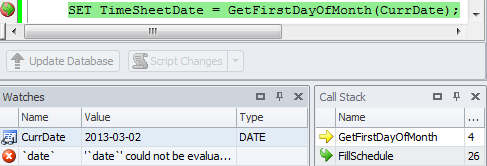Debugging a Stored Function
Last modified: June 26, 2023
This example shows how to debug a stored function in dbForge Fusion for MySQL. Use provided scripts to create sample objects in your test database.
Creating a Sample Function
Database Tables
Use the script available in Sample Script to Create Database Tables to create necessary tables.
Procedure
Use the script available in Debugging a Stored Procedure to the procedure used in the sample below.
Function
Use the script below to create the GetFirstDayOfMonth function that returns the first day of a calendar month.
CREATE FUNCTION GetFirstDayOfMonth (`date` datetime)
RETURNS datetime
BEGIN
RETURN DATE_ADD(DATE_ADD(LAST_DAY(`date`), INTERVAL - 1 MONTH), INTERVAL 1 DAY);
END
$$
Debugging Function
To debug the MySQL function:
- In Database Explorer, choose a test database.
- Click Procedures and then double-click the FillSchedule procedure to open it.
-
Click in the gray margin next to the SET TimeSheetDate statement to insert a breakpoint in the place where we call the GetFirstDayOfMonth stored function.

- Click
 Start Debug, and enter the input parameters values for the procedure.
Start Debug, and enter the input parameters values for the procedure. -
Add the CurrDate variable to the Watches window. This option allows you to track the value of the variable while stepping through the code. To add the variable to the Watches window, right-click the CurrDate variable, and then select
 Add Watch on the shortcut menu. The variable will appear in the Watches window.
Add Watch on the shortcut menu. The variable will appear in the Watches window.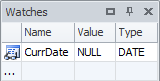
-
Step through the code using the F11 key or the
 Step Into button, or press CTRL+F5 to move directly to the breakpoint.
Step Into button, or press CTRL+F5 to move directly to the breakpoint.Note when you are at the SET TimeSheetDate statement, the CurrDate variable changes its value form NULL to DATE.

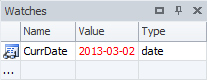
-
Press F11 or click
 Step Into to get inside the GetFirstDayOfMonth stored function.
Step Into to get inside the GetFirstDayOfMonth stored function.Note
You may ignore stepping through the function by clicking the
 Step Over button. In this case, you will continue stepping through the stored procedure.
Step Over button. In this case, you will continue stepping through the stored procedure. -
Step through the GetFirstDayOfMonth function until you exit back to the stored procedure, and continue to the end.
Note
You may get back to the stored procedure code by clicking the Step Out button. In this case you will continue stepping through the stored procedure.
Now the value of the CurrDate variable does not appear. The reason is that the variable is declared in the the FillSchedule procedure, and at the moment you are in a different context. You may add any variable to the Watches window from the current context to track its value.
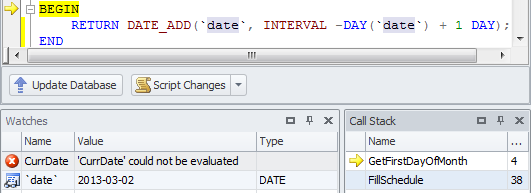
You may click the FillSchedule procedure in the Call Stack window to get back to the parent code. Notice that the date variable now is unidentified unlike the CurrDate one.