How to activate dbForge Edge
After installing dbForge Edge, you need to activate the Studios—even for the trial version. You can do this directly within a Studio or via the command line.
Note
You only need to activate one Studio, and the remaining three Studios will be activated automatically.
We’re using Studio for SQL Server as an example. You can activate any Studio; the activation steps are the same.
Activate in a Studio
Depending on your internet connection, you can activate dbForge Edge in one of the following ways:
- Online: This is the fastest method and requires an active internet connection.
- Offline: If the machine where you need to activate dbForge Edge can’t connect to the internet due to security restrictions or firewall rules, you can complete the activation manually using another machine that has internet access.
Activate online
1. Open the dbForge Studio.
The Product Activation dialog appears automatically.
2. Enter the activation key.
Tip
You can find the activation key in the email from Devart or on the Customer Portal.
Use the activation key (a long alphanumeric string), not the license ID (formatted as XXXX-XXXX-XXX).
3. Click Activate.
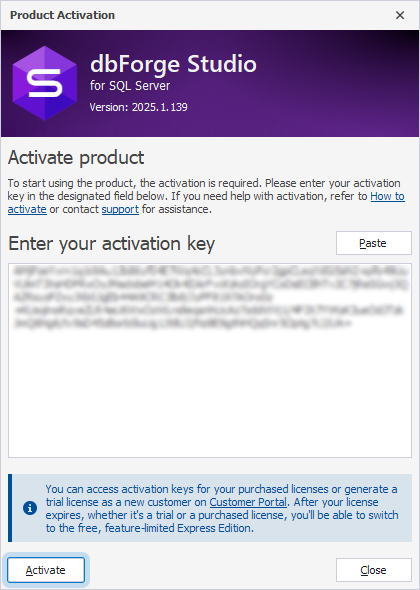
Activate offline
1. Try to activate the product online on the target machine.
When the activation fails, a connection error message appears in the Product Activation dialog.
2. In the error message, select manual activation.

3. Choose how to export the activation request:
- Copy to Clipboard – Copies the request text.
- Save to File – Saves the request as a .txt file.

4. On a machine with internet access, go to the Manual Product Activation page.
5. Paste the request text into the form, then click Download License.

The .lic license file is downloaded.
6. Transfer the .lic file to the target machine.
7. On the target machine, in the Product Activation dialog, click Load License.
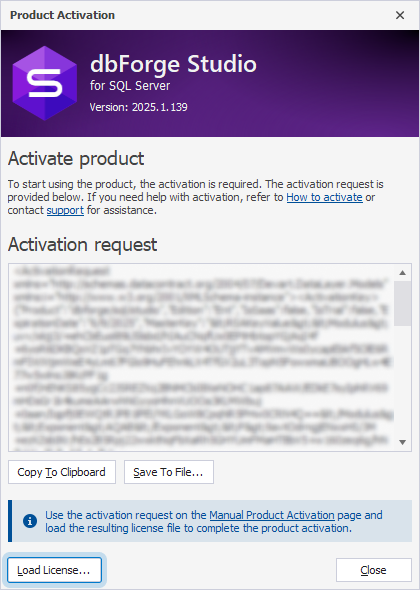
8. Select the .lic file, then click Open to complete activation.
Activate via the command line
1. Open Command Prompt.
2. Navigate to the folder where the dbForge Edge executable file is located.
The default path is C:\Program Files\Devart\dbForge Edge\dbForge Studio for SQL Server.
3. Run the following command, replacing <activation_key> with your actual key.
dbforgesql.com /activate /key:<activation_key>