How to work with SQL formatting
Documenter for SQL Server helps structure SQL statements in a query document, managing the case, line breaks, whitespaces, indenting, wrapping, etc., according to the rules of the current formatting style.
The tool is designed is to transform illegible SQL code into a layout that is easily readable for most users.
SQL Code Formatting
To format code in an entire document, do one of the following:
- Click the Format Document icon
 on the Text toolbar.
on the Text toolbar. - Right-click the query window and select Format Document.
- Press Ctrl+K, then Ctrl+D.
To format a certain code fragment:
1. Highlight a required code fragment.
2. Click Format Selection on the shortcut menu. Alternatively, press Ctrl+K, then F.
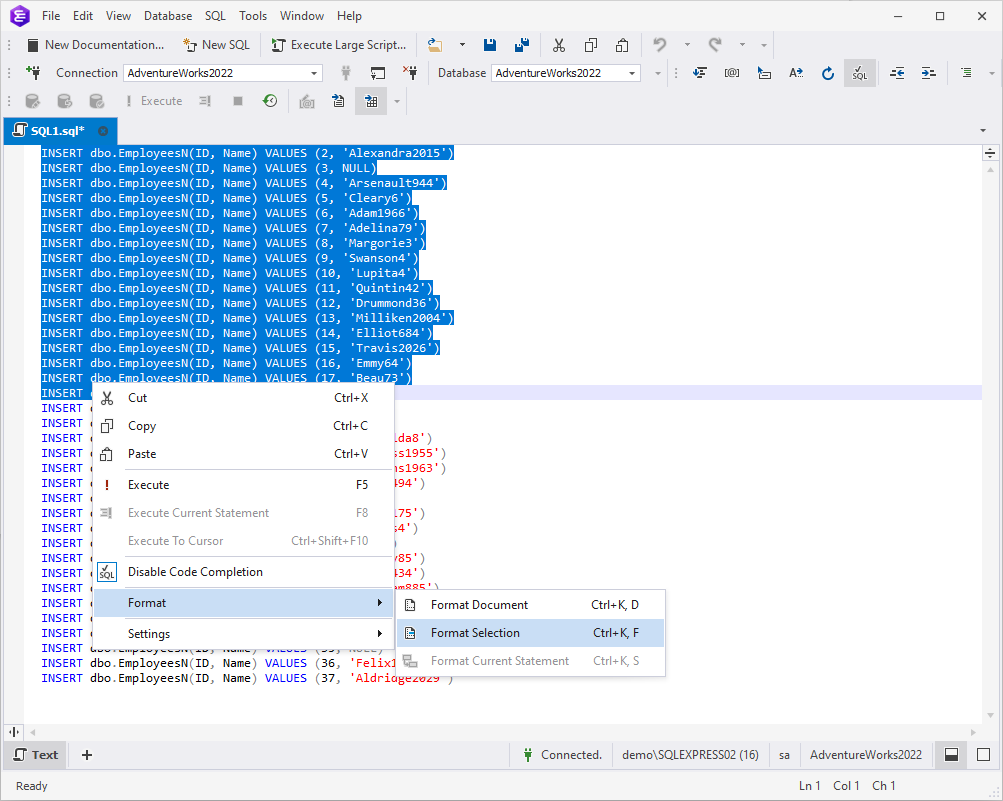
3. Query Builder will format the selected part of the code:
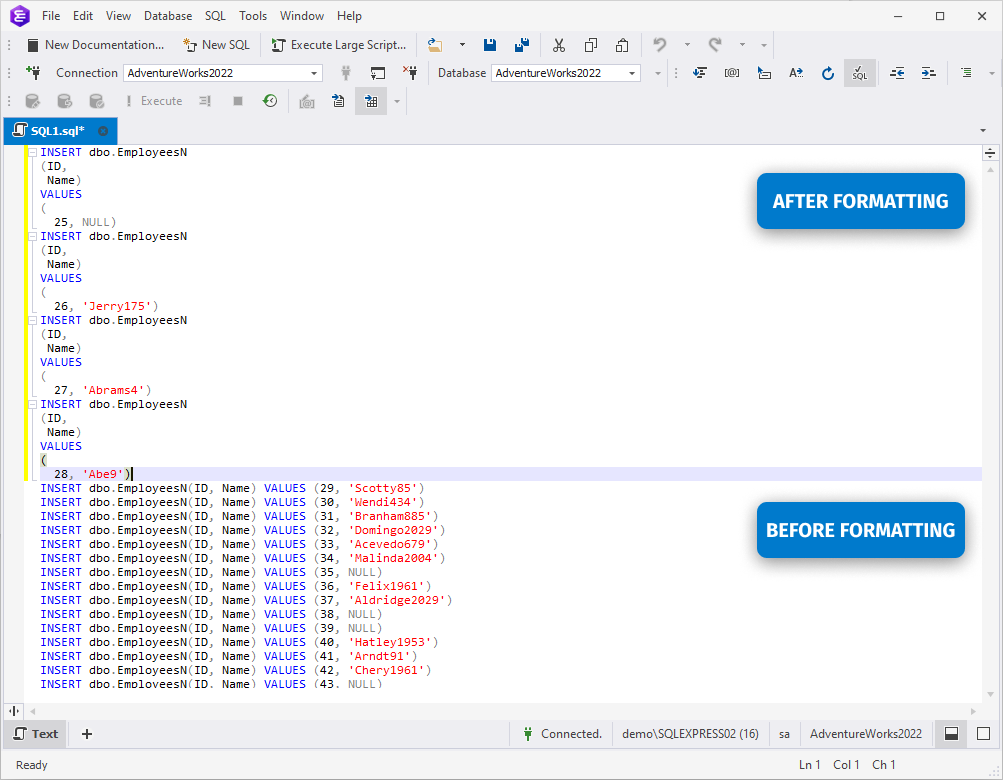
Outlining SQL statements
A statement is outlined in the following cases:
- It spans two or more lines
- It is a CREATE statement
A nested SQL statement (for example, SELECT in CREATE VIEW) is outlined only if it starts from a new line.
A statement is not outlined if it is very short and takes only one line of code. Stored code conditions and cycle operators are not outlined; the same applies to the nested BEGIN … END blocks.
Formatting errors
Query Builder can detect errors in statements during formatting. Only statements that contain no errors will be formatted. Meanwhile, the detected errors will be displayed in the Output window.
You can select to output errors in one of two ways:
- Show syntax errors in the Output window
- Show syntax error notification window
The errors output behavior can be configured in Tools -> Options -> Text Editor -> Formatting -> General -> Notifications.
While working with formatting, you might also find useful these detailed instructions on how to customize formatting styles with profiles.