View and edit data in the Grid View mode
The Data Viewer of Data Compare for SQL Server lets you view and edit data directly in the grid, just like in an Excel spreadsheet.
Retrieve data for viewing
To retrieve data, do any of the following steps:
- On the SQL toolbar, click Results as Grid before executing a query that returns data.
- Execute the query to return the data.
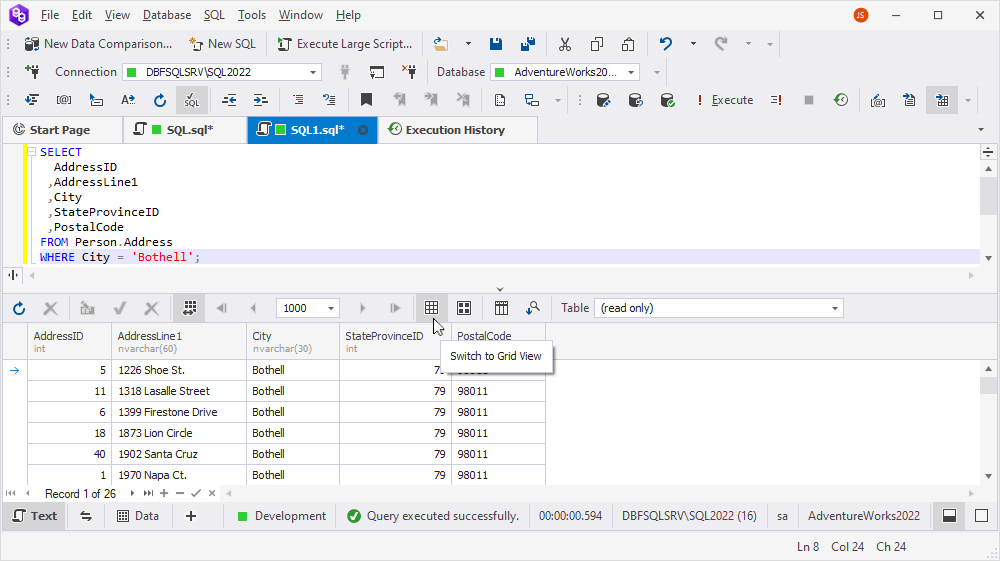
Note
If you want to retrieve all the data from a table with a large number of records, a message warning you about the possibility of the Out of memory exception is shown, and you can choose either of the following actions - continue retrieving data, cancel retrieving data, or enable the paginal mode. By default, the paginal mode is enabled in data view with 1000 records per page so that only 1000 records are displayed at once. For more information, see Paginal mode.
Manipulate the results output
To change the column order and width, as well as group them by order, drag column headers to the required place. In addition, you can use a rich set of data management options from the shortcut menu.
Right-click the column header and select the required option:
- Sort Ascending or Sort Descending to sort the column in an ascending or descending order, respectively.
- Group By This Column to group data by the current column and automatically display it as collapsable groups.
- Show/Hide Group By Box to display or hide the group data by the current column.
- Hide this Column to hide the column from the Server Profile document.
- Visible Columns to hide or show column data in the SQL document.
- Best Fit to adjust the column width to the column content.
- Best Fit (all columns) to adjust widths of all columns simultaneously. Note that this operation can take some time if there are many records in the grid.
- Filter Editor to open the Filter Editor window to set filter criteria.
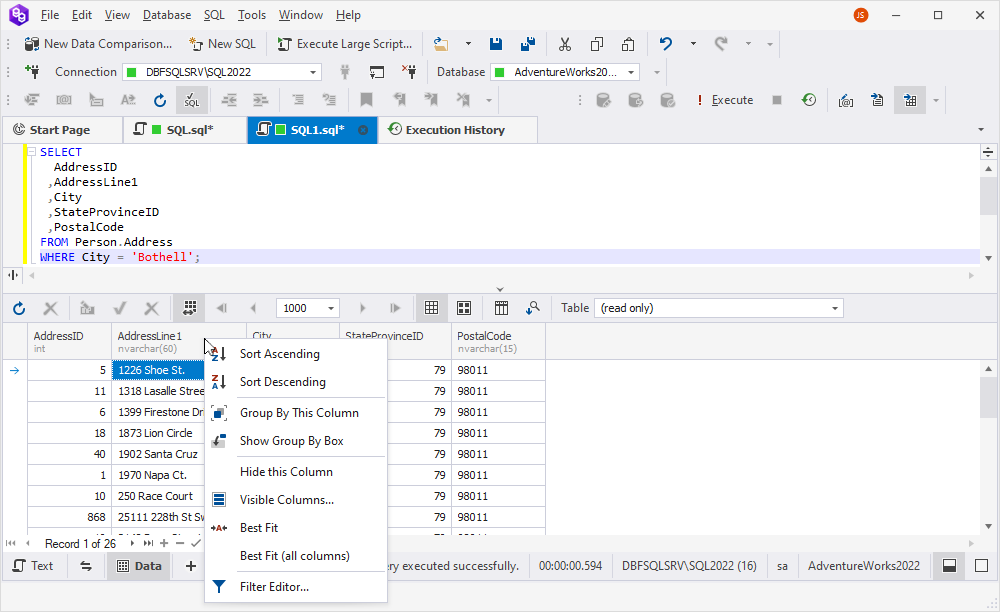
Data rows can be viewed, edited and printed as cards. For more information, see View and edit data in the Card View mode.
Refresh data
To refresh data, select Refresh on the Data menu (for the data view), on the shortcut menu, or on the toolbar. To abort an overly long refresh operation, select Stop Refresh on the Data menu (for the data view) or on the toolbar.
In case the query text has been edited, and changes have been applied, to get updated data, run the Execute command anew instead of refreshing the grid.
View and edit data in Data Viewer
You can view and edit data in the built-in Data Viewer. To open it, right-click the required cell in the grid and select Data Viewer. Alternatively, use the CTRL+W, R key combination. In the Data Viewer, you can save data to a file, copy/paste or cut data, view data in multiple formats, as well as make white spaces visible.
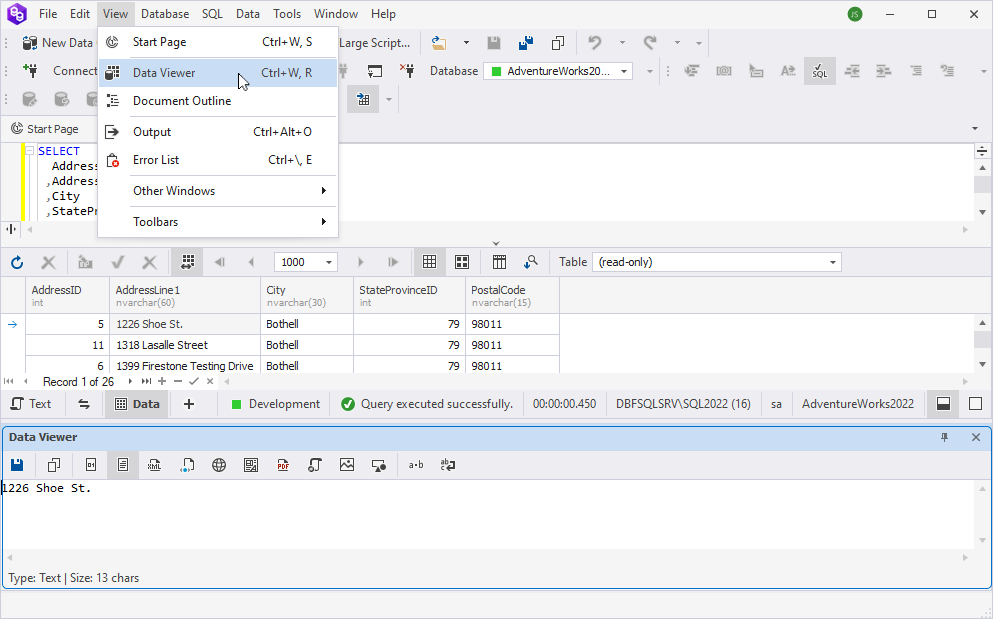
The Data Viewer toolbar has the following controls:

 Save Data (Ctrl+S) allows saving data to a file.
Save Data (Ctrl+S) allows saving data to a file.
 Copy (Ctrl+C) allows copying data to the clipboard.
Copy (Ctrl+C) allows copying data to the clipboard.
The following controls allow viewing data in multiple formats:
 Hexadecimal View (Ctrl+1)
Hexadecimal View (Ctrl+1)
 Text View (Ctrl+2)
Text View (Ctrl+2)
 XML View (Ctrl+3)
XML View (Ctrl+3)
 HTML View (Ctrl+4)
HTML View (Ctrl+4)
 Web View (Ctrl+5)
Web View (Ctrl+5)
 Rich Text View (Ctrl+6)
Rich Text View (Ctrl+6)
 PDF View (Ctrl+7)
PDF View (Ctrl+7)
 JSON View (Ctrl+8)
JSON View (Ctrl+8)
 Image View (Ctrl+9)
Image View (Ctrl+9)
 Spatial View - Geometry (Ctrl+Alt+0)
Spatial View - Geometry (Ctrl+Alt+0)
 View White Space makes white spaces visible.
View White Space makes white spaces visible.
 Word Wrap adjusts the display of long text within cells or columns. When it is activated, the text automatically wraps onto the next line, making all the content visible within the cell’s width.
Word Wrap adjusts the display of long text within cells or columns. When it is activated, the text automatically wraps onto the next line, making all the content visible within the cell’s width.
Edit data in Data Editor
When dbForge Event Profiler executes a statement, the retrieved data is displayed in the same SQL document in Data Editor.
The Data Editor toolbar has the following options:

 Refresh Data and Stop Refresh Data allow you to refresh data and stop refreshing it in the grid, respectively.
Refresh Data and Stop Refresh Data allow you to refresh data and stop refreshing it in the grid, respectively.
 Cached Updates Mode allows you to apply data updates in a single batch, thus emulating a separate transaction. If this mode is activated, your data changes will be stored locally on the client side until you click Apply Changes. If there is no need for the changes to be applied, click Cancel Changes. If you close a document with Cached Updates Mode activated, all the changes made since the latest Apply Changes command will be canceled.
Cached Updates Mode allows you to apply data updates in a single batch, thus emulating a separate transaction. If this mode is activated, your data changes will be stored locally on the client side until you click Apply Changes. If there is no need for the changes to be applied, click Cancel Changes. If you close a document with Cached Updates Mode activated, all the changes made since the latest Apply Changes command will be canceled.
 Paginal Mode allows switching to the paginal mode.
Paginal Mode allows switching to the paginal mode.
 Go to First Page / Go to Previous Page /Go to Next Page/ Go to Last Page allow switching between pages and specify the number of records per page.
Go to First Page / Go to Previous Page /Go to Next Page/ Go to Last Page allow switching between pages and specify the number of records per page.
 Switch to Grid View and Switch to Card View allow switching between the result grid views.
Switch to Grid View and Switch to Card View allow switching between the result grid views.
 Show Group by Box displays the group data by the current column.
Show Group by Box displays the group data by the current column.
 Auto-search mode turns on the auto-search mode.
Auto-search mode turns on the auto-search mode.
The bottom panel of the grid has the following options:
 : These controls let you navigate down the grid one record at a time, or instantly get to the first or the last record in the grid.
: These controls let you navigate down the grid one record at a time, or instantly get to the first or the last record in the grid.
 : These controls allow you to append or delete records from the grid.
: These controls allow you to append or delete records from the grid.
 : These controls let you apply or cancel changes made during editing.
: These controls let you apply or cancel changes made during editing.
Select data
To select data, do one of the following actions:
- Move the mouse pointer across the grid holding the left mouse button.
- Click the first cell of the required data range, press and hold SHIFT, and then select the last cell. A rectangular range of cells will be selected.
- Use CTRL+A to select all cells in the grid.
Using the CTRL key can help you include/exclude cells from selection. Any number of rows may be copied and pasted to another application (for example, a spreadsheet). However, when you paste data in the data grid, only the first row will be pasted.
Note
Some queries return read-only data, for example, queries with aggregate functions (count, avg etc.), or data, retrieved from non-updatable views. Such data cannot be edited. It is also impossible to edit the result of executing of the script with several select statements.
Copy and paste data
To copy the selected data, right-click it and do the following:
- Select Copy on the shortcut menu or press CTRL+C to copy data.
- Select Copy With Headers on the shortcut menu or press CTRL+SHIFT+C to copy data with headers.
- Select Copy Data As on the shortcut menu to Copy Column Names Only or Copy Column Names and Types.
To paste data, select Paste or Paste As New Records on the shortcut menu or press CTRL+V.
Insert and delete data
For these operations, you can use the shortcut menu or the corresponding options under the grid. For example, you can do the following:
- To insert NULL (instead of an empty string), select Set Value To > Null on the shortcut menu. Alternatively, press CTRL+0.
Note
Use the Set Value To menu to quickly set an empty string, zero, or the current date.
-
To add a new record, select Append on the shortcut menu or click + under the grid.
-
To delete a record from the grid, select Delete on the shortcut menu or click - under the grid. Alternatively, press CTRL+DEL.
Row and cell indicators
When working with the grid, you can see special indicators next to the focused cell. These indicators reflect the current editing state.
 The row is focused.
The row is focused.
 The row is being edited.
The row is being edited.
 The row has been edited.
The row has been edited.
 An invalid value has been entered into a cell. You must either enter a valid value or press the ESCAPE key to cancel changes.
An invalid value has been entered into a cell. You must either enter a valid value or press the ESCAPE key to cancel changes.