Auto-search mode
The auto-search mode allows searching column data in Data Compare for SQL Server.
To enable or disable the auto-search mode, do any of the following:
-
Press CTRL+I.
-
Click
 Auto-search mode on the Data Editor toolbar.
Auto-search mode on the Data Editor toolbar.
Once the auto-search mode is enabled, to search for the required data, select a cell in a column and type the first characters of the required data. If you make a mistake when typing, press BACKSPACE and type the string again.
To navigate to the next entry, press CTRL+DOWN. To return to the previous entry, press CTRL+UP. The entries will be highlighted.
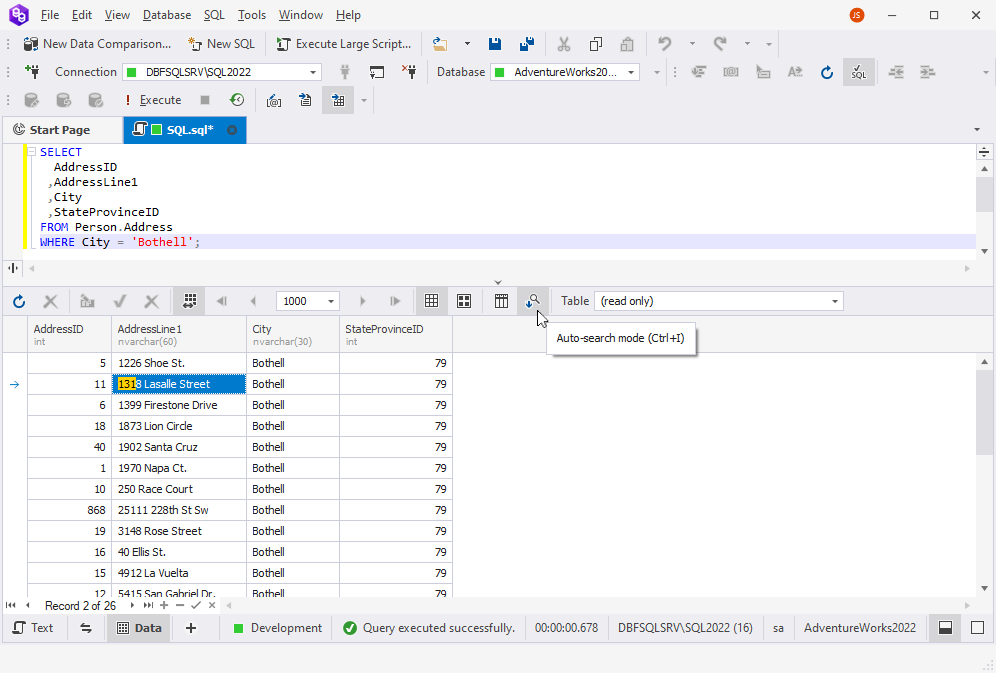
Note
The auto-search mode does not support search by custom input. Instead, the auto-search mode searches by the first characters of the required data.