Manage database connections
dbForge Data Compare for SQL Server delivers a convenient Connection Manager that helps you easily manage your SQL Server database connections. To open it, go to the Database menu and select Connection Manager.
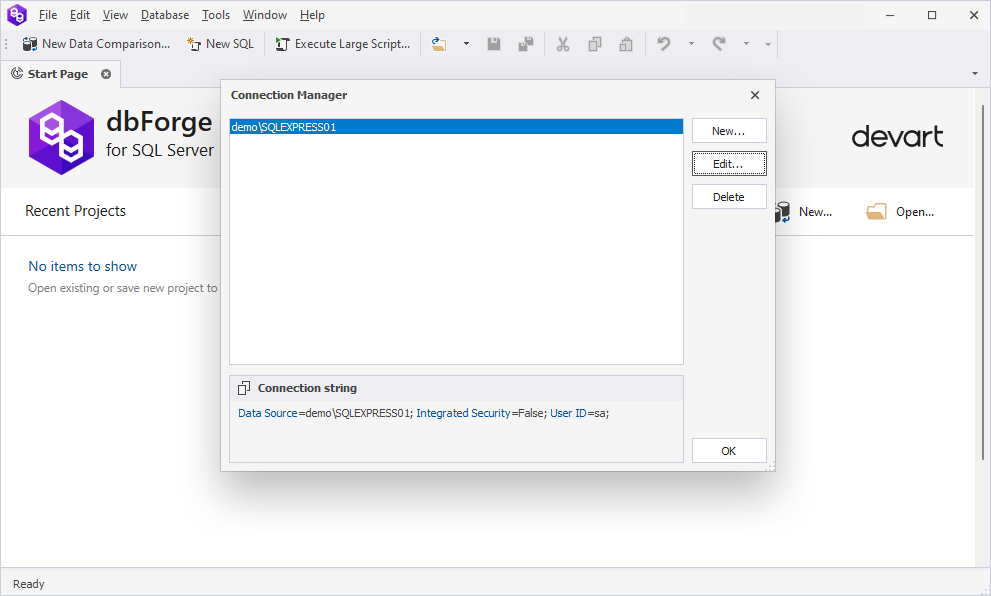
-
To create a new database connection, click New to open the Database Connection Properties dialog. For more information, see Connect to SQL Server.
-
To edit a database connection, select it and click Edit to open the Database Connection Properties dialog.
-
To delete a database connection, select it and click Delete.
Note
Data Compare offers advanced settings that help fine-tune database connections and reduce traffic. To learn more about them, refer to Advanced settings for database connections.
Connection coloring
Data Compare lets you work with multiple server connections simultaneously. To make it more convenient, it delivers connection categories, which allow assigning a color and a shape to your connections, grouped into customizable environment categories.
To learn more, refer to Connection categories.