Set data sources
dbForge Data Compare for PostgreSQL is a powerful tool for comparing and synchronizing PostgreSQL data. To start a new comparison, you need to specify two data sources you want to compare, and how to connect to them.
Start a new comparison project
To start a new data comparison, click New Data Comparison.
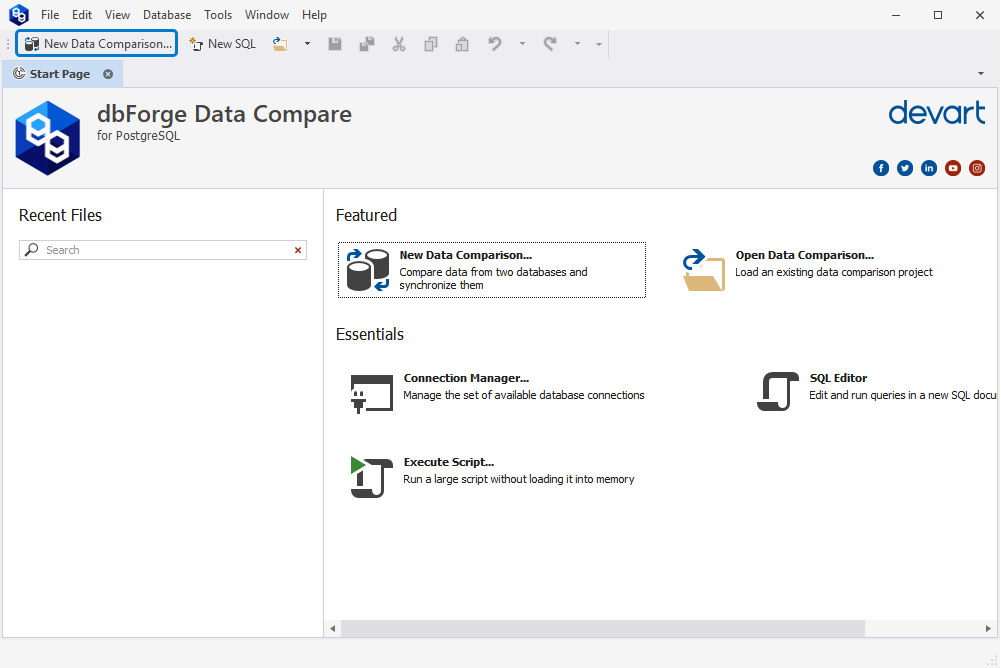
Set data sources
In the New Data Comparison wizard that opens, first you need to do is to specify two data sources you want to compare, and how to connect to them.
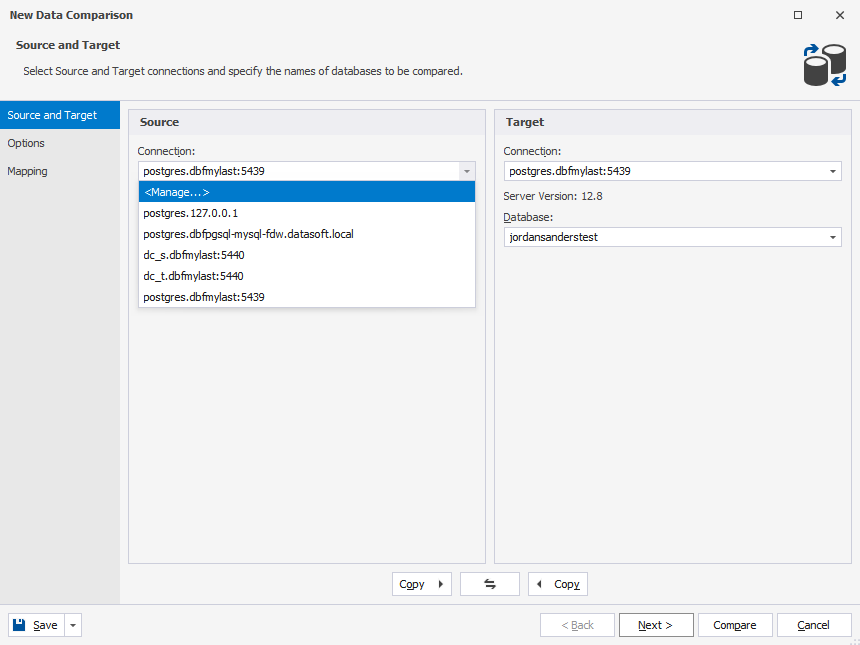
Under the Source and Target, in the Connection and Database dropdown lists, select the required connection and database names.
Note
After the comparison, neither Source nor Target will change. After the synchronization the Target data source will change, and the Source will remain unchanged.
To swap Source and Target settings, click 
Add a new connection
To add a new database connection, in the Connection dropdown list, select Manage. Then in the Connection Manager dialog that opens, click New.
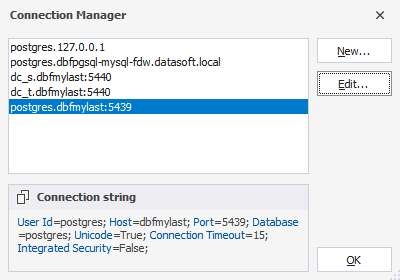
Next, in the Database Connection Properties dialog, configure the new connection settings and click Connect.
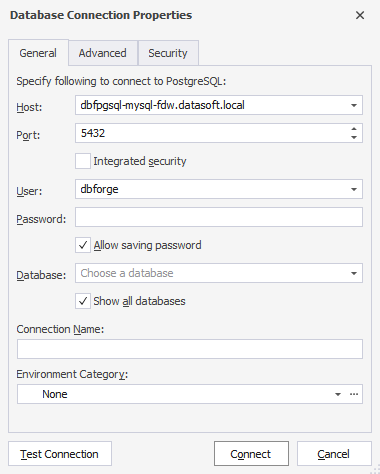
For more information, refer to Create a connection.