Generate comparison reports in CSV, Excel, or HTML
dbForge Data Compare for PostgreSQL allows viewing and exporting the results of data comparison in the form of a report. You may need that, for example, to produce a detailed report on the state of your databases, or to keep a record of the comparison results.
Generate a report
To export the full comparison results, or a subset of the results, to a collection of comma-separated value (CSV) files:
1. On the main toolbar, click Comparison and then select Generate Comparison Report.
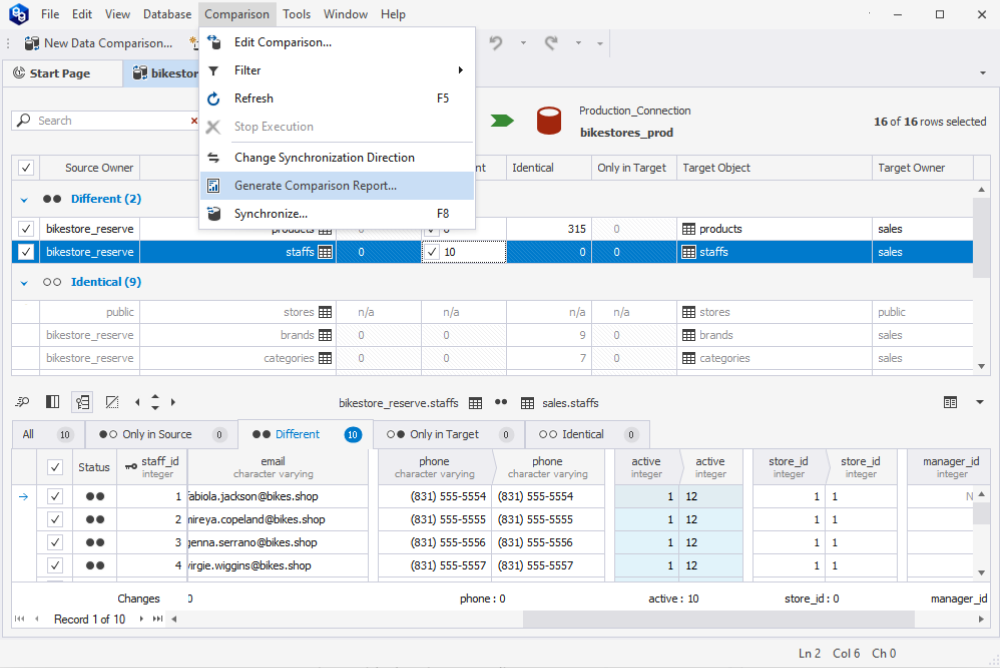
2. In the Generate Comparison Report dialog that appears, select a report format (CSV, Excel, or HTML), specify its location, and select the objects you want to report.
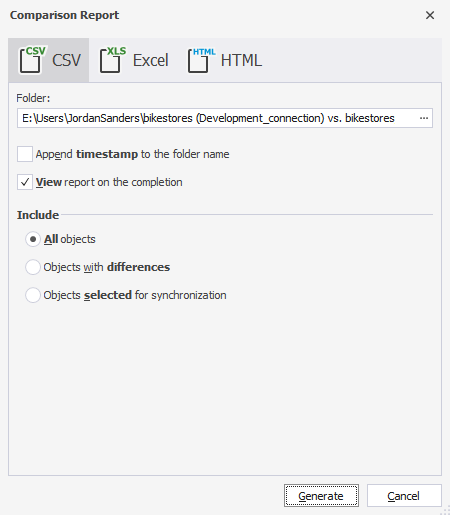
3. Click Generate.
You can create a report in one of three formats:
CSV reports
A Comma Separated Values (CSV) file is a plain text file that contains a list of data. These files are often used for exchanging data between different applications.
For each selected table or view and for each of the row types that you selected to include into synchronization, dbForge Data Compare for PostgreSQL creates a separate CSV file as well as one summary results file.
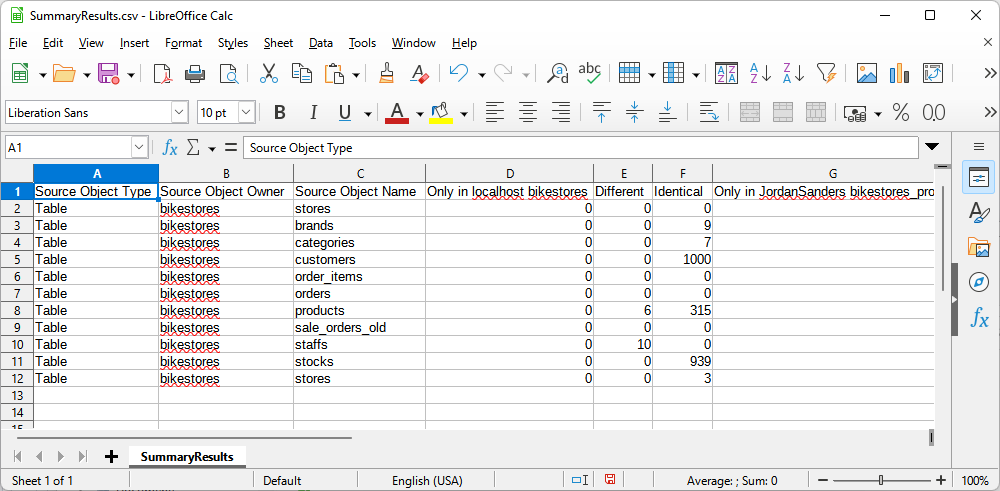
Excel reports
When configuring Excel report generation, you can select to show the number of differences per column and include actual data records for different objects.
The report looks as follows.
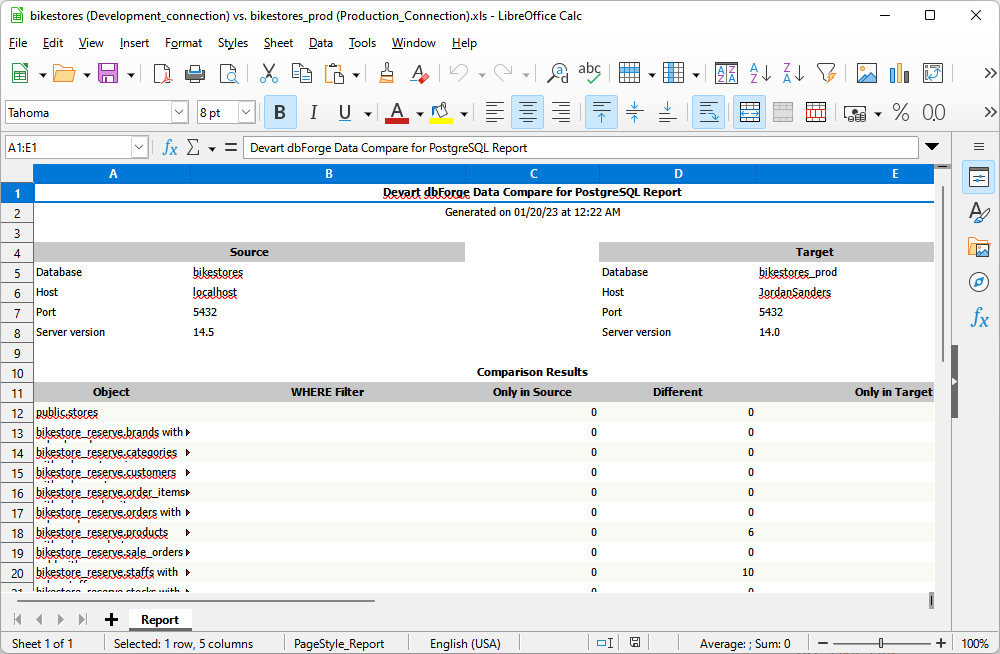
HTML reports
When configuring HTML report generation, you can select to show the number of differences per column, include actual data records for different objects, and include comparison settings.
The report has the following view.
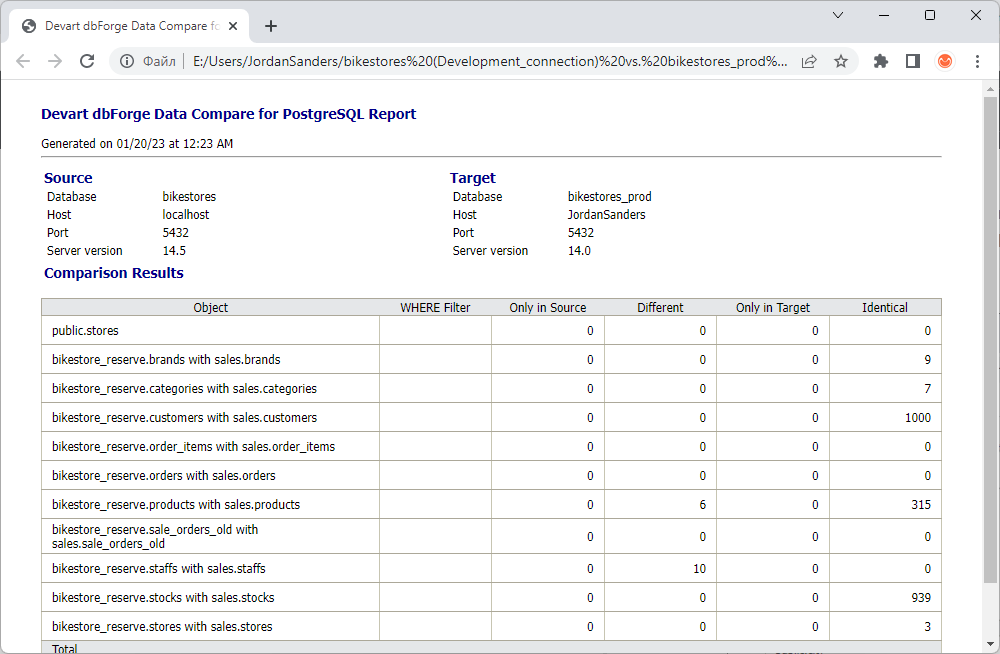
Generate reports from the command line
You can also generate a comparison report using the command line.
1. Click the Start button and search for cmd.
2. Type a path to the dbforgepostgresql.com file located in the dbForge Data Compare for PostgreSQL installation folder on your PC, and press SPACE.
3. Specify command-line arguments: connection strings and actions you would like to run. For example, specify the type of the operation.
Tip
To see a quick help on the arguments available in the command line, type the following:
dbforgepostgresql.com /datacompare /?
4. Specify the objects that will be compared and synchronized.
/includeobjects:<All|Filtered|Diff|SelectForSync>
5. Specify the synchronization options.
/{option}:[value]
6. Synchronize data directly into the database and generate a synchronization script file.
/sync[:path]
7. Initiate the comparison report generation and specify a path to store it.
/report:<filepath>
8. Specify the report format.
/reportformat:<HTML|XLS|CSV>
9. Press ENTER to run the process.