View and manage comparison results
After you have compared the data sources, the results are displayed in the upper pane. The grid shows all the objects you can select for synchronization. When you first run the comparison, the objects in a grid are grouped by Type of difference.
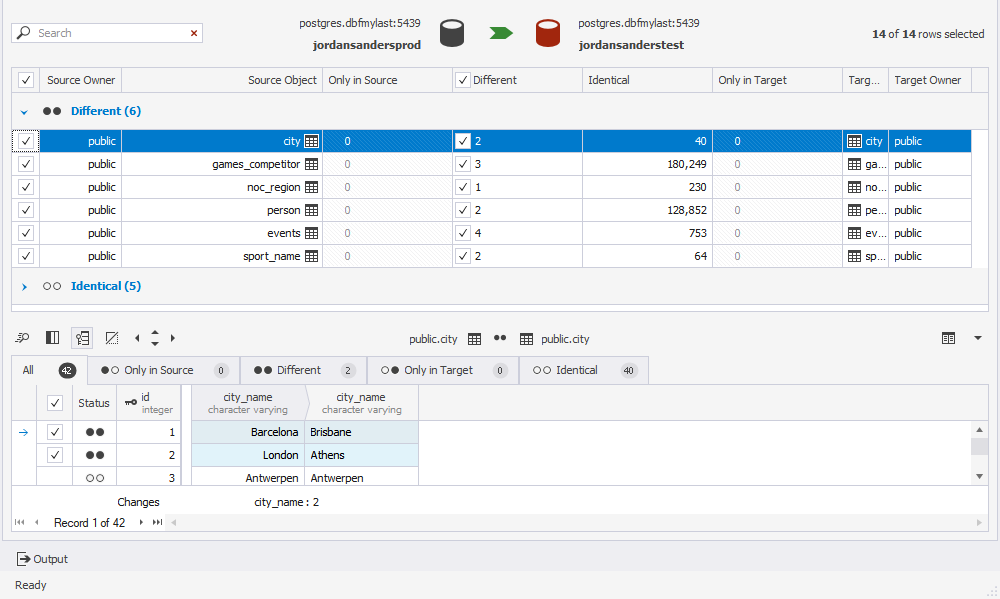
If you want to compare the data sources again using the same configurations and update the comparison results, click Refresh  on the toolbar or press F5.
on the toolbar or press F5.
On the comparison results page, you can:
Object groups
You can either expand or collapse object groups on a grid by clicking the expander arrow next to the group name.

The grid displays source and target objects, a schema they belong to, and a number of different and identical records in an object. Use checkboxes to include or exclude objects and records for synchronization.
To view the visible columns, select an object on the grid and click Visible Columns ![]() below the grid.
below the grid.
The Visible Columns dialog is displayed where you can select columns to be included in the synchronization.
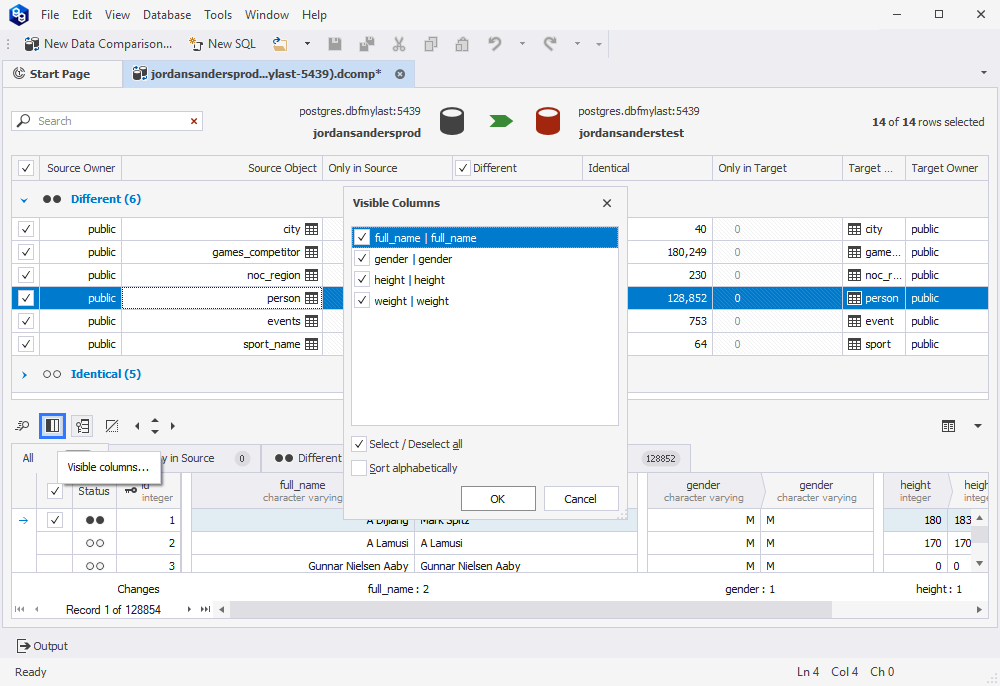
Filter object comparison results
dbForge Data Compare for PostgreSQL allows filtering objects on the grid when viewing the comparison results. You can display the following:
- All objects
- Objects with different rows
- Objects with identical rows only
- Included objects
- Excluded objects
- Correctly mapped objects
- Incorrectly mapped objects
To apply objects filtering, on the toolbar, click  WHERE Filter and
select the required option from the drop-down list. Note that several options can be selected at a time.
WHERE Filter and
select the required option from the drop-down list. Note that several options can be selected at a time.
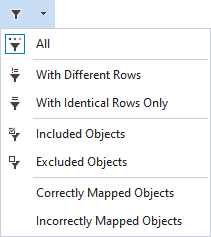
To clear filtering, on the toolbar, click  WHERE Filter and select All from the drop-down list.
WHERE Filter and select All from the drop-down list.
Find objects
To search for objects, type the search text in the search box.
As you type, objects that match what you type appear on the grid.
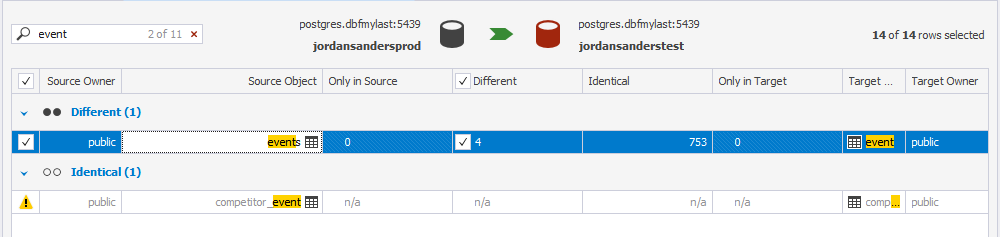
In the data comparison results grid, you can only search for object names.
Note
- The search is not case-sensitive.
- To clear the search results, click
Clear Filter in the search box.