Filtering Rows Included into Comparison
Last modified: October 30, 2023
By default, Data Compare for Oracle compares all the rows in the selected tables or views. If they contain a large amount of data, the comparison can take a lot of time and even result in running out of disk space. You can simply avoid such things by filtering the rows to compare specific ranges.
- Open the Data Comparison Wizard and specify source and target schemas. Click Next.
- On the Mapping wizard page, select a required object in the grid, and then click the Filter button. The WHERE Filter dialog opens. It is divided into Source section (on the left) and Target one (on the right). If you want to filter Source rows, use the left section. To filter Target rows, use the right section.
-
Right-click either Source or Target section, then select Insert Column and a required column on the shortcut menu. Type a filter expression.
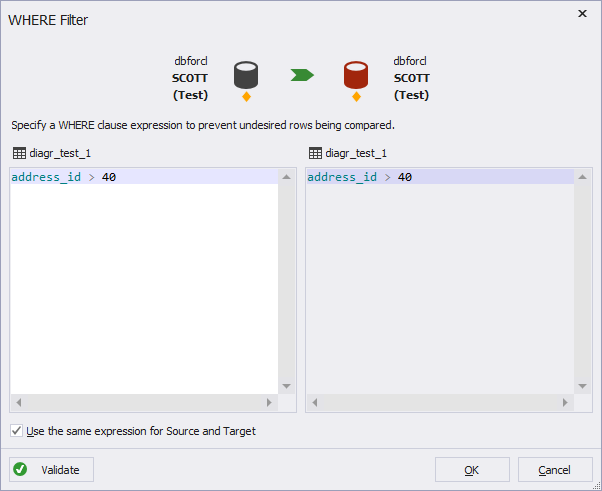
- If you want to apply the expression to both Source and Target rows, type the expression and select Use the same expression for source and target.
- To apply the filtering expression, click OK. The filtered object will be marked with the ? icon on the Mapping wizard page grid.
Was this page helpful?
Want to find out more?
Overview
Take a quick tour to learn all about the key benefits delivered by Data Compare for Oracle.
All features
Get acquainted with the rich features and capabilities of the tool in less than 5 minutes.
Request a demo
If you consider employing this tool for your business, request a demo to see it in action.
