Creating new SQL unit tests through tSQLt
To add a new test
1. In Object Explorer, right-click a database or a specific database object you want to create a test for, point to Unit Test, and then click Add New Test.
Alternatively, go to Unit Test in the main menu and select Add New Test.
2. The Add New Test dialog window opens.
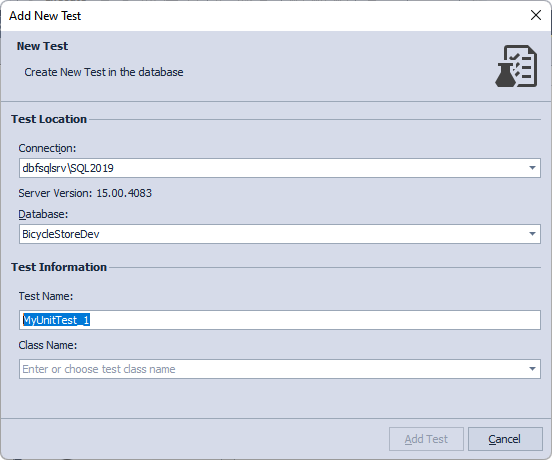
3. Specify a connection and database for the test to be created on.
4. In the Test Name box, specify a name for the new test.
Note
If you want to create a new test with a name that already exists, Unit Test displays the Test creation failed warning message informing that there is already an object with such a name in the database.
5. In the Class Name box, specify a class, to which the new test will be added.
Note
A test class is a special schema configured to include one or more related tests.
6. Click Add Test.
7. The test has been created, and Unit Test opens the ALTER PROCEDURE query template for it.
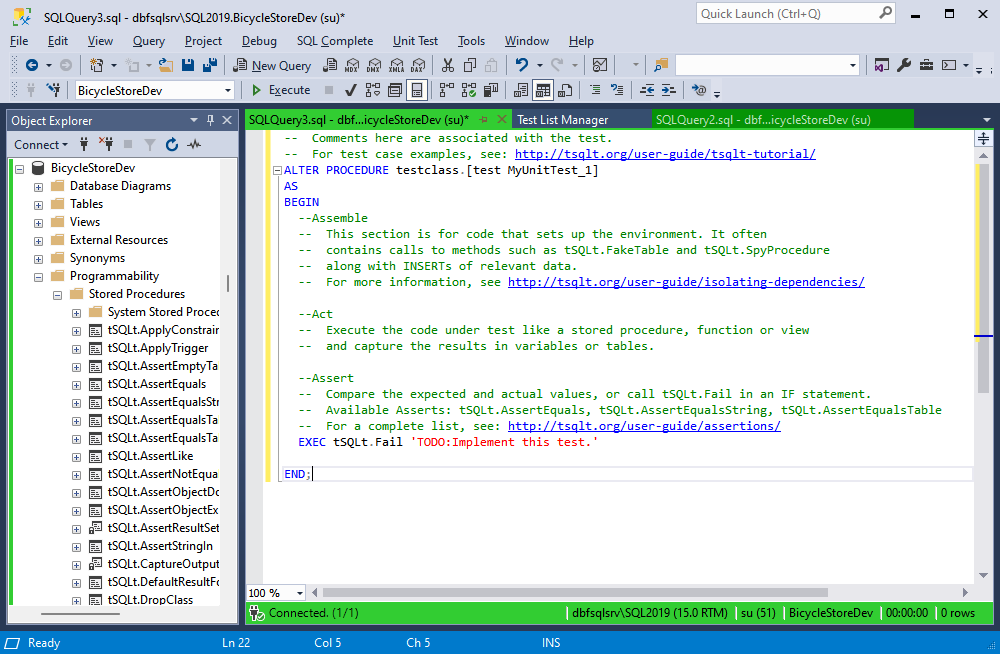
Note
To learn how to write tests in T-SQL using the tSQLt framework, see tSQLt User Guide.
Add a new test from the Test List Manager
- Right-click the sample database or test class and click Add New Test.
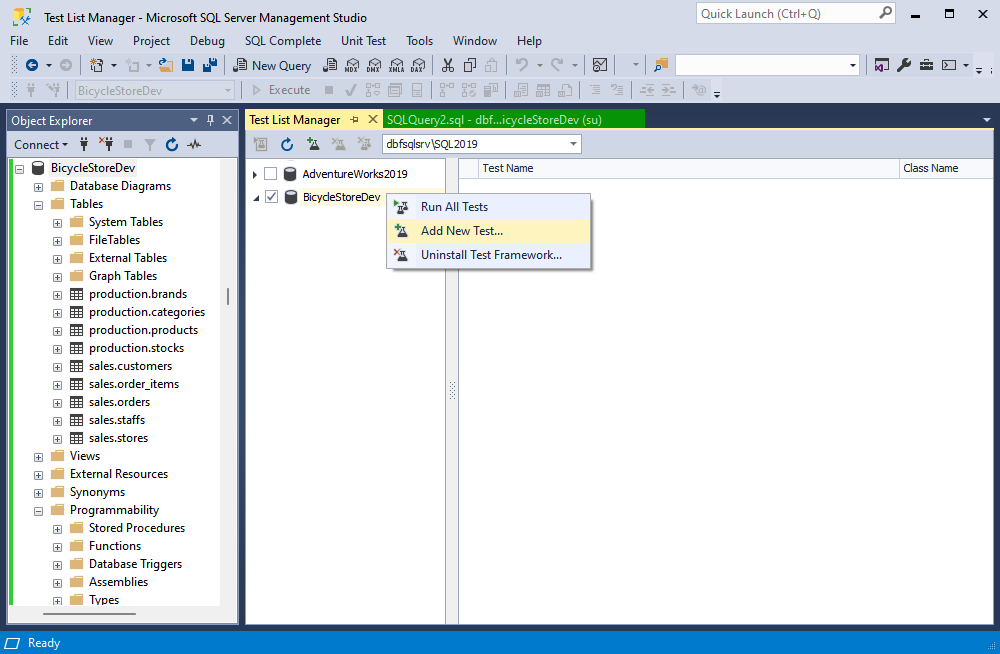
2. The Add New Test dialog window opens. Follow the steps described above.
Note
To learn more about Test List Manager, see the Viewing test list topic.