Auto-search mode
The auto-search mode allows searching column data in the Data Editor.
To activate or deactivate the auto-search mode, do any of the following:
- Press CTRL+I.
- On the Data Editor toolbar, click Auto-search mode.
After the auto-search mode has been activated, you can search for the required data. To do this, select a cell in a column and start typing the first letters of the required data. The matching data will be highlighted in the grid.
- To navigate to the next entry, press CTRL+DOWN.
- To return to the previous entry, press CTRL+UP.
- If you make a typing mistake, press BACKSPACE and type the string again.
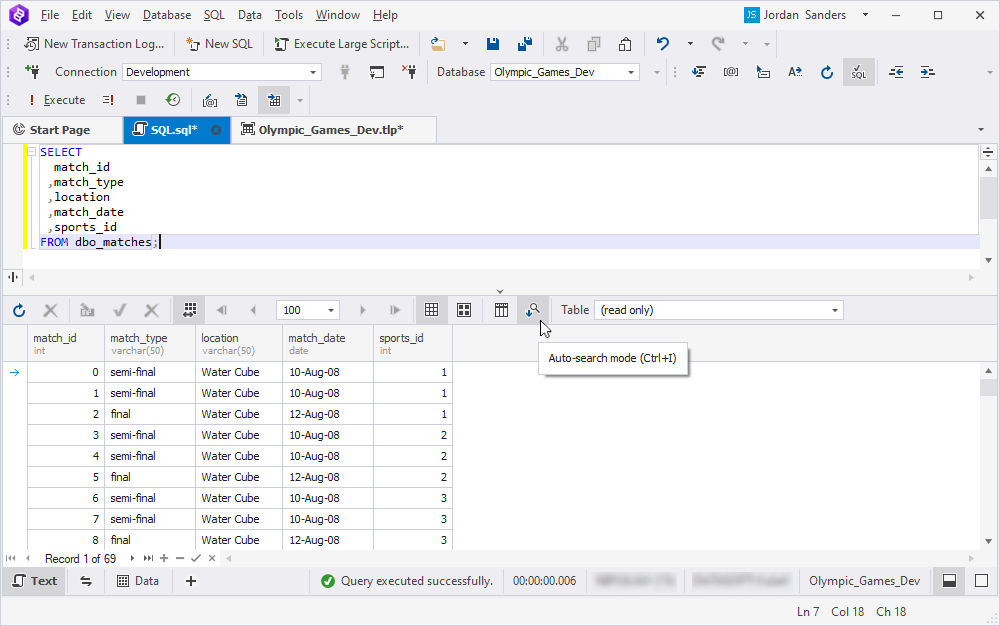
Note
The auto-search mode does not support search by custom input. Instead, the auto-search mode searches by the first characters of the required data.