Read transaction logs
dbForge Transaction Log for SQL Server is a powerful transaction log reader tool and .ldf file viewer. The tool can read files in the following modes:
- Online NTFS allows reading transaction logs with direct NTFS reading.
- Online VSS allows reading transaction logs with the Volume Shadow Copy Service.
- Offline allows reading transactions stored in the log files of the detached database.
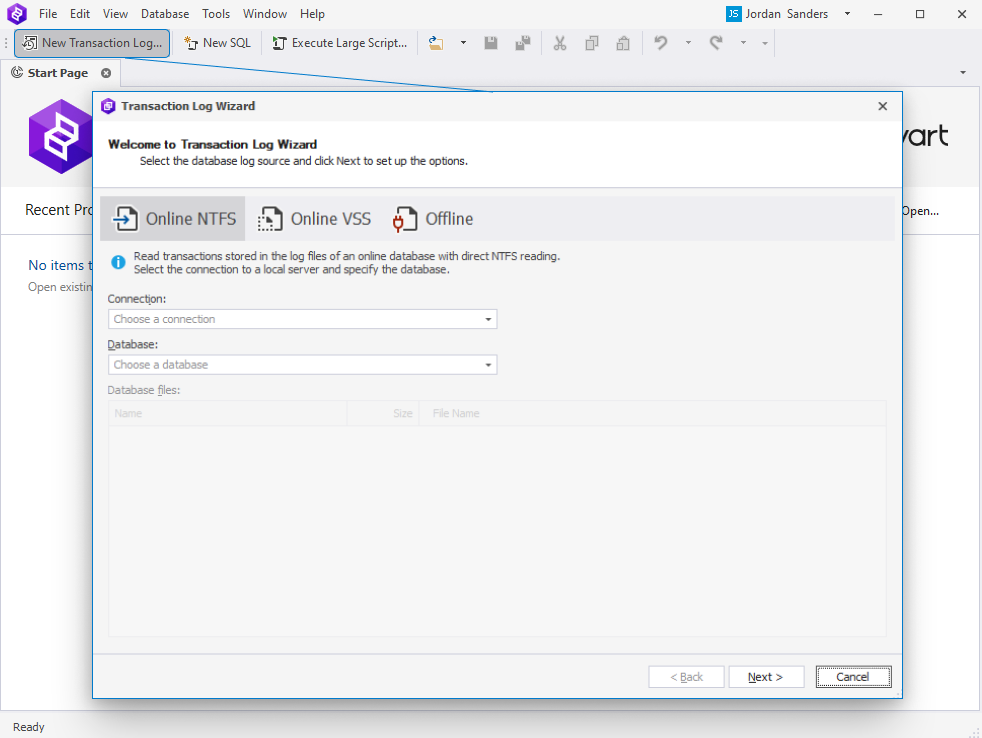
Note
The application must run with administrator privileges for the Online NTFS and Online VSS modes.
The Online VSS mode requires disk space for VSS to copy files temporarily.
Users can read transaction log files in the Transaction Log Wizard. To access it, click New Transaction Log on the toolbar.
One of the supported log file formats that can be read with dbForge Transaction Log for SQL Server is the LDF format. LDF files contain a history of activities for both fully and partially committed database transactions and help restore databases following unexpected failures and shutdowns.
Read transaction log files in the online mode
1. On the Welcome to Transaction Log Wizard page, the Online NTFS mode is selected by default. To work in the Online VSS mode, choose the corresponding option.
2. Select the connection to the local server and the database, and click Next.

Note
When working with an online database, transaction log files are accessible only if dbForge Transaction Log is installed on the same machine as the SQL Server instance.
3. On the Options page, customize the log content you want to display:
- Specify the date/time range from which the transaction log will be read.
- Include or exclude the DML operations to be read. By default, all DML operations are selected. To exclude any one of them, clear the checkbox next to the corresponding operation.
Note
At least one DML operation (INSERT, UPDATE, and DELETE) must be selected.
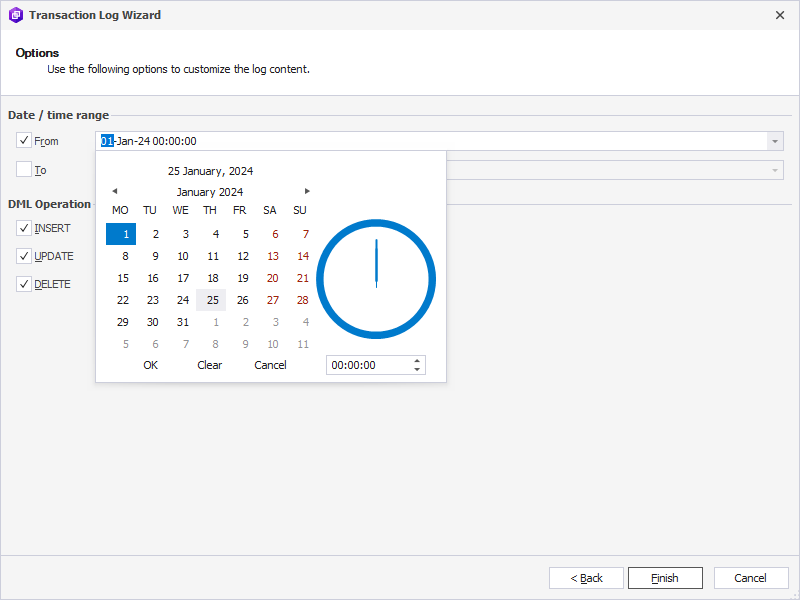
4. Click Finish to apply the changes and close the wizard.
The Transaction Log document opens, showing the results in the data grid. If you want to change the transaction selection settings, click Change Options.
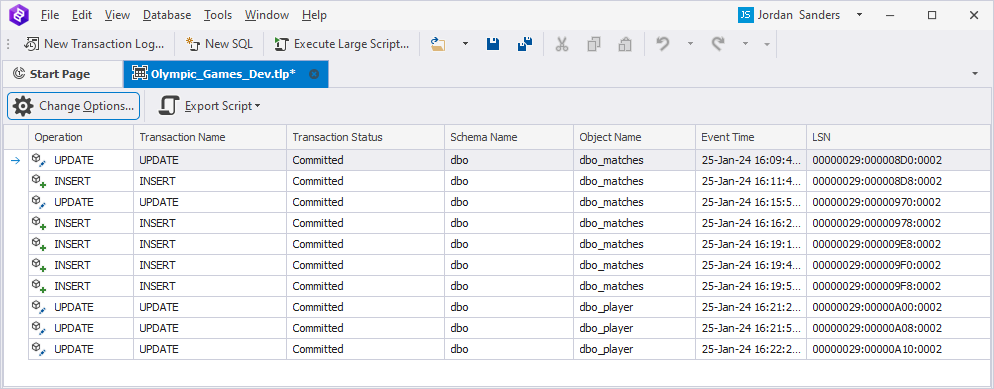
Read transaction log files in the offline mode
1. On the Welcome to Transaction Log Wizard page, choose the Offline mode, select a detached primary database file in the .mdf format and a log database file in the .ldf format if its location differs from the .mdf file directory.
To proceed, click Next.
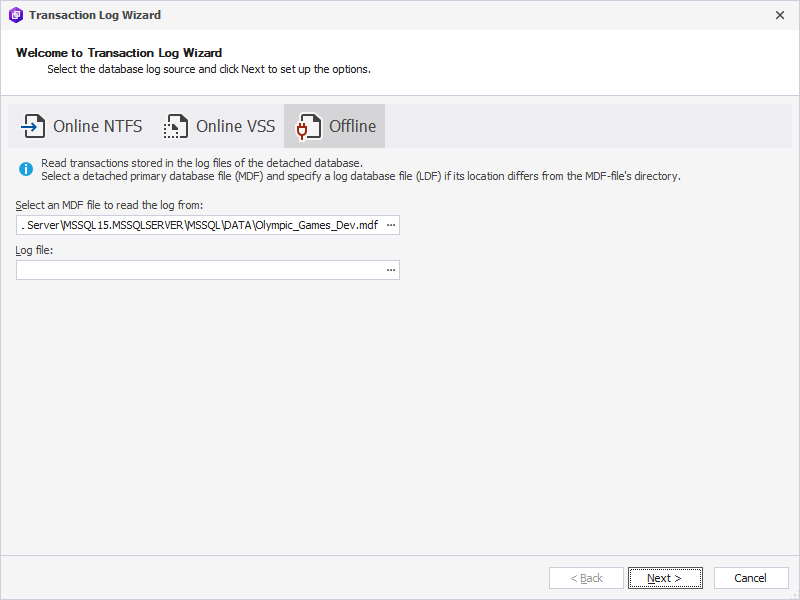
2. On the Options page, customize the log content you want to displaye:
- Specify the date/time range for the transaction log to be read from.
- Include or exclude the DML operations to be read. By default, all DML operations are selected. To exclude any one of them, clear the checkbox next to the corresponding operation.
Note
At least one DML operation (INSERT, UPDATE, and DELETE) must be selected.
3. Click Finish to apply the changes and close the wizard.
The Transaction Log document opens, showing the results in the data grid. If you want to change the transaction selection settings, click Change Options.