How to assign keyboard shortcuts
Last modified: November 19, 2024
A keyboard shortcut involves pressing a combination of keys to execute a specific task. With keyboard shortcuts, you can expedite database operations and maintain focus on multiple tasks simultaneously. The dbForge tool allows you to customize keyboard shortcuts according to your preferences and workflow, enhancing your working experience.
To assign a keyboard shortcut
1. On the ribbon, select Tools > Options.
2. In the Options dialog that opens, switch to Environment > Keyboard and do the following:
- In the Show commands containing field, type the command name to which you want to assign a keyboard shortcut. It will be highlighted in the list of available commands. The key combination for the selected command will be displayed in the Shortcuts for selected command field if it exists.
To view a full list of available commands, click Show Table.
- In the Use new shortcut in field, select the tool functionality to which you want the shortcut to be applied, choose a unique key combination, and click Assign.
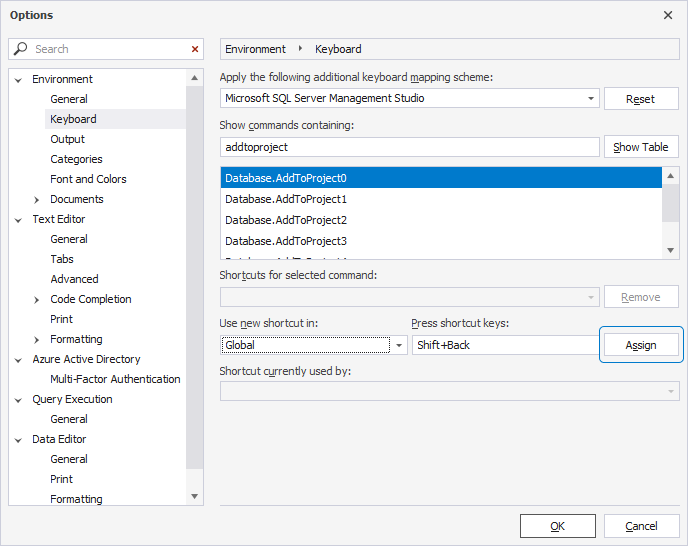
Note
To delete a keyboard shortcut, select it in the Shortcuts for selected command field and click Remove.
If you try to assign a key combination that has already been assigned to another command, it will be displayed in the Shortcut currently used by field.
To restore the default keyboard shortcut settings, click Reset.
3. To save the changes, click OK.
