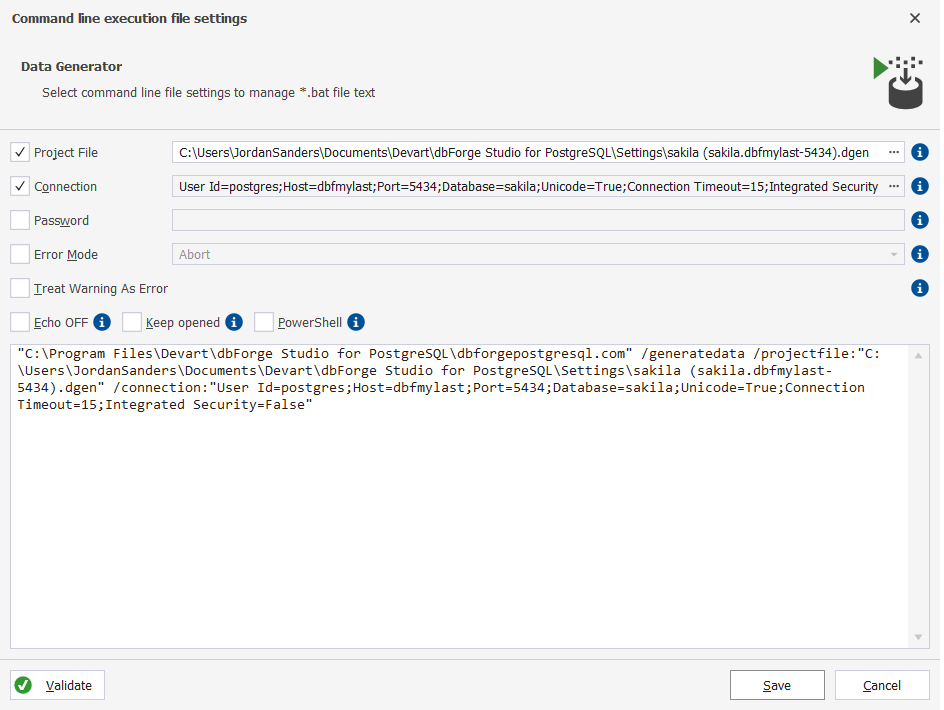Select deployment output
Last modified: June 22, 2025
After configuring the data generation project, open the Data Population Wizard to manage the data population script.
To open the Data Population Wizard, select ![]() Populate data to the target database at the top of the data generation project.
Populate data to the target database at the top of the data generation project.
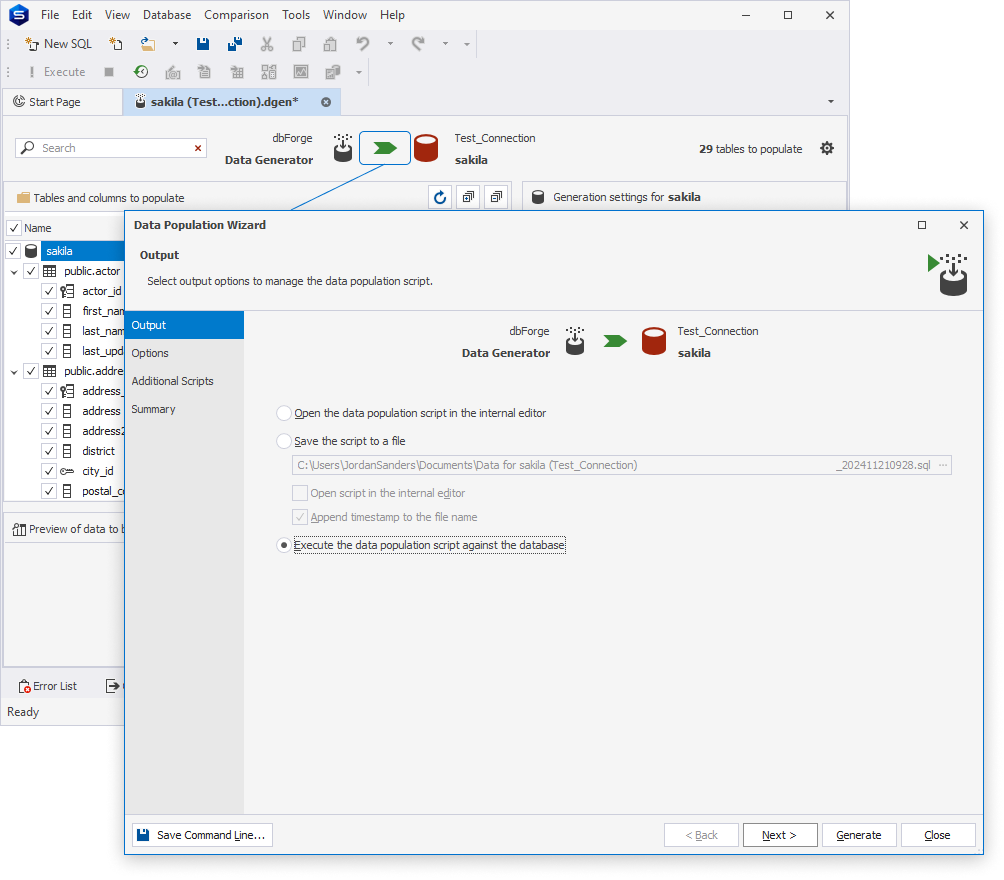
Data Population Wizard
On the Output page of the Data Population Wizard, the following options to to manage a population script are available:
-
Open the data population script in the internal editor: Selecting this option opens the data population script in the internal editor of the Data Generator tool. It can later be modified and executed by selecting Execute on the toolbar.
-
Save the script to a file: Selecting this option saves the script locally on your PC to the specified folder that will store the script. The following options become available:
- Open script in the internal editor: Selecting this checkbox opens the script in the internal editor after saving it.
- Append timestamp to the file name (default option): The tool automatically adds the date and time to the file name. To exclude the timestamp from the file name, clear the checkbox.
-
Execute the data population script against the database: Selecting this option executes the script without reviewing it.
Note
The data generator project settings can be saved as a .bat file for recurring data population scenarios. To do this, select Save Command Line to adjust command line file settings. For more information, see Create a .bat file using Data Generator.
After selecting the output option, select Next to proceed with the setup of population options.
Want to find out more?
Overview
Take a quick tour to learn all about the key benefits delivered by dbForge Studio for PostgreSQL.
All features
Get acquainted with the rich features and capabilities of the tool in less than 5 minutes.
Request a demo
If you consider employing this tool for your business, request a demo to see it in action.