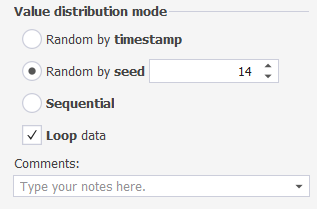Column generation settings
You can configure column generation settings on the right pane of the Data Generation project. To do this, select the column to populate on the left pane and set up the generation settings for it on the right pane.
Available configurations
Generator
The Data Generator tool automatically chooses a generator to each column based on the table name, column name, data type, and length. The tool automatically assigns a default data generator. To set another generator, select the generator from the Generator dropdown.
Fill settings
In this group of options, you can do the following:
- Set values to be unique
- Include NULL values and specify the proportion of those in a generated dataset
- Include empty values and specify the proportion of those in a generated dataset
- Exclude values and specify the proportion of those in a generated dataset
- Set up options specific to the selected data generator
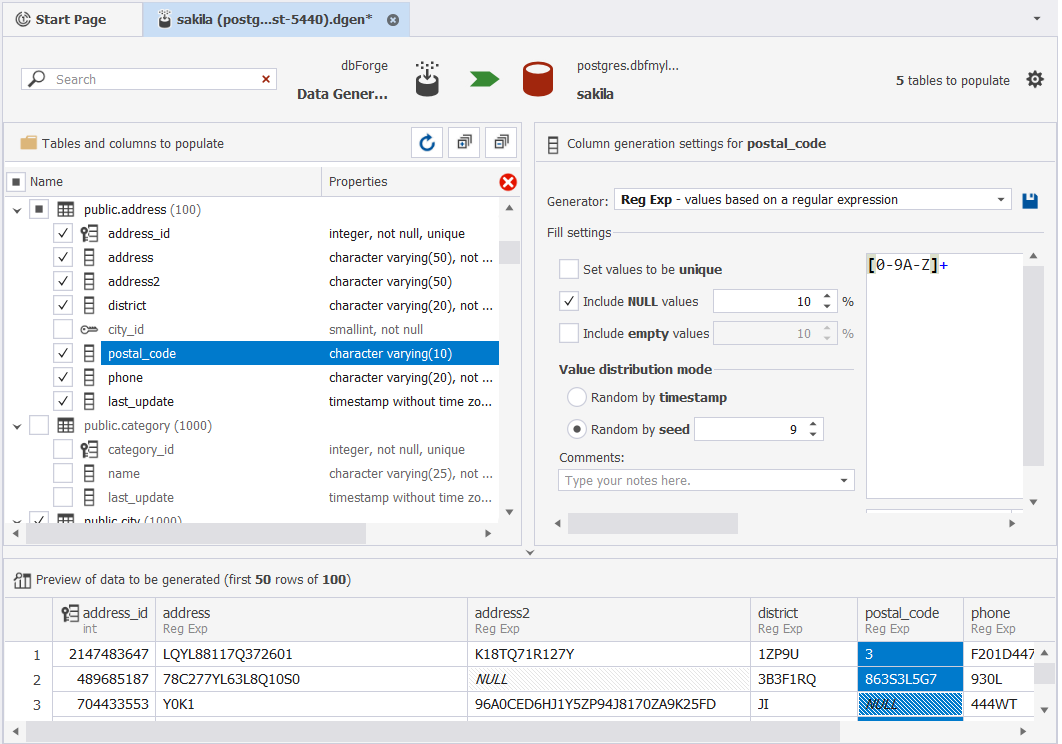
Note
The settings may vary depending on the table name, column name, data type, and length.
Foreign keys are automatically assigned with the Foreign Key generator.
Value distribution mode
Options define how the randomly generated data will be distributed. They may vary depending on the column data type, column name, etc.
Here are some examples of the Value distribution mode group of options layout.
Basic distribution mode options
These are the options, presents in the most of the cases. You can distribute values as follows:
- Randomly by timestamp
- Randomly by seed (you can specify the seed)
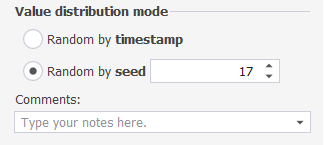
The layout is available for some columns with datatypes such as nvarchar, xml, date, nchar, etc.
Options to configure values repetition
In this layout available for some columns with an int datatype, besides the basic options, you can select to distribute values sequentially and specify the number of times a value can be repeated in a generated dataset.
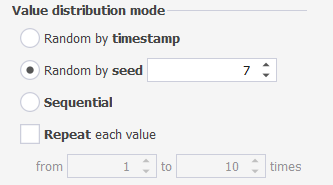
Options to specify the increment value for sequential distribution
The layout is available for some columns with datetime and tinyint datatypes, besides the basic options. It allows you to distribute values sequentially and specify the increment value.
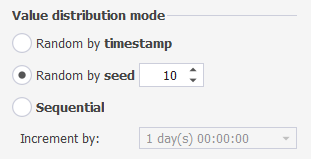
Depending on the data itself, the increment value can be expressed in:
- Days
- Days and time
- Numbers
Value distribution mode options to loop data
The layout provides the possibility to loop the data to be generated. To do this, select the Loop data checkbox.