Preview generated data
After you have configured the options for the data generator project, it opens as the .dgen document.
On the left pane, the .dgen document displays tables and columns of the database you selected for population.
The right pane contains generation settings for the selected tables or columns. Here you can configure table generation settings and column generation settings.
The Data Generator tool allows previewing the data to be generated in the bottom grid. When you change the generation settings, the data in the Preview grid changes instantly.
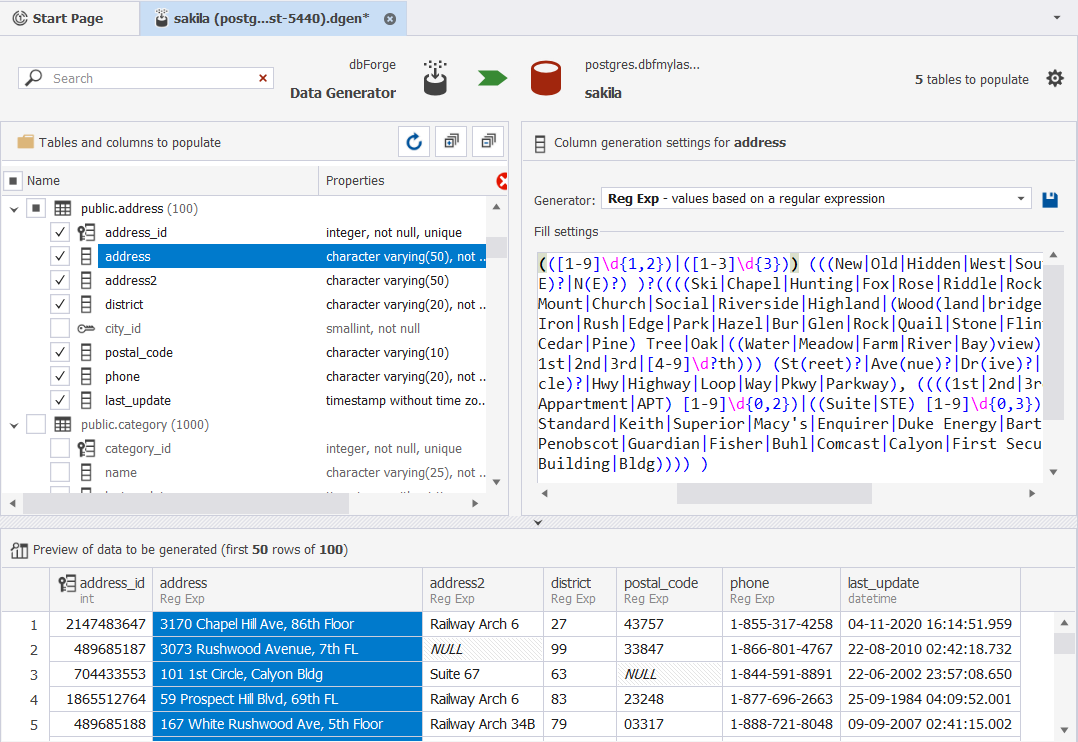
A new preview is generated every time you select a table from the tree or change any setting of the selected generator for the current table.
In some cases, this operation might be time-consuming. To prevent the preview from getting refreshed as you enter every new change, hide the Preview pane. To do this, click an arrow as shown on the screenshot below.
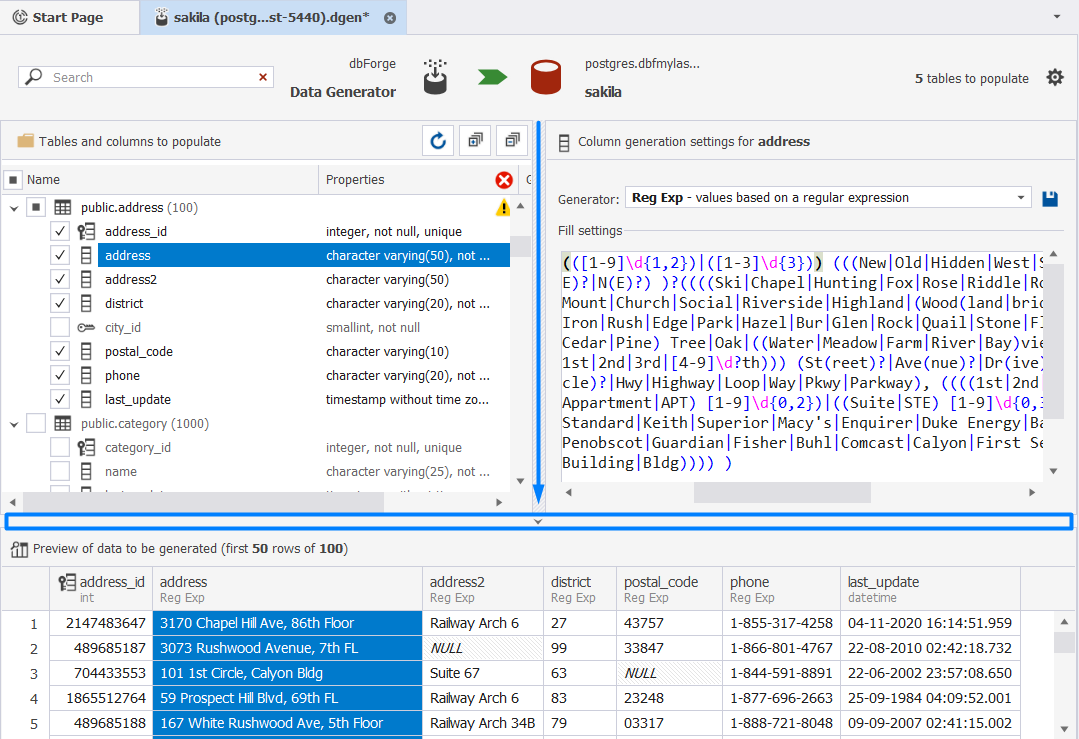
For user convenience, the selected column in the database tree is highlighted in the Preview window.
If you want to change the Data Generator Properties, click Change data generation properties in the upper right corner of the project. This will open Data Generator Properties wizard.
![]()