Set up formatting options
You can set up formatting options in the Options dialog. To open it, on the Tools menu, select Options. In the dialog that opens, navigate to the Text Editor > Formatting section, which includes two subsections: General and Profiles.
The General page allows you to tune formatting options for three blocks:
The Profiles page allows you to add new formatting profiles, customize the existing ones, activate them, and identify the location of the profile file.
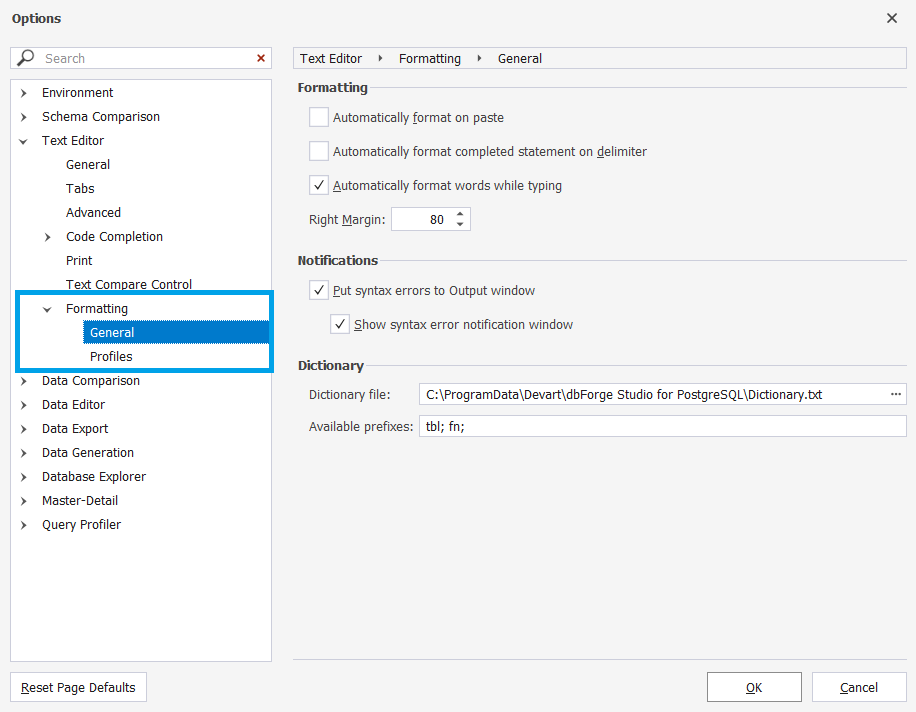
Formatting
You can select the way to automatically format your code:
- On paste
- Format completed statement on delimiter
- Format words when typing
The Right Margin option allows you to specify the code line length in symbols.
Notifications
You can enable or disable whether to display syntax errors in the Output and notification windows. By default, the options are enabled.
Dictionary
In the Dictionary file field, you can specify a path to a .txt dictionary file, which contains a list of words. You can add or delete the names from the dictionary.
In the Available prefixes field, you can add or remove prefixes that won’t be capitalized, when the Initial caps each word option is enabled. Use the semicolon symbol as a delimiter to enter multiple prefixes.