Viewing the SQL differences
The lower part of the Comparison Results window displays differences in the creation SQL script for an object. A code that is different is displayed with a colored background.
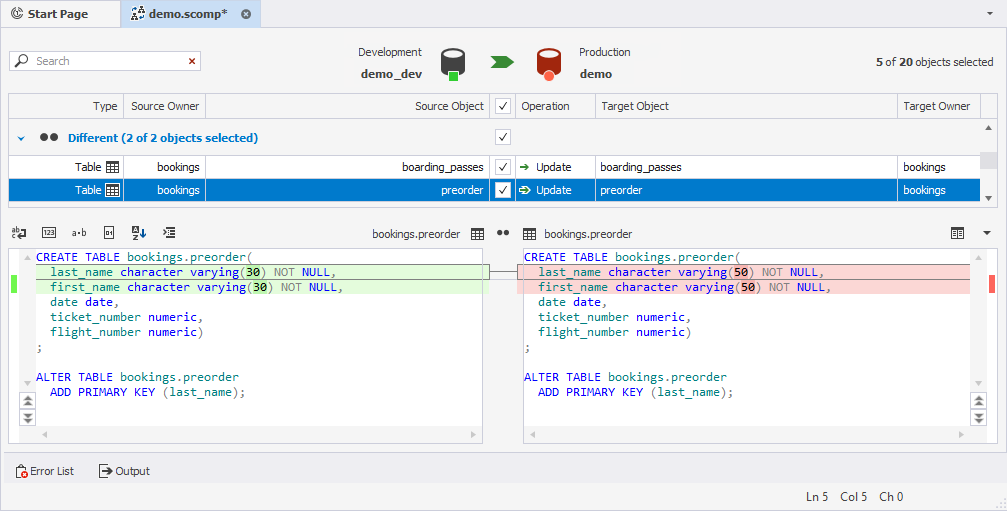
Note
Click an arrow button
if you want to collapse or expand the SQL comparer.
Viewing differences
If the object doesn’t exist, the code for its creation is displayed only on one side.
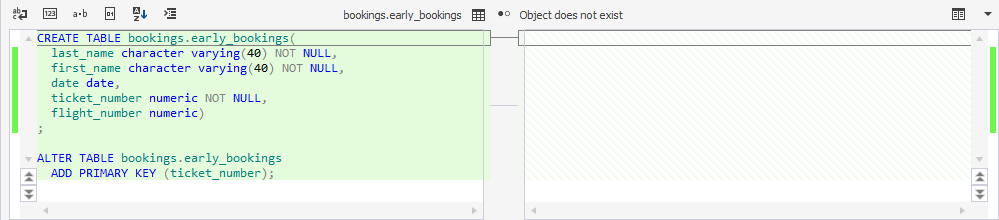
This code will be added if you choose to synchronize databases.
SQL differences view toolbar
For the convenience of reviewing the SQL differences, dbForge Studio has a toolbar, allowing to customize the view.

 The Word-wrap button breaks long lines for a more convenient view.
The Word-wrap button breaks long lines for a more convenient view. The Show line numbers button displays a column of sequential line numbers at the left side of the box with code.
The Show line numbers button displays a column of sequential line numbers at the left side of the box with code.

 The View white spaces button displays whitespace characters as symbols.
The View white spaces button displays whitespace characters as symbols.

 The View hex button converts code to hex.
The View hex button converts code to hex. The Sort button sorts columns and constraints alphabetically.
The Sort button sorts columns and constraints alphabetically.- If you want to format database object script, click

- You can also open the text comparer in a detached window by clicking
 . This button can be used to display DDL text differences on
a second monitor if you use one.
. This button can be used to display DDL text differences on
a second monitor if you use one.
Viewing the schema update script
To view the deployment script for the selected object, right-click it in the upper pane, and then click View Schema Update script.
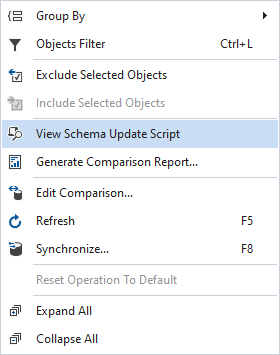
The schema update script will be displayed in the lower part of the Comparison Results window.
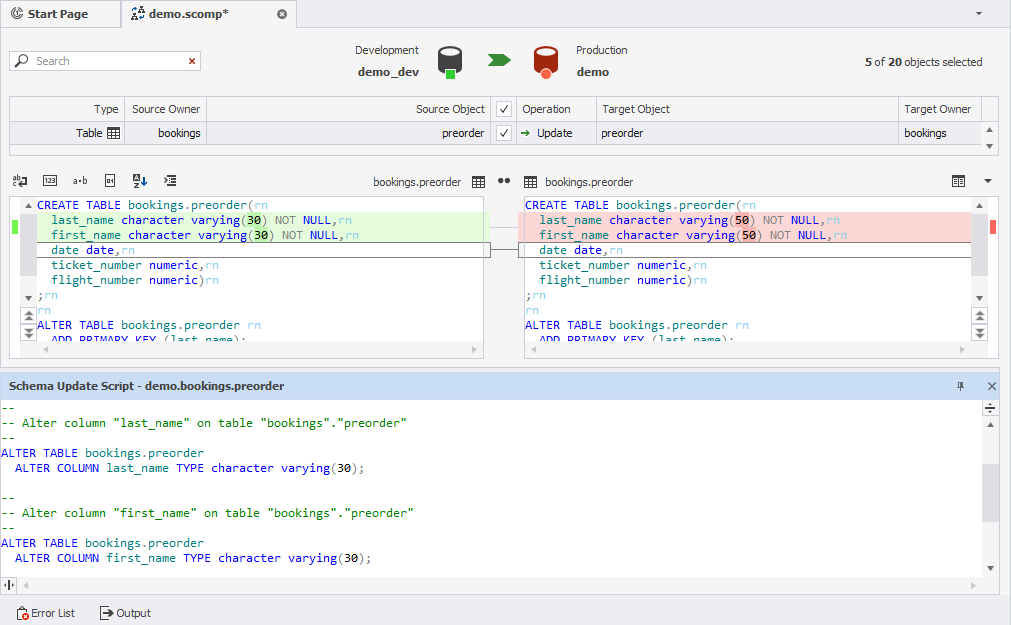
For your convenience, you can drag this window to a second monitor if you use one.