Viewing schema comparison results
After you have compared the data sources, the comparison results will be displayed in the upper part of the Results window. There, you can select objects for synchronization.
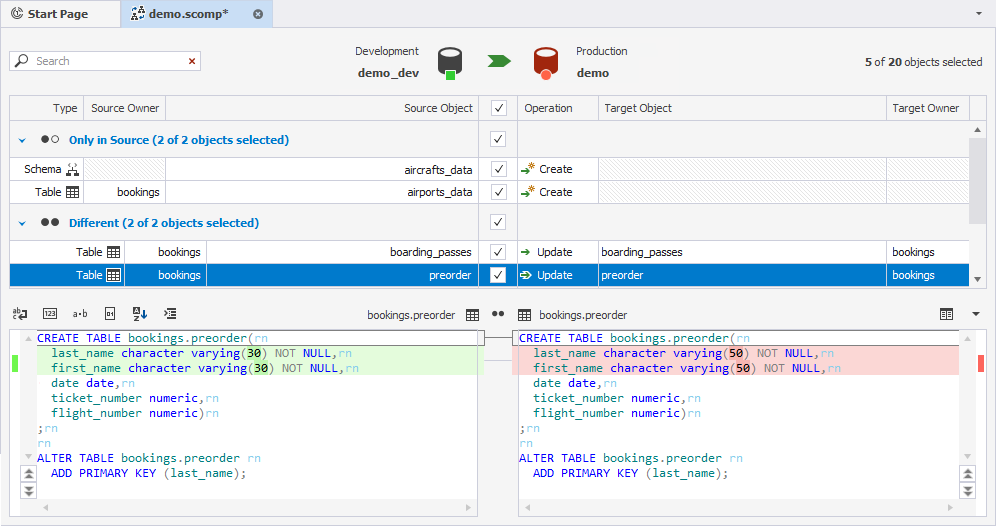
If you need to compare the data sources again using the same project settings, and update the comparison results, click the Refresh button  or press F5.
or press F5.
In case you need to change the settings, select the Edit Comparison command from the Comparison menu.
The Owner column displays the owner (or schema) of the object.
Selecting objects for synchronization
The number of objects that will be deployed is shown above the table with the results.
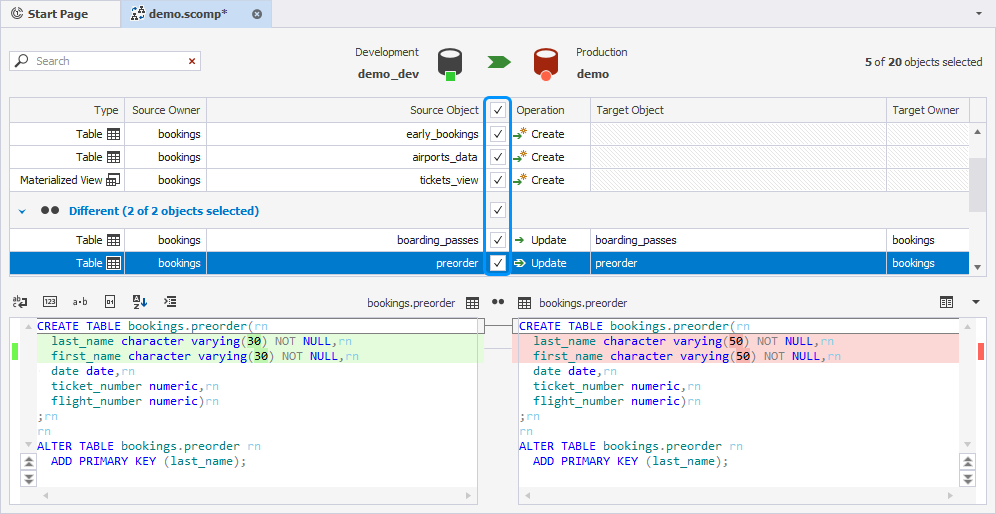
By default, all objects are selected.
If you don’t want to deploy an object, clear a check-off box next to it.
If you want to change the operation with the object, click the cell of this product in the Operation column and select the required operation from the drop-down list.
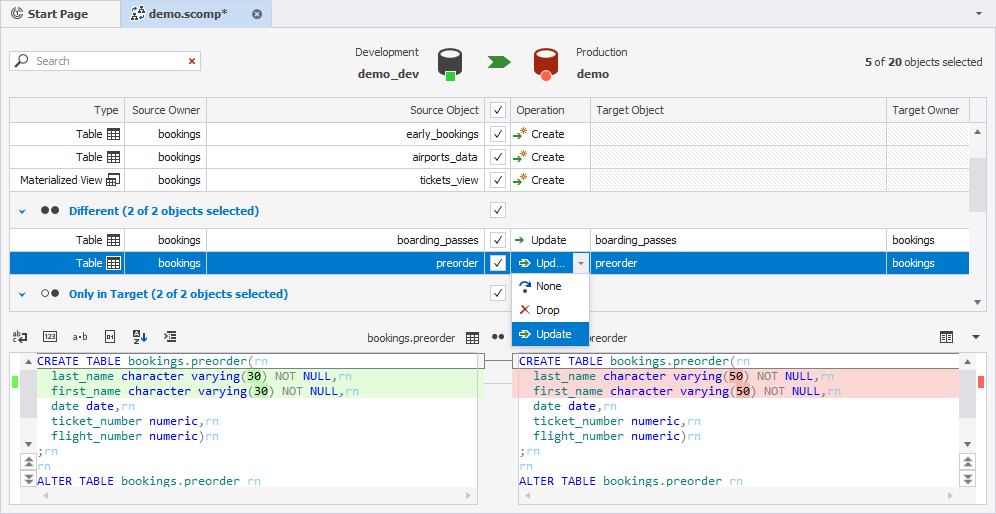
Finding an object
If you want to locate objects, type the search text in the Search box.
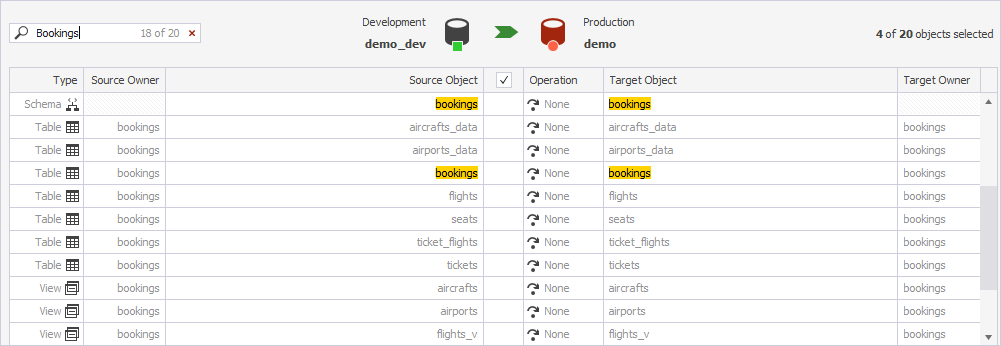
To clear the Search box, click the cross button next to it.
Note:
The search is not case-sensitive.