Building and Deploying Project
This topic explains how to build and deploy a project.
Building Project
After you have edited your database project, you should build it to create a script that will deploy all the project changes to the database on the server. A project can be built to a single ready-to-deploy script or a set of scripts with a batch to run it in the Oracle Command-Line Tool.
To build a project:
- Choose a project configuration to build on the Build tab of the Project Properties window. (To open the window, click Properties on the Project menu).
- Right-click in the Project Explorer window and select Build the Project on the shortcut menu.
Project building is enhanced with the following features:
- Syntax check in project scripts. (If any errors are found, the build is stopped.)
- Check of references to schema objects in all statements.
- Check of any object duplicates.
Project options to customize build results
Before building the project, you can set project options to customize build results.
- Right-click in the Project Explorer window and select the Properties option, or on the Project menu, click Properties. The Project Properties window opens. It contains three tabs: Build, Build Order, and Database.
- Use the Build tab to define the settings for the generated SQL file with project changes. For example, you can select whether to generate a single SQL script file or a batch script file, etc.
- The Build Order tab lets you manage the order of files in the build script and deploy execution. You can manage dependencies between objects in different files using build order.
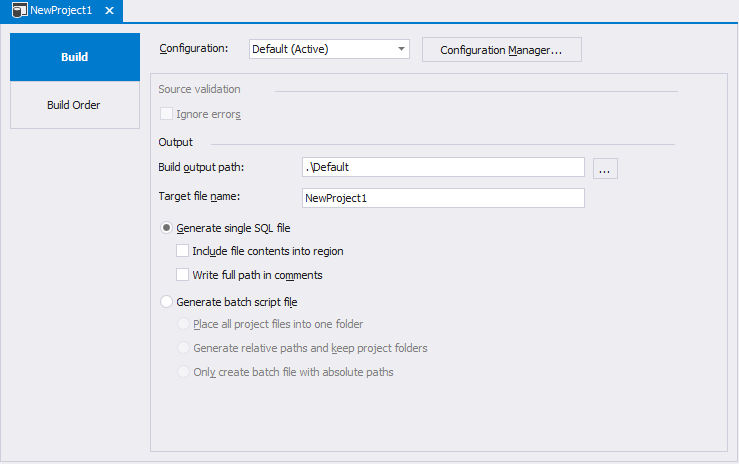
Note
Actual document look may slightly vary from the above image, depending on the product you use.
Deploying Project to Server
You can deploy either the entire project or only the changes in the project to the database on your server.
Note
Project files can be deployed only if a connection was assigned to the project.
Deploying an entire project
To deploy an entire project, click Deploy the Project on the Build menu.
Use the Always re-create a database option to guarantee database integrity.
Deploying changes from your project
When you want to deploy only the changes from your project to the server, you should compare your project with the database on the server and create a special schema synchronization script. The script will deploy only required changes to the server.