Managing Search Results
This topic discusses how you can manage search results.
Sort and Filter Search Results
dbForge Studio allows you to quickly sort search results. You can sort records in each column by ascending or descending alphabetic order by clicking a column heading.
To apply filter to a column:
-
Hover a cursor over a column heading. The Filter button
 will appear its upper right corner.
will appear its upper right corner. - Click the Filter button and select an item from the drop-down list. All the records corresponding to this item will be displayed in the grid.
-
Optionally, select the Custom option from the drop-down list. The Custom AutoFilter window will appear, where you can fine tune the filter.
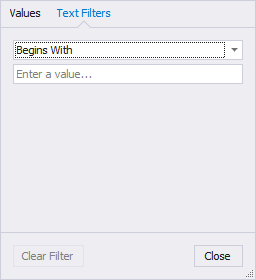
- The filters currently applied to the search results may be edited in the Filter Editor. To evoke the editor, click the Edit Filter button in the lower right corner of the Search Results grid.
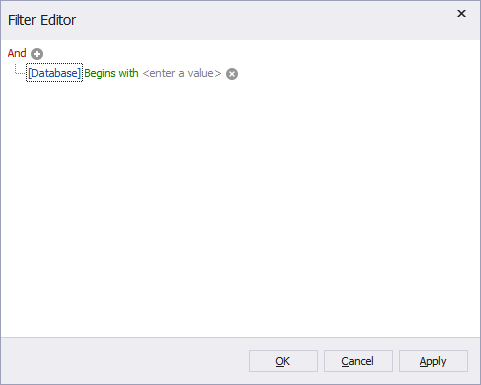
Find Object in Object Explorer
dbForge Studio can navigate you to an object in the Object Explorer directly from the dbForge Studio window.
-
Double-click the object in the Test Results grid;
or
- Right-click the object in the Test Results grid and select Find in Object Explorer on the shortcut menu;
- Select the object in the Test Results grid and click the Find in Object Explorer button below the grid.
Word Wrap
Click the Word Wrap button  to set and clear the Word Wrap option for source code displayed in the Preview window. When the option is enabled, all the text shall fit the current width of the Preview window.
to set and clear the Word Wrap option for source code displayed in the Preview window. When the option is enabled, all the text shall fit the current width of the Preview window.
Line Numbers
Click the Show line numbers button  to set or clear numbers for lines of the source code displayed in the Preview window.
to set or clear numbers for lines of the source code displayed in the Preview window.