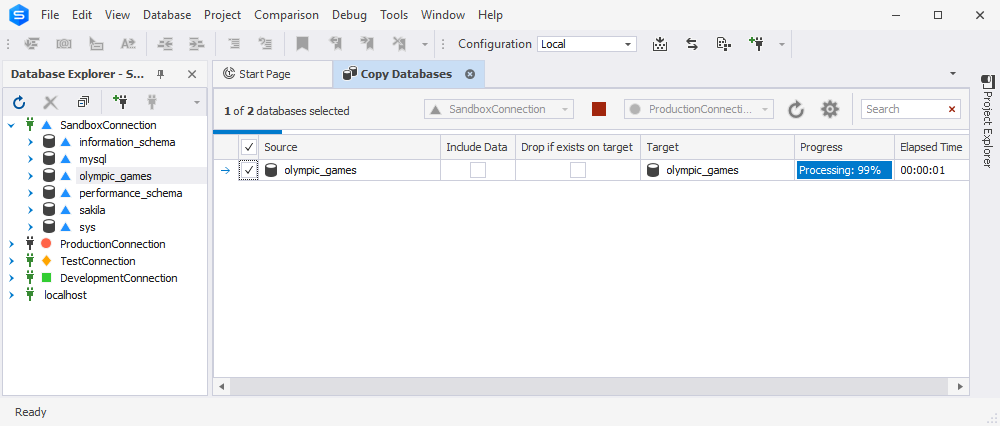Copying Databases
With dbForge Studio, you can easily transfer both, multiple database schemas and data from one server to another.
To copy databases
1. Click Copy Databases on the Database menu. Alternatively, click Copy Databases on the Administration tab of Start Page. Also, the Copy Databases option is available on the Database Explorer shortcut menu. For instance, you can right-click several databases from the source connection and the target connection node, point to Tasks, and then click Copy Databases.
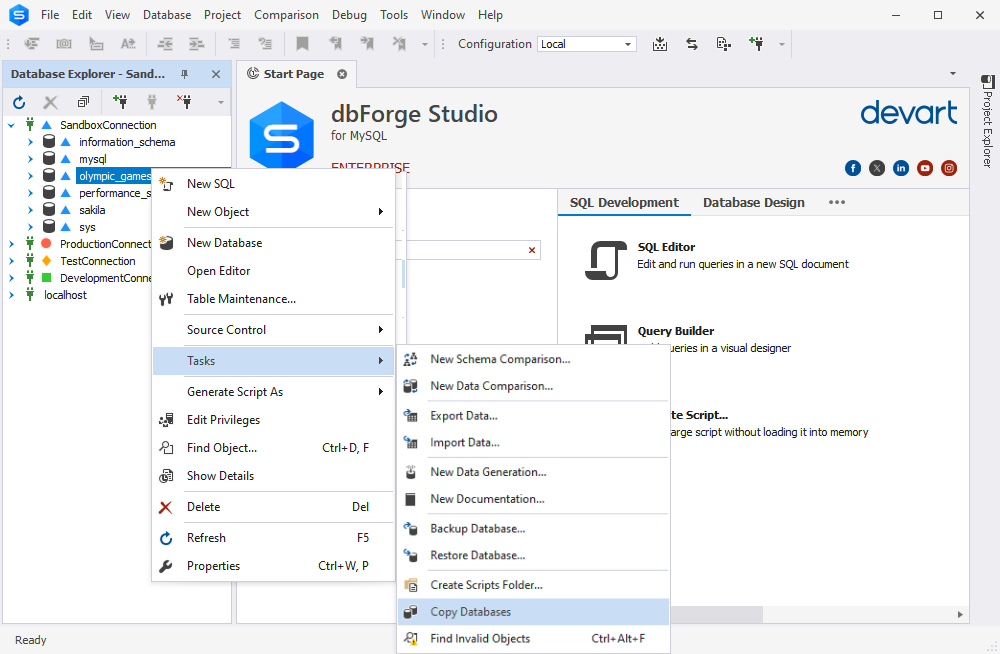
2. Select source and target connections. You can use the search text box to locate the required database.
3. Optionally, click ![]() to change the default Copy Database Settings. For instance, you can change the maximum number of simultaneous database copings, include or exclude triggers, partition clause, etc.
to change the default Copy Database Settings. For instance, you can change the maximum number of simultaneous database copings, include or exclude triggers, partition clause, etc.
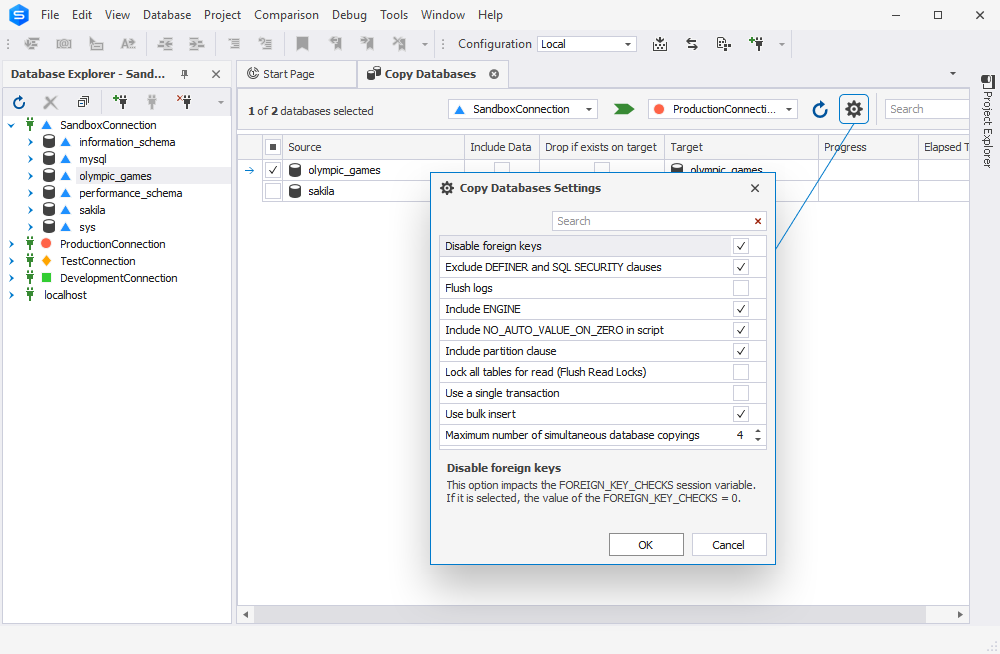
4. In the Source column, select database (databases) you want to copy.
5. To copy data along with schema, select a check box in the Include Data column next to a database you want to copy.
6. Optionally, select the Drop if exists on target to drop databases on the target connection if they duplicate the source databases.
7. Optionally, you can modify the name of the target database. For this, click the database name in the Target column of the window and type a new name.
8. Click  to start copying the selected databases to the target server, and wait till the progress is complete.
to start copying the selected databases to the target server, and wait till the progress is complete.