How to visualize data in Data Viewer
The Data Viewer editor displays data from the SSMS results grid in the Hexadecimal, Text, XML, HTML, Rich Text, PDF, JSON, Image, and Spatial file formats. It identifies a view automatically for corresponding data types. When you navigate through the columns of the results grid, the view automatically changes according to the data type for this column.
To access the Data Viewer, use one of the following options:
- In the results grid, right-click the cell with the value and select Show Data Viewer.
- Go to the SQL Complete menu and select Show Data Viewer.
- Press Ctrl+Alt+D.
In the Data Viewer editor that opens, you can use the following controls:
| Icon | Name | Description |
|---|---|---|
| Load Data | Copies and loads data from a source file. The option is disabled in SQL Complete but enabled in dbForge Studio for SQL Server. | |
| Save Data | Saves data to the user’s computer. | |
| Copy Entire Cell Value | Copies the value of the entire cell. | |
| Paste Entire Cell Value | Pastes the value of the entire cell. The option is disabled in SQL Complete but enabled in dbForge Studio for SQL Server. | |
| Cut Entire Cell Value | Cuts the value of the entire cell. The option is disabled in SQL Complete but enabled in dbForge Studio for SQL Server. | |
| Hexadecimal View | Displays data in the Hexadecimal file format. | |
| Text View | Displays data as text. When clicking Text View, the following controls are available: - - |
|
| XML View | Converts data into the XML file format. | |
| HTML View | Displays data in the HTML file format. | |
| Rich Text View | Converts text data into the Rich Text file format. | |
| PDF View | Converts data into the PDF file format. | |
| JSON View | Converts data into the JSON file format. | |
| Image View | Displays data as an image. When clicking Image View, the Fit Image control |
|
| Spatial View - Geometry | Displays data in the flat coordinate system. |
For example, let’s visualize the data from the varbinary field of the LargePhoto column of the AdventureWorks database. The Data Viewer displays it as an Image view.
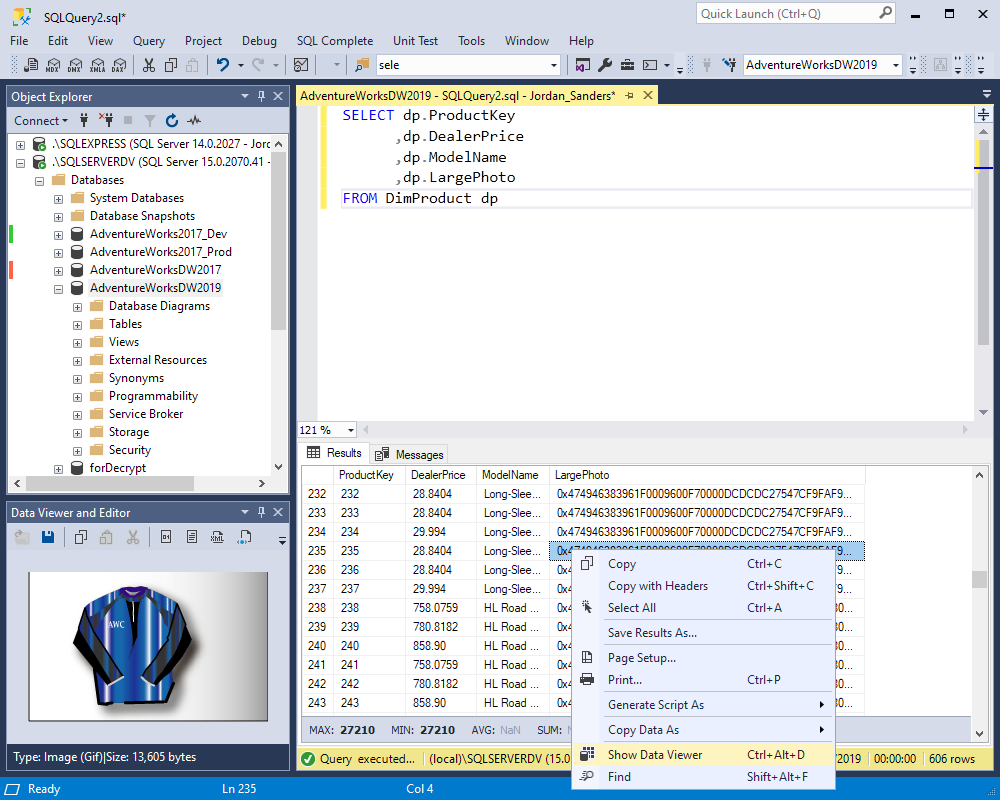
Additionally, you can read our topic about SQL Complete - Get the most from your data with SQL Complete.