How to format files and folders
SQL Complete offers the Formatting Wizard that helps beautify SQL code and allows performing bulk formatting of the selected files or entire file directories.
1. To access the Formatting Wizard, go to the SQL Complete menu and click SQL Formatter.
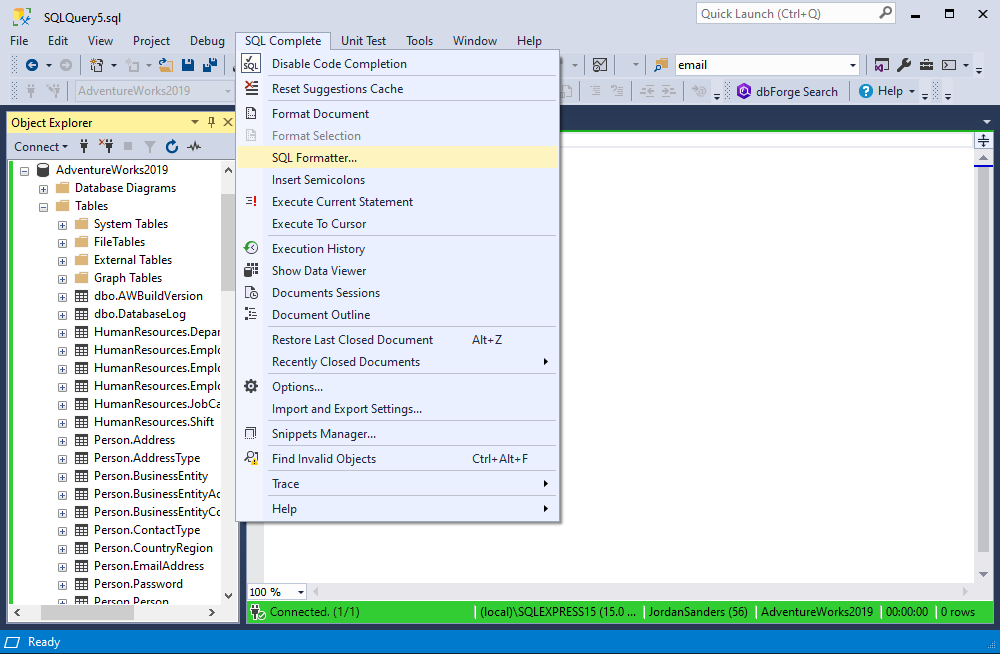
2. On the first tab of the wizard, select either Files to format the selected files or Directories to format all the files within the selected directory.
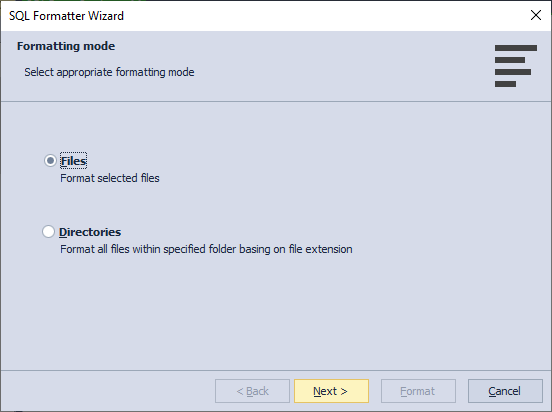
Having selected the required option, click Next.
3. On the File list tab, click Add and select the required files or folders from your computer.
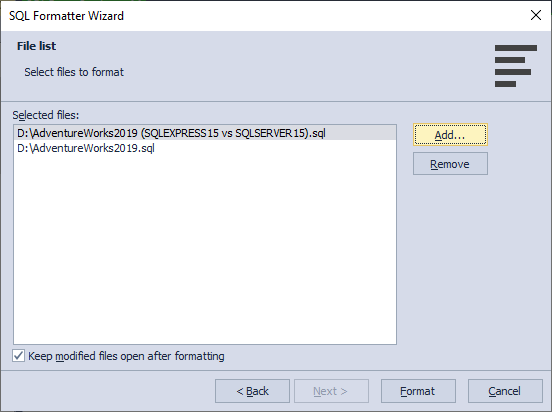
Having added files to be formatted, clear or leave the Keep modified files open after formatting check box selected.
In case you have mistakenly added a file to the list, click Remove to delete that file from the list.
4. Click Format to launch formatting.
5. The Formatting progress window will appear.
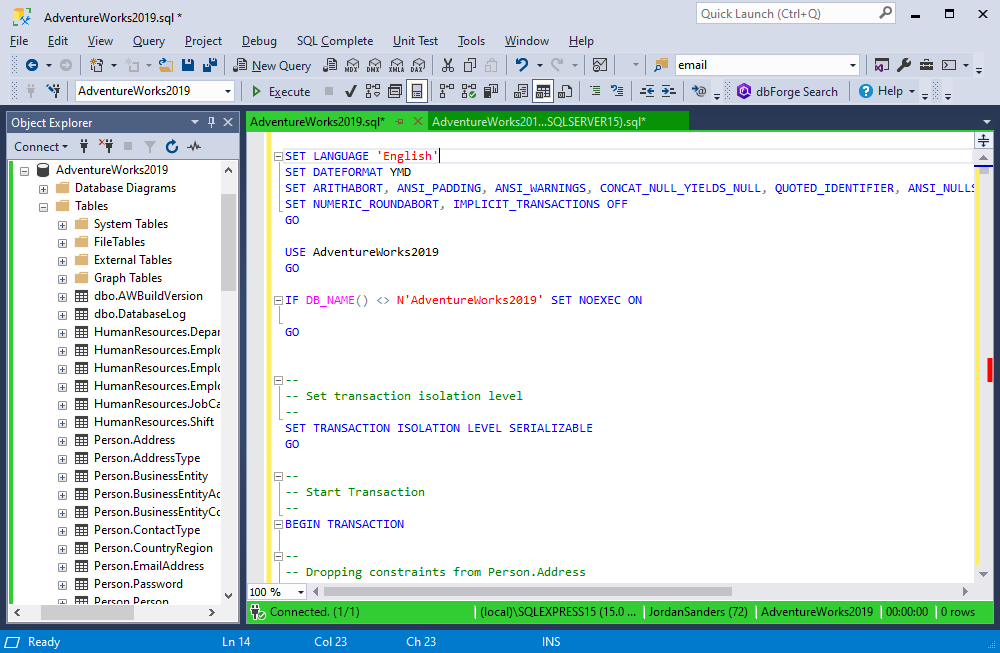
6. In case you’ve enabled the Keep modified files open after formatting option, the formatted files will be opened in SSMS after the formatting process is completed.
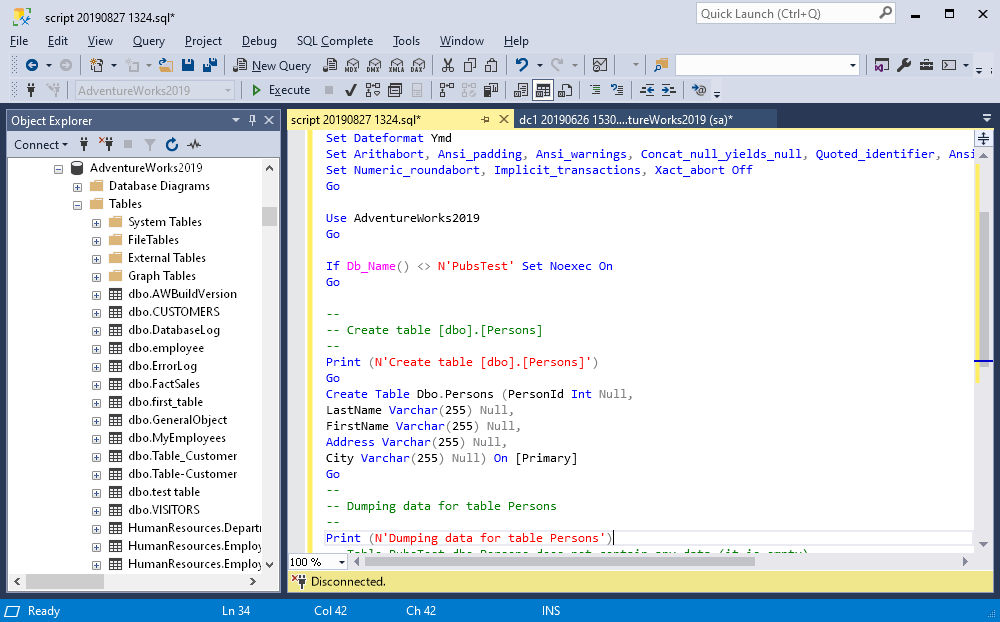
By the way, if you want to learn how to manage SQL Server database changes in version control, feel free to watch this video.