Configure logging
A log file records information about the application behavior. This information will be helpful for the Devart support if you contact them to fix a problem. The log file contains messages that report handled exceptions or problems that don’t prevent you from using the application.
dbForge Schema Compare for PostgreSQL log files are stored by default in the C:\Users\User_name\AppData\Roaming\Devart\dbForge Schema Compare for PostgreSQL folder.
Note
It is not recommended to enable logging without need as the application will record logs all the time, and the log file will use much hard drive space. Thus, the application will be slowed down.
To configure logging, proceed with these steps:
1. In Schema Compare for PostgreSQL, select Tools > Options from the main menu. The Options window gets opened.
2. Navigate to the Environment > Output branch:
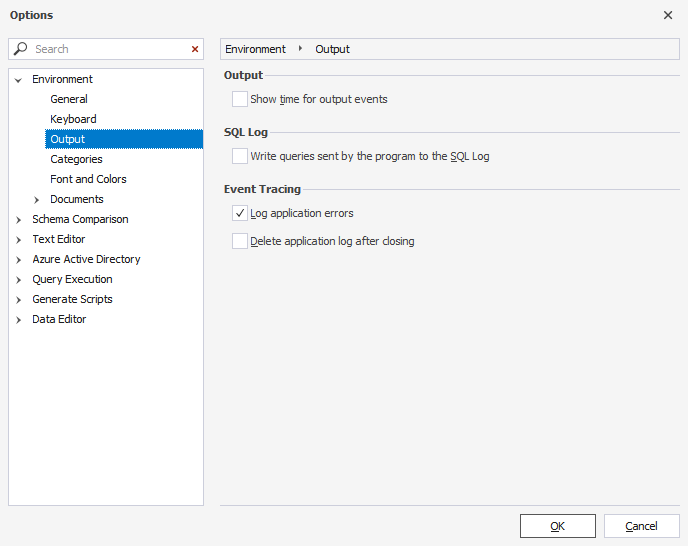
3. Select the Write queries sent by the program to the SQL Log and Log application errors options.
4. Clear the Delete application log after closing option and click OK.
5. Open the required file and add <add key="LogDifference" value="true" /> into it:
C:\Program Files\Devart\dbForge Studio for PostgreSQL\dbforgepostgresql.exe.config: If you work in GUIC:\Program Files\Devart\dbForge Studio for PostgreSQL\dbforgepostgresql.com.config: If you work via the CLI
Finally, it should look as follows:
<appSettings>
<add key="id" value="AA8AFE9C-7D62-4564-B477-C12E62E0F440"/>
<add key="LocalizedPerfCounter" value="false"/>
<add key="culture" value="en-US"/>
<add key="LogDifference" value="true" />
</appSettings>
6. Save the changes.
7. Reproduce the issue and send us the *.log file with the latest date from the C:\Users\User_name\AppData\Roaming\Devart\dbForge Schema Compare for PostgreSQL folder.