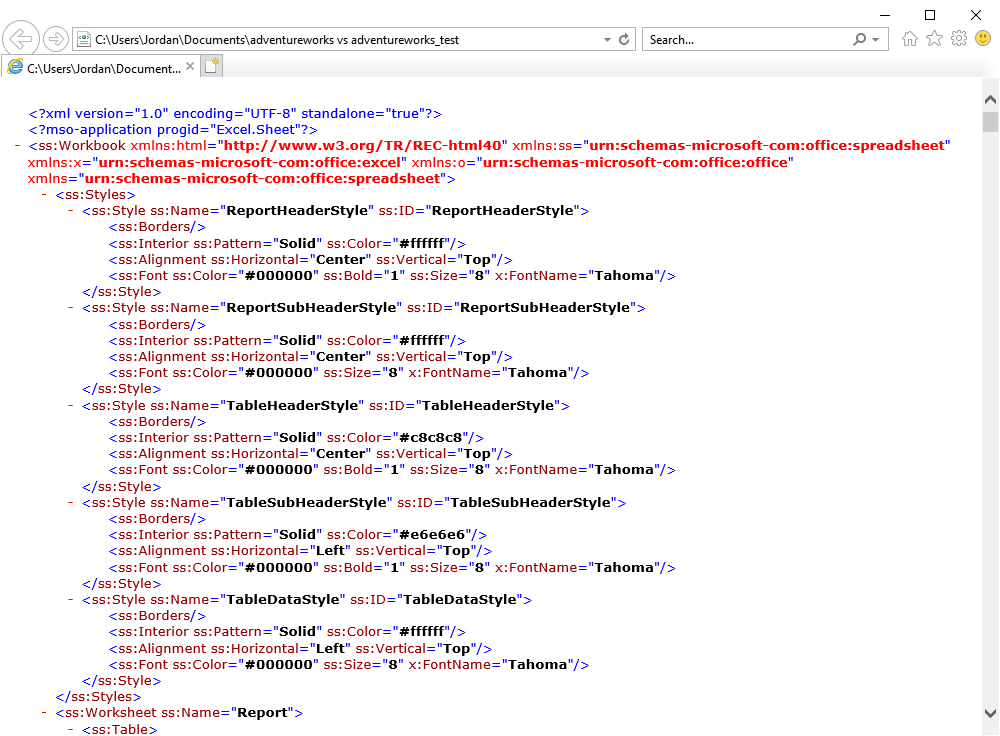How to generate a comparison report
After you have run the comparison, you can generate a comparison report to export the results.
1. In the Comparison menu, click Generate Comparison Report.
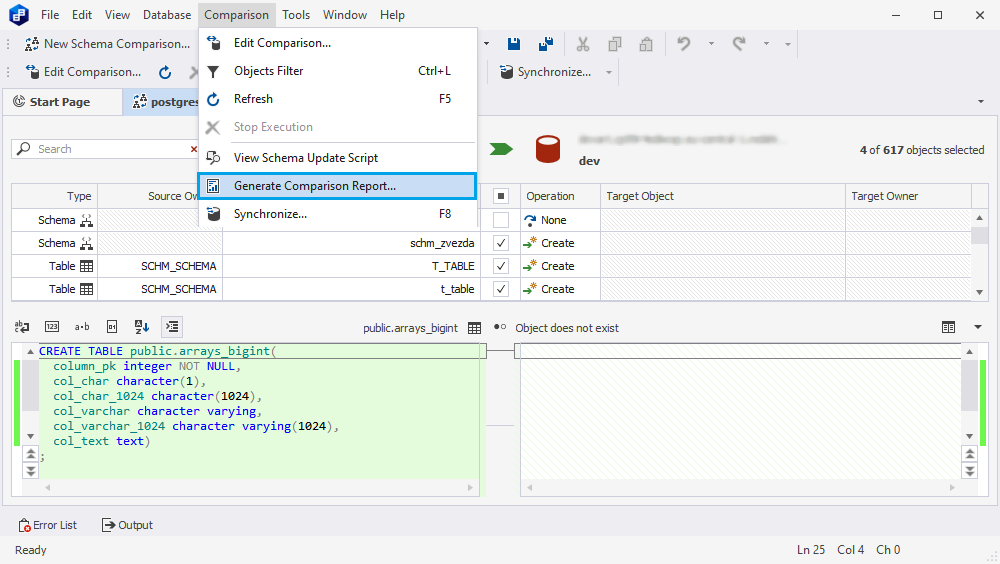
2. In the Generate Comparison Report dialog window that appears select a report format (HTML, Excel, or XML), its location and objects you want to report.
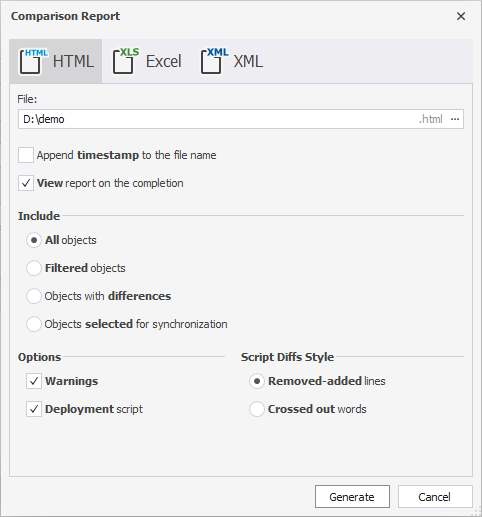
3. Click Generate.
Tip: If you want to open the comparison report after generation, select View a report on completion.
You can create a report in one of four formats:
Interactive HTML
By clicking an object you can inspect the differences in the object creation scripts.
The HTML report contains the following information:
- Date of generation
- Source and Target details
- Comparison Results in the form of the list
- Comparison and Synchronization Options
- Synchronization script
- Warnings
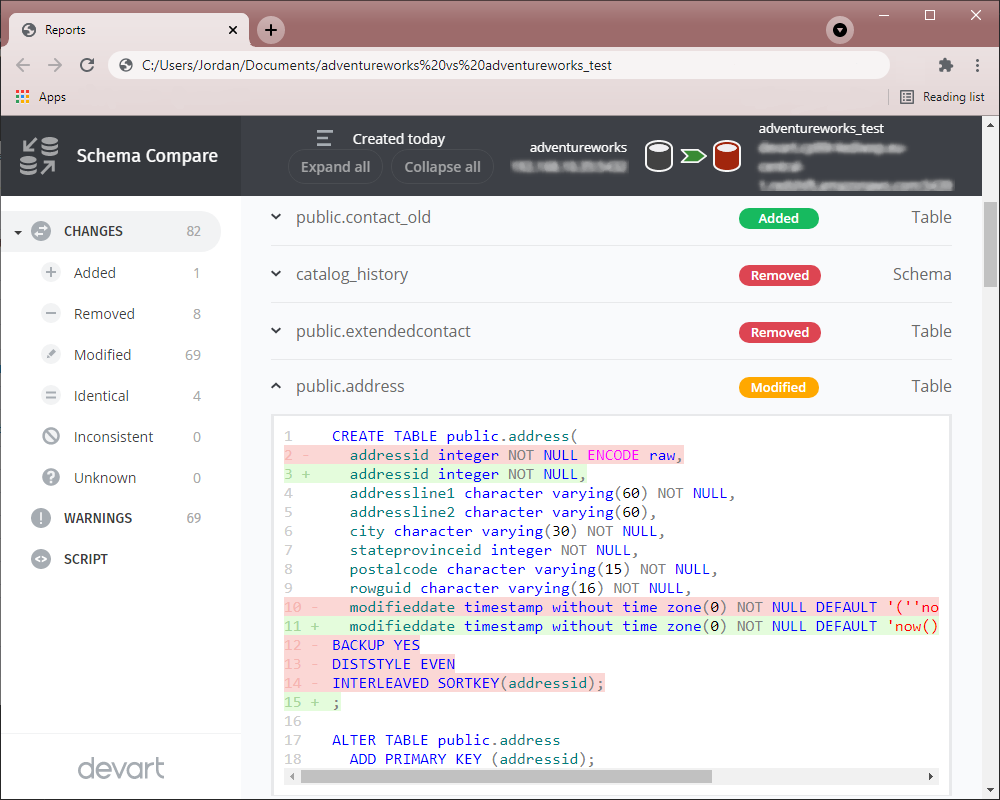
Excel
An Excel report does not show comparison options.
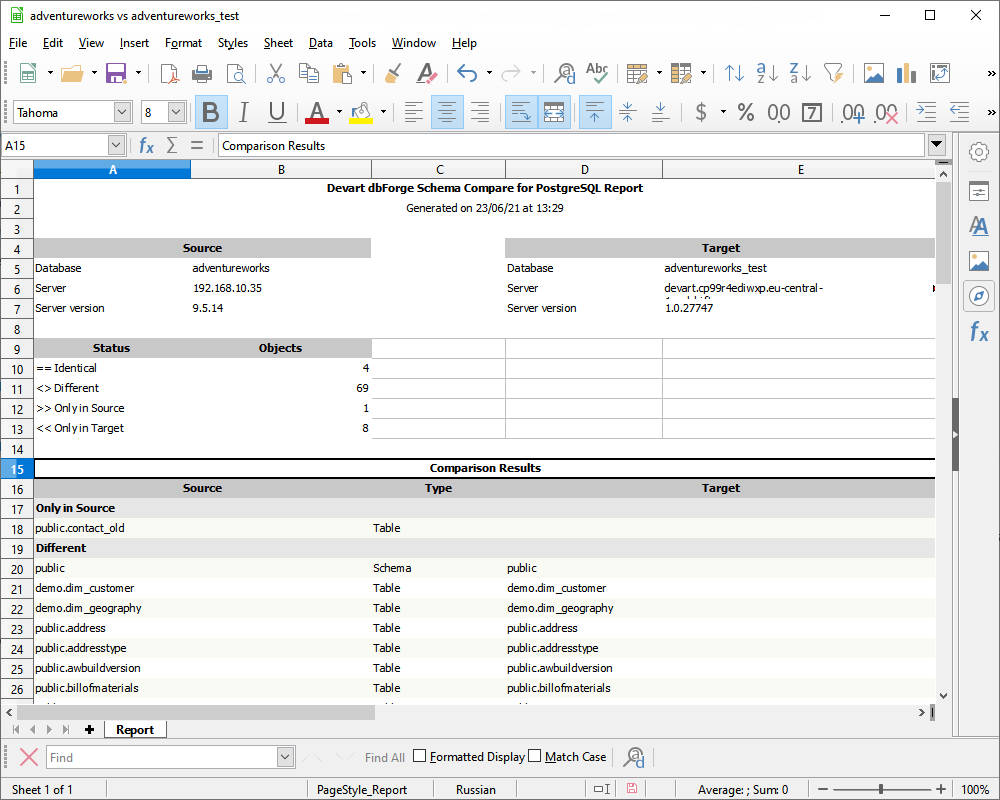
XML
The XML report is an XML file listing the date of generation, Source and Target details, comparison options selected, comparison summary and results.
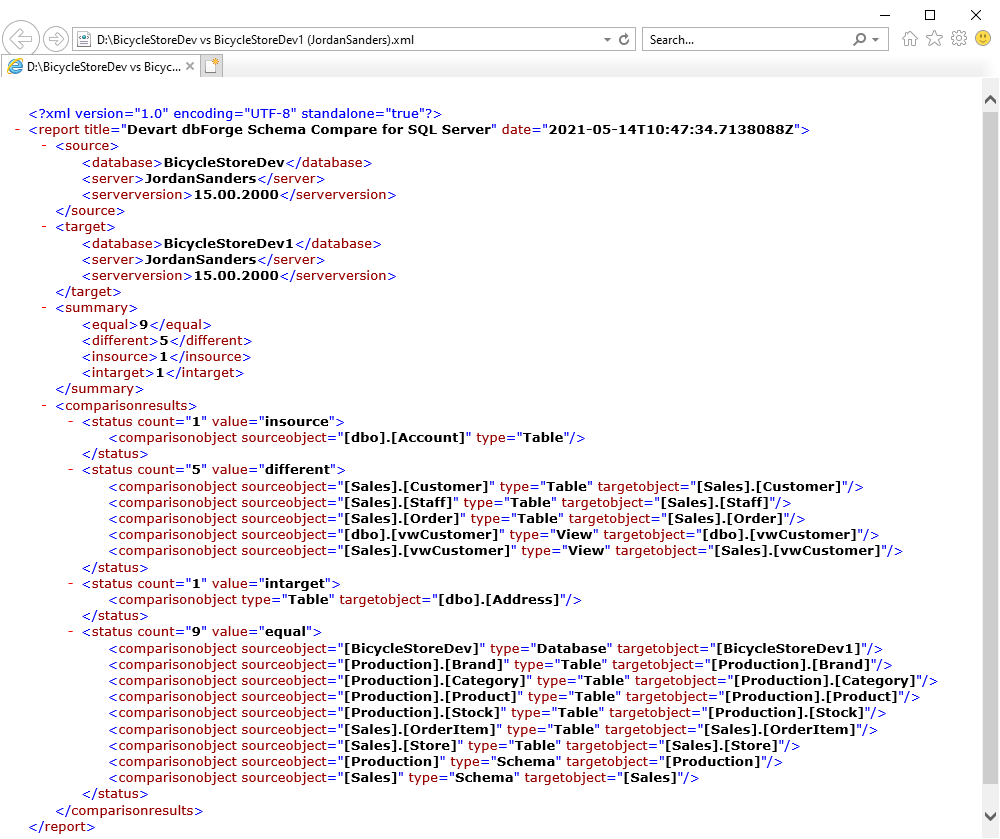
Excel XML Spreadsheet
Schema Compare also allows creating a comparison report in XML Spreadsheet 2003 file format.
To create a report in Excel XML Spreadsheet format:
1. In the Generate Comparison Report dialog window select XML format.
2. Click to select Use XML Spreadsheet 2003 file format.
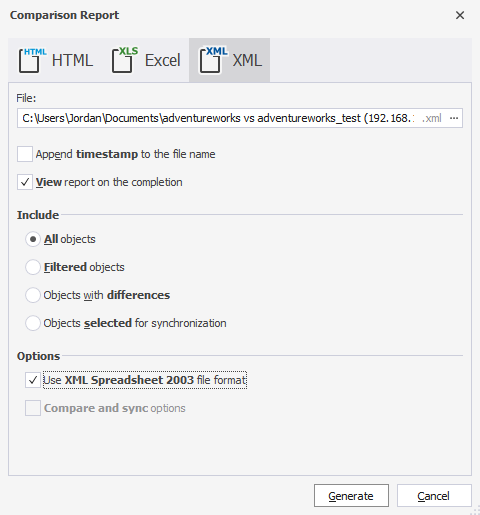
3. Click Generate.