Saving and loading reports
Last modified: June 26, 2023
Using dbForge Query Buidler for MySQL, you can save a data report definition (its bands, controls and other settings) to an .rdb file, and later re-create a report instance from this file. This topic will describe how to save and load reports in dbForge Query Builder for MySQL.
Saving data reports
To save a report, on the File menu, click Save [Document Name].rdb or press CTRL+S.
Also, you can choose Save [Document Name].rdb As or right-click the document tab in the document area and choose Save [Document Name].rdb.
These actions will invoke the Save File As dialog.
Loading data reports
To load an existing report definition from an .rdb file, on the File main menu, click Open File or press CTRL+O. Each of these actions will open the Open File dialog. You may choose Reports (*.rdb) in the Files of type field to show only files with report definitions.
Connection Manager Window
If dbForge Query Builder for MySQL can not find a connection by the connection string that is available when loading a report (for example, you try to load report samples, but MySQL server is not installed on your computer), then a message with the following options will be shown:
1. Create New - create a new connection using the available connection string.
2. Choose Existing - choose one of the existing connections.
If you choose this option, the Connection Manager window will be shown. In the Connections: field available connections are displayed, and the Connection string area below shows the connection string for the selected connection.
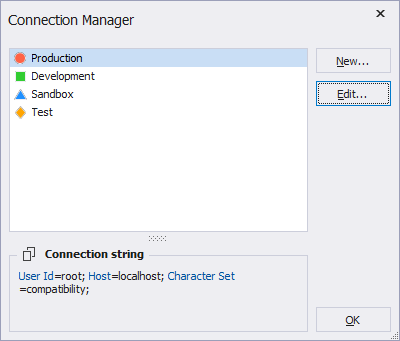
3. Cancel - cancel loading of the document.
