Report controls
This topic describes report controls, which are used to display various information in a report. There is the list of controls available in dbForge Query Builder for MySQL and some basic recommendations on their usage.
What is a report control
A Report Control represents a specific report element (like text, picture, check box, etc.) which can be inserted into a report. Report controls can reside either inside report bands, or inside other report controls which may serve as control containers (like panel).
The appearance and behavior of a report control is defined by its type. See the section below to learn more about different report control types available in the current version of dbForge Query Builder for MySQL.
Control types
The table displays report controls available in dbForge Query Builder:
| Report Control | Description |
|---|---|
 |
Inserts single-line or multi-line text into a report. This text may be either static, or dynamically populated from a report’s data source. |
 |
Displays a True/False or Checked/Unchecked/Indeterminate state in a report. |
 |
Allows you to display, enter and manipulate formatted text. You can enter and format its text at design time, load it from an external file, or bind this control to a data field. |
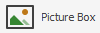 |
Allows you to display an image in a report. Use this control to insert images of different types into your reports. |
 |
Contains other report controls. It is used for grouping controls together to make their manipulation easier. |
 |
Inserts a table (containing rows and cells) in a report. Note: To create a table that is identical to some table from data source, simply drag the needed table from the Data Source window onto Designer. Each cell of the table will be bound to a field of the source table. |
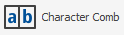 |
Displays the text so that each character is printed in an individual cell |
 |
Draws vertical, horizontal or diagonal lines in a report. |
 |
Inserts any simple graphics into a report. |
 |
Inserts many different barcode types into a report. |
 |
Represents data in a graphical view. Note: If the Chart control is bound to data, set the Data Source option in the report smart tag to (none) to display it correctly. |
 |
Represents data from an underlying data source in a cross-tabulated form to create cross-tab reports. Note: if the PivotGrid control is bound to data, set the Data Source option in the report smart tag to (none) to display it correctly. |
 |
Displays values from your dataset in a radial gauge. |
 |
Displays a sparkline chart in a report. |
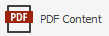 |
Inputs a .pdf file. |
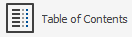 |
Generates a table of contents. |
 |
Displays additional information on report pages, such as current date and time, page numbers or user name. |
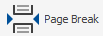 |
Serves to mark the place where a report should start a new page. |
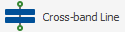 |
Draws itself through the bands, from the CrossBandControl.StartPoint to the CrossBandControl.EndPoint. |
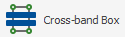 |
Draws itself through the bands, from the CrossBandControl.StartPoint to the CrossBandControl.EndPoint. |
Editing report controls
Report controls can be added to a report in different ways. For example, you may use one of the methods listed below:
- Drag an appropriate item from the Toolbox window onto a report.
- Another way of adding report controls to a report is to use the Data Source window. When any data field is dragged and dropped onto a report, a new appropriate report control is added and automatically bound to the specified data field.