
|
Getting Started |
|
This page contains a quick introduction to setting up and using the SQLite Data Access Components library. It gives a walkthrough for each part of the LiteDAC usage process and points out the most relevant related topics in the documentation.
SQLite Data Access Components (LiteDAC) is a component library which provides direct connectivity to SQLite for Delphi, C++Builder and Lazarus (FPC), and helps you develop fast SQLite-based database applications with these environments.
Many LiteDAC classes are based on VCL, LCL and FMX classes and interfaces. LiteDAC is a replacement for the Borland Database Engine, it provides native database connectivity, and is specifically designed as an interface to the SQLite database.
An introduction to LiteDAC is provided in the Overview section.
A list of the LiteDAC features you may find useful is listed in the Features section.
An overview of the LiteDAC component classes is provided in the Components List section.
To install LiteDAC, complete the following steps.
For BDS 2006 and Turbo - litedac100d10*.exe
For Delphi 7 - litedac100d7*.exe
For more information, visit the LiteDAC download page.
By default, the LiteDAC installation program should install compiled LiteDAC libraries automatically on all IDEs.
To check if LiteDAC has been installed properly, launch your IDE and make sure that the LiteDAC page has been added to the Component palette and that a LiteDAC menu was added to the Menu bar.
If you have bought LiteDAC Professional Edition with Source Code, you will be able to download both the compiled version of LiteDAC and the LiteDAC source code. The installation process for the compiled version is standard, as described above.The LiteDAC source code must be compiled and installed manually. Consult the supplied ReadmeSrc.html file for more details.
To find out what gets installed with LiteDAC or to troubleshoot your LiteDAC installation, visit the Installation topic.
The LiteDAC installation package includes a number of demo projects that demonstrate LiteDAC capabilities and use patterns. The LiteDAC demo projects are automatically installed in the LiteDAC installation folder.
To quickly get started working with LiteDAC, launch and explore the introductory LiteDAC demo project, LiteDACDemo, from your IDE. This demo project is a collection of demos that show how LiteDAC can be used. The project creates a form which contains an explorer panel for browsing the included demos and a view panel for launching and viewing the selected demo.
For example, if you are using Borland Developer Studio 2006, the demo project may be found at
\Program Files\Devart\LiteDAC for Delphi 2006\Demos\Win32\LiteDACDemo\LiteDACDemo.bdsproj
At this point, you will be able to browse through the available demos, read their descriptions, view their source code, and see the functionality provided by each demo for interacting with SQLite. However, you will not be able to actually retrieve data from SQLite or execute commands until you connect to the database.
Now you have a fully functional interface to your SQLite database. You will be able to go through the different demos, to browse tables, create and drop objects, and execute SQL commands.
Warning! All changes you make to the database you are connected to, including creating and dropping objects used by the demo, will be permanent. Make sure you specify a test database in the connection step.
An error has occurred:
#42S01Table 'dept' already exists
You can manually create objects required for demo by using the following file: %LiteDAC%\Demos\InstallDemoObjects.sql
%LiteDAC% is the LiteDAC installation path on your computer.
Ignore this exception?
This is a standard warning from the object execution script. Click "Yes to All" to ignore this message. LiteDACDemo will create the LiteDACDemo objects in the database you have connected to.
Working with components
A collection of projects that show how to work with basic LiteDAC components.
General demos
A collection of projects that show off the LiteDAC technology and demonstrate some ways of working with data.
SQLite-specific demos
A collection of projects that demonstrate how to incorporate SQLite features in database applications.
LiteDAC is accompanied by a number of other demo projects. A description of all LiteDAC demos is located in the Demo Projects topic.
By default, to compile a project that uses LiteDAC classes, your IDE compiler needs to have access to the LiteDAC dcu (obj) files. If you are compiling with runtime packages, the compiler will also need to have access to the LiteDAC bpl files. All the appropriate settings for both these scenarios should take place automatically during installation of LiteDAC. You should only need to modify your environment manually if you are using the LiteDAC edition that comes with source code - LiteDAC Professional Edition with Source Code.
You can check that your environment is properly configured by trying to compile one of the LiteDAC demo projects. If you have no problems compiling and launching the LiteDAC demos, your environment has been properly configured.
For more information about which library files and environment changes are needed for compiling LiteDAC-based projects, consult the Installation topic.
To deploy an application that uses LiteDAC, you will need to make sure the target workstation has access to the following files.
If you are evaluating deploying projects with LiteDAC Trial Edition, you will also need to deploy some additional bpl files with your application even if you are compiling without runtime packages. As another trial limitation for C++Builder, applications written with LiteDAC Trial Edition for C++Builder will only work if the C++Builder IDE is launched. More information about LiteDAC Trial Edition limitations is provided here.
A list of the files which may need to be deployed with LiteDAC-based applications is included in the Deployment topic.
The LiteDAC documentation describes how to install and configure LiteDAC, how to use LiteDAC Demo Projects, and how to use the LiteDAC libraries.
The LiteDAC documentation includes a detailed reference of all LiteDAC components and classes. Many of the LiteDAC components and classes inherit or implement members from other VCL, LCL and FMX classes and interfaces. The product documentation also includes a summary of all members within each of these classes. To view a detailed description of a particular component, look it up in the Components List section. To find out more about a specific standard VCL/LCL class a LiteDAC component is inherited from, see the corresponding topic in your IDE documentation.
At install time, the LiteDAC documentation is integrated into your IDE. It can be invoked from the LiteDAC menu added to the Menu Bar, or by pressing F1 in an object inspector or on a selected code segment.
There are a number of resources for finding help on using LiteDAC classes in your project.
For more information, consult the Getting Support topic.