Defining Table Structure
A table contains columns, constraints, and indexes. Besides, a table has options such as owner, tablespace and so on. Defining a table structure means setting up all these elements.
To define table structure, create the table or open existing one from Database Explorer.
Defining Columns
To define columns or rename a table, go to the General tab of the table editor. To add a new column to a table:
- Right-click the grid, and then click New Column in the shortcut menu. Alternatively, you can press the INSERT button on the keyboard. The Column Properties dialog box appears.
- Enter the column name, its data type, and other parameters if needed.
- Click OK. The column appears in the grid.
To edit an existing column:
- Right-click a required column, and then click Edit Column in the shortcut menu. The Column Properties dialog box appears.
- Change the column’s parameters.
- Click OK. The updated column appears in the grid.
To remove a column, right-click a required column, and then click Delete Column in the shortcut menu.
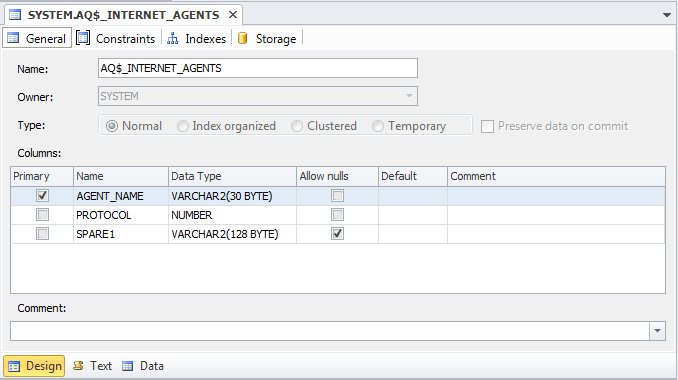
Defining Constraints
To add or alter foreign and primaries keys, go to the Constraints tab.
To add a key to a table:
- Right-click the table editor window, and then click either New Foreign Key or New Primary Key in the shortcut menu. The Primary Key Properties (or Foreign Key Properties) windows opens.
- Enter the key name.
- Select required table columns.
- Enter other parameters if needed.
- Click OK.
To edit a key, right click a required one, and then select Edit Constraint in the shortcut menu.
To remove a key, right click a required one, and then select Delete Constraint in the shortcut menu.
Defining Indexes
To define indexes, go to the Indexes tab. To add an index to a table:
- Right-click the table editor window, and then select New Index in the shortcut menu. Alternatively, press the INSERT button on the keyboard. The Index Properties dialog box opens.
- Enter the index name.
- Select index column.
- On the Storage tab, enter other parameters if needed.
- Click OK.
Defining Table Storage
Tune up specific options according to your plans for the table in the Storage tab of Table editor.