Building WHERE or HAVING Clause
When retrieving data, you may want to set up a filtering expression or relation between tables. You can do it using WHERE and HAVING clauses. Refer to SQL manual to learn what’s different in these sections. In dbForge Fusion visual interface for WHERE and HAVING clauses is the same.
In the tabbed editor conditions are displayed as a tree with condition and group nodes. A group consists of several conditions or subgroups, united with a logical operator. You can change a group logical operator by clicking it and selecting another one from the menu. To navigate between conditions and groups, use the UP ARROW and DOWN ARROW keys. Use the LEFT ARROW and RIGHT ARROW keys to navigate between criteria operator and operands.
To create a new group, do one of the following:
- Click the upper-level group operator and choose Add Group from the appeared menu.
- Press CTRL+PLUS SIGN.
Building WHERE and HAVING Clause
To create a new condition, do the following:
- Navigate to the group you want to enhance and click the Add button or press INSERT or PLUS SIGN key. Alternatively, click the upper-level group operator and choose Add Condition from the appeared menu.
- Click the condition column and select the column you need from the appeared menu.
- Click the condition criteria operator and select the criteria operator you want from the list.
- If the condition operator requires operand value(s), specify it (them).
To remove a condition, click the Delete condition button or navigate to condition and press DELETE or MINUS SIGN key. To remove a group click its logical operator and choose Remove Group from the appeared menu or navigate to the group and press DELETE or MINUS SIGN key.
You also can copy, cut, and paste conditions and groups with CTRL+C, CTRL+X, and CTRL+V keys.
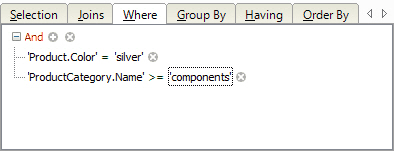
The following clause is generated according to the sample image:
WHERE
Product.Color = 'silver' AND
ProductCategory.Name >= 'components'