Backing up a Database
In this example we will create the sakila database backup.
To back up the database:
- On the Fusion menu, select MySQL, and click Backup Database. The Database Backup Wizard opens.
- Select a connection or click **
** in the **Connection** list, and then click **New** to create a new connection. - Once the connection is established, select a database you want to back up from the Database list.
- Specify a folder path to store backups in the Path text box.
- Specify an output file name in the respective text box.
-
Set up some optional settings such as: Append time stamp to the file name, Auto delete old files, Use compression, etc. at your own decision.
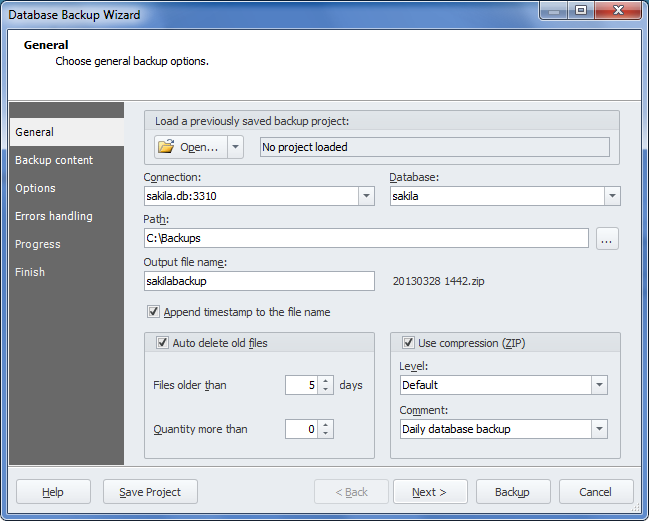
- Click Next.
-
Select database objects to backup. Click Next.
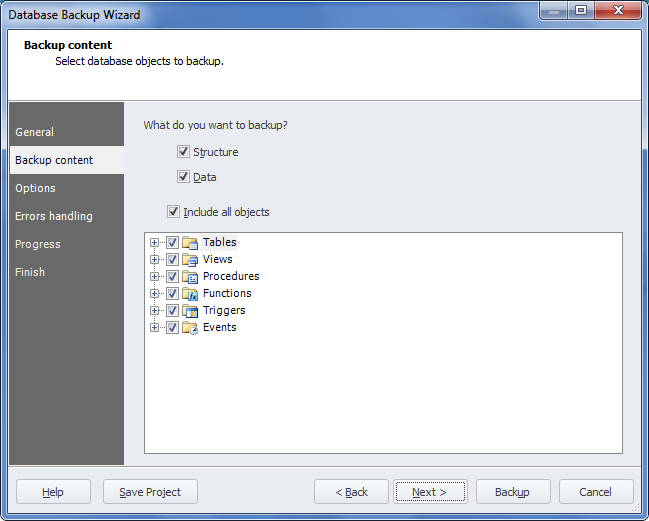
-
Specify detailed options on how backup should be performed. Click Next.
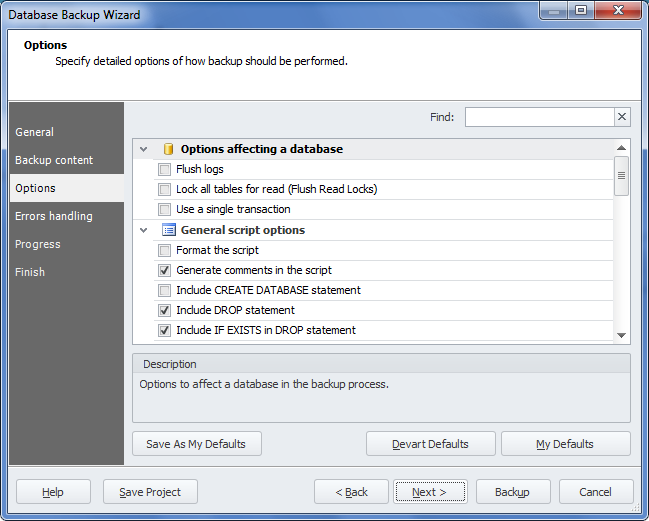
-
Select the Write a report to a log file check box to save the backup process information to a log file. Enter the path where to store the file, for instance C:\Backups\Backup.log.
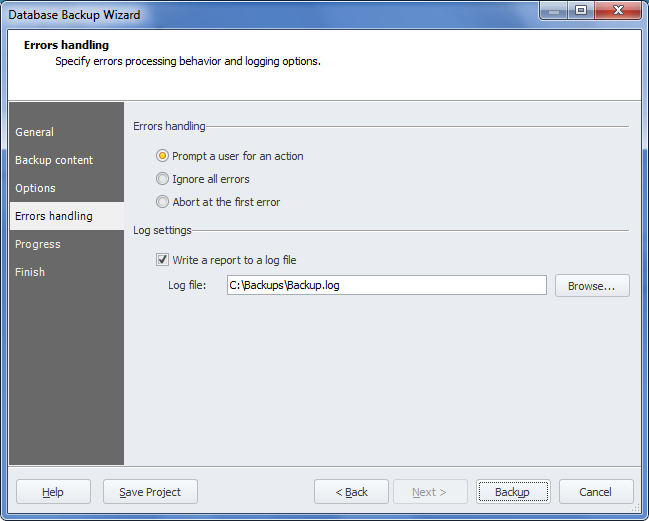
- Click Backup.
-
As soon as the backup process have finished, click Save Project.
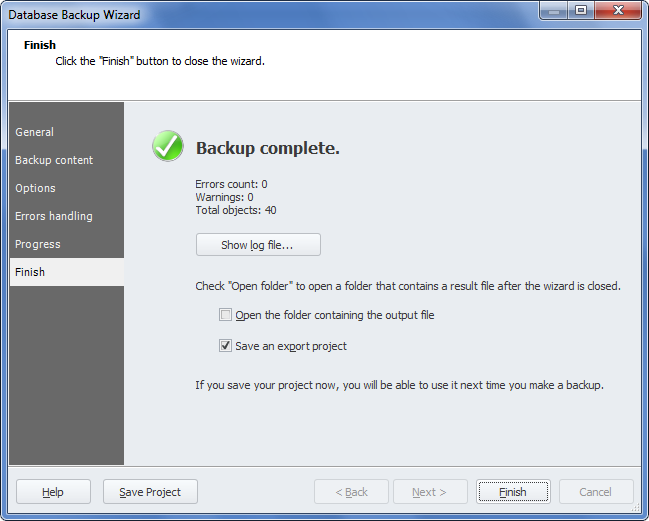
A project file contains all the information that you have entered while walkthrough the wizard pages.