| 1. | Right-click the Tables/Views node in the Model Explorer, select Add from the popup menu and then select New Table. A table with the default name Entity<N> (where N is a number) appears in the Model Explorer. |
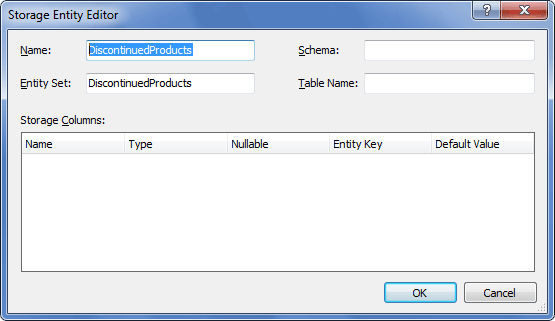
| 3. | Enter the storage entity name, schema and table names into the corresponding boxes. |
| 4. | Right-click in the Storage Columns grid and select Add Column from the popup menu. The Storage Column Editor dialog box is displayed. |
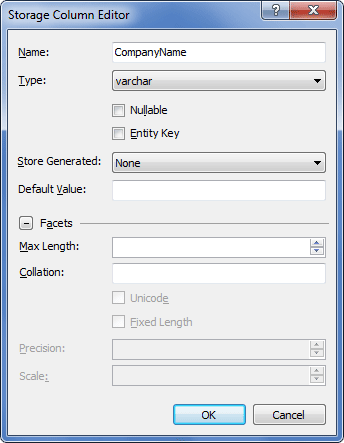
| 5. | Enter the name of the column in the Name box and set the column parameters. Don't forget to select Entity Key for the key columns. |
| 7. | Repeat steps 4-6 for all the table columns and click OK in the Storage Entity Editor dialog box. |
|
| 1. | Right-click the Tables/Views node in the Model Explorer, select Add from the popup menu and then select New Defining Query. |
| 2. | In the displayed dialog enter the Entity Name and SQL Query. |
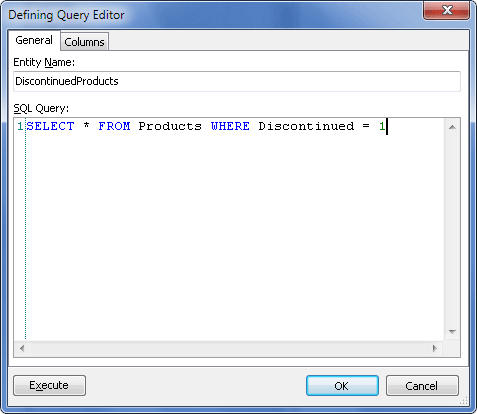
| 3. | You may optionally verify the query by clicking the Execute button to execute the entered query and preview data. |
| 5. | You will be asked whether to generate columns collection. Click Yes to generate it or No to build it later manually. |
|
Send feedback on this topic
© 2008 - 2025 Devart. All rights reserved.
 How to Manually Create Storage Metadata Schema Table
How to Manually Create Storage Metadata Schema Table How to Create Table from SELECT Statement
How to Create Table from SELECT Statement