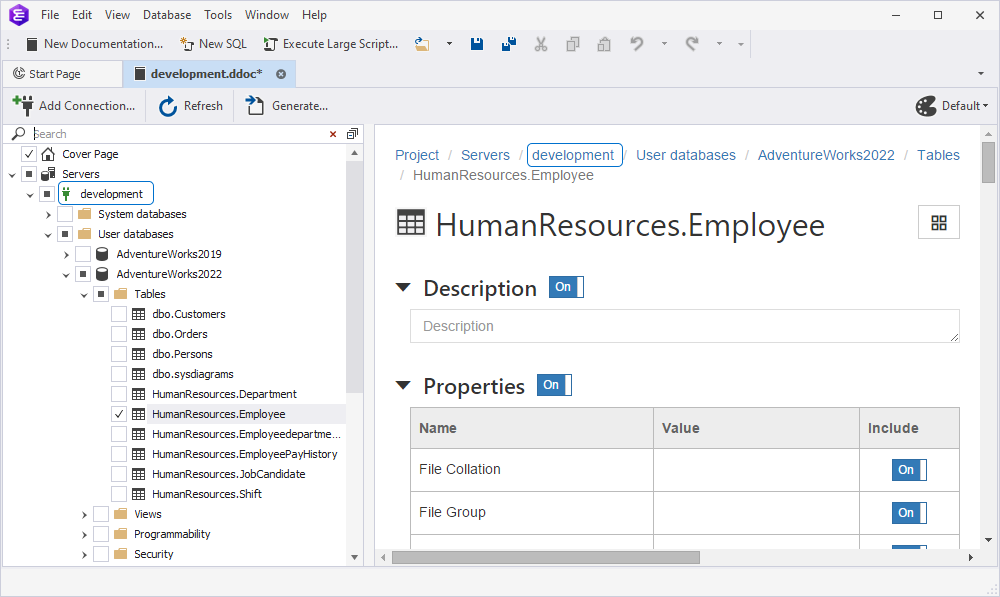How to hide a server name from the documentation
The guide describes how to hide a server name from the generated documentation.
Let us consider the following example: you’re generating documentation for the HumanResources.Employee table on the demo-mssql/SQLEXPRESS server, but you want to hide the actual server name and display a different one.
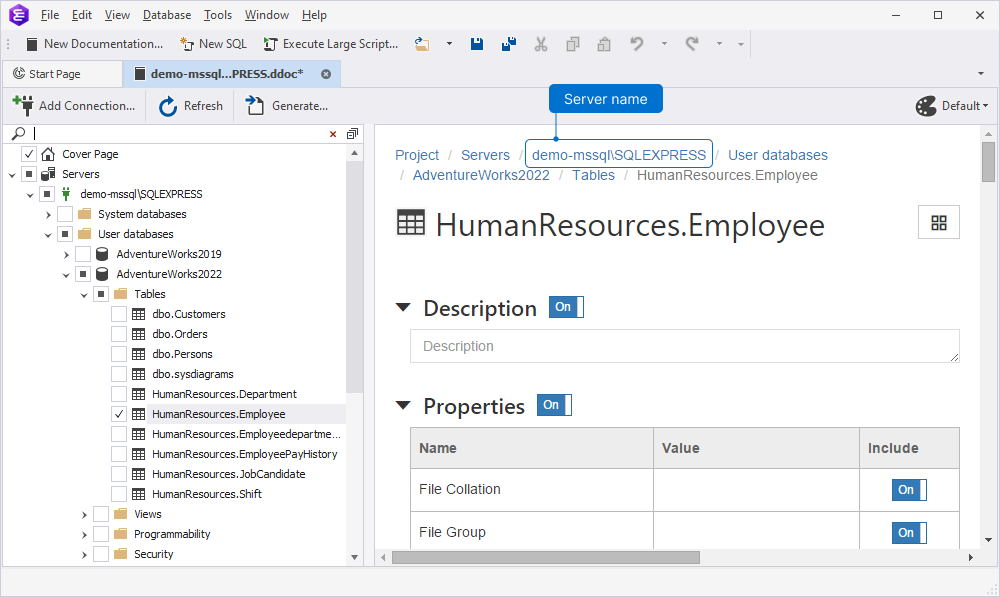
To hide the server name in the generated documentation, change it in the Connection Manager before generating the documentation.
To hide the server name
1. On the ribbon, select Database > Connection Manager.
2. In the Connection Manager that opens, select the server for which you want to change the connection name and then select Edit.
3. On the General tab of the Database Connection Properties dialog that opens, modify the connection name to the required one and select Connect.
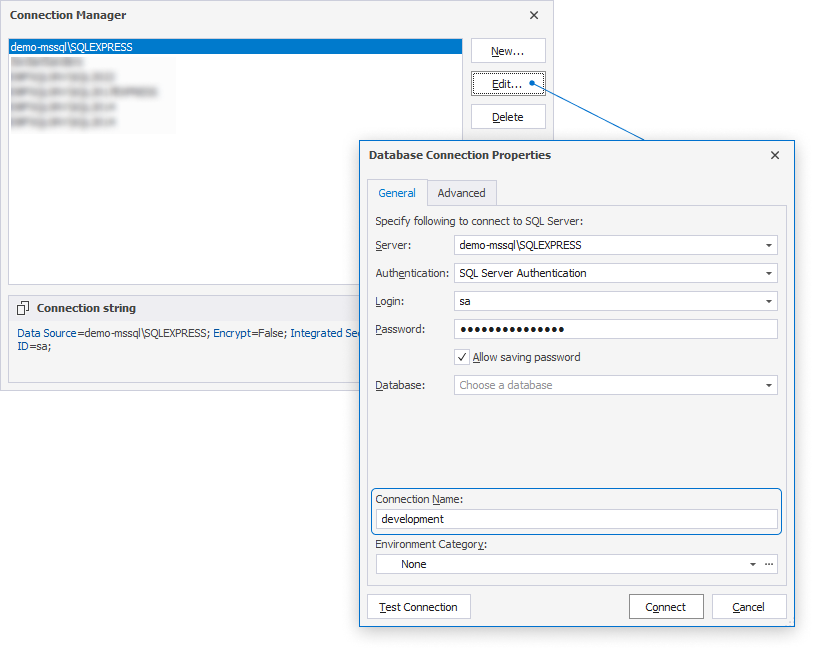
The connection name is updated in the Connection Manager. Select OK to close the manager.
4. On the documentation toolbar, Refresh.

5. In the database documentation tree, select the object you want to document. The server name will be replaced with the specified one in the Database Documenter project preview document.