Creating Command Line Execution File
dbForge Documenter for Oracle includes the Command Line Settings wizard that helps you generate command-line execution files. The option is useful for automating routine tasks, allowing you to run a pre-configured .bat file instead of manually setting options and parameters each time.
To create a command line execution file:
1. Open the Database Documenter project by using one of the following ways:
- On the toolbar, select New documentation.
- On the Start Page, select New documentation.
2. In the Select Connections dialog that opens, select one or several existing connections and then click Select.
Note
You can create a new connection or modify the existing one. To do this, select Manage in the Select Connections dialog. In the Connection Manager dialog, select New to create a new connection or Edit to modify the connection. For more information, see Connecting to a Database.
3. In the database documentation tree, select the tables you want to document.
4. In the Database Documenter project, all sections are turned on by default. To exclude specific sections and properties from documentation, turn off the corresponding sections and properties.
5. On the toolbar of the Database Documenter project, select Generate to run the documentation generation.
6. On the Generate Documentation dialog, select Save Command Line.
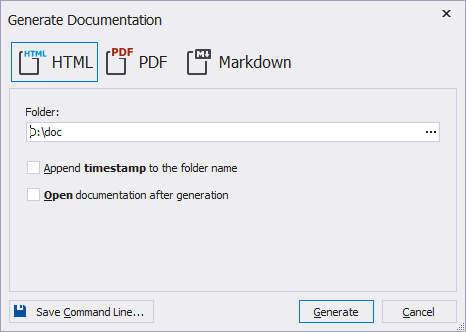
7. In the Command Line Execution File Settings dialog that opens, configure the command line settings.
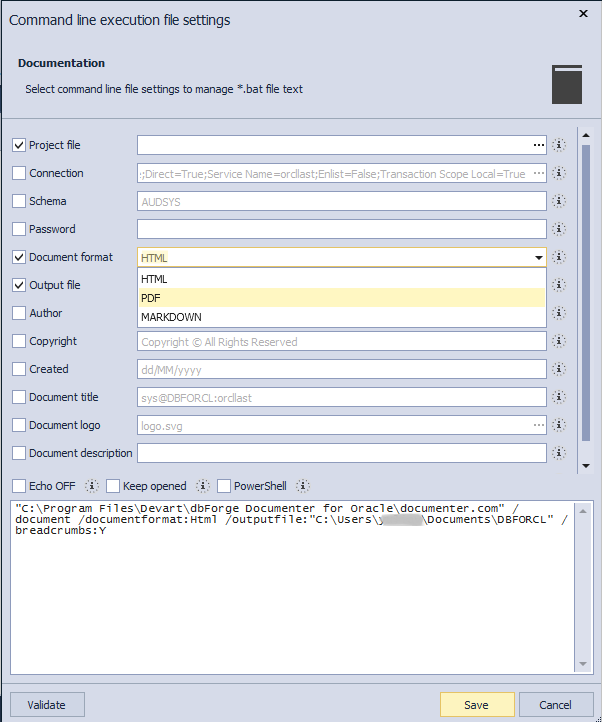
8. Optional: Select Validate to check if the command-line syntax is correct.
9. To save the command-line execution file with the .bat extension, select Save.
10. In the Save As window that opens, choose the folder to store the file, specify the file name, and select Save to create the file.