Viewing Server Messages and Errors
When you run a query against a database server, it returns a response to the client. There are three types of server response to an SQL query:
- Tabular data
- Status (info) message
- Error
Tabular data is displayed in the data editor. Status messages and errors are logged to the Output window. Errors are not only logged to the Output window they are also shown in the Error List window.
Using Output Window
The following image represents general view of the Output window.
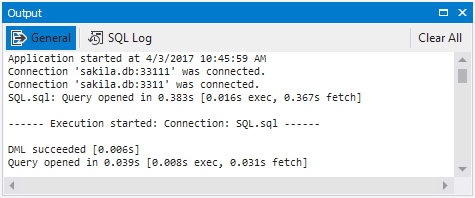
Note
Depending on the product the Output window appearance may vary.
Output Panes
The window can contain up to four output panes (depending on the specific product):
- General pane contains most output messages, not only from a database server but from the application itself.
- SQL Log pane displays all SQL queries executed by an application during the current session. But you need to turn on Write queries sent by the program to SQL Log option to see those queries. This option is located at Tools, Options, Environment, Output.
As you can see from the above screen-shot, server errors are also logged to the Output window. And you can navigate to the place of an error by the double click on the shortcut menu.
Searching Output Messages
You can search text in the Output window. To find specific text:
- Focus Output window.
- Open Find and Replace window by pressing CTRL+F.
- Enter search text and press ENTER or click the Search button.
Using Error List Window
When something goes wrong, typically you see an error. If this is a user or database server error, such as a mistyped query, in most cases you will see it in the Error List window.
Here is an example of an error displayed in the Error List.
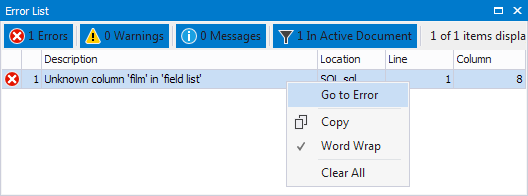
Error List shows not only errors, but also warnings and informational messages which require user attention. Warning is in essence a non-blocking error. And informational message is just a user notification.
You can filter messages by type using appropriate buttons on the toolbar of the Error List window.
You can navigate to the place of an error by double-clicking it in the list or by selecting Go to Error on the shortcut menu.
How to View Errors from Current Document Only
Error List aggregates all error messages in the application. And if you have multiple open documents with errors, the error processing can quickly become awkward.
But the window has another filter button - In Active Document. This button allows to view only those errors that are located in the current document window.