Hide columns and filter data
Data Generator delivers multiple ways to hide columns and filter data in the grid. Both column-level and row-level filtering are available.
Hide columns
Data Generator offers several ways of hiding columns:
- Remove columns from your SELECT statement
- Hide columns using the Visible Columns dialog
- Filtering data
- Add a WHERE condition to your query
- Use the Filter button
- Apply Quick Filter
Remove columns from your SELECT statement
You can remove the required columns from your SELECT statement. For instance, let’s remove LoginID, OrganizationNode, and OrganizationLevel from the following query:
SELECT
BusinessEntityID, NationalIDNumber, LoginID, OrganizationNode, OrganizationLevel, JobTitle, BirthDate, MaritalStatus, Gender, HireDate
FROM AdventureWorks2022.HumanResources.Employee
Thus our query becomes as follows:
SELECT
BusinessEntityID, NationalIDNumber, JobTitle, BirthDate, MaritalStatus, Gender, HireDate
FROM AdventureWorks2022.HumanResources.Employee
Then we click Execute to get the results.
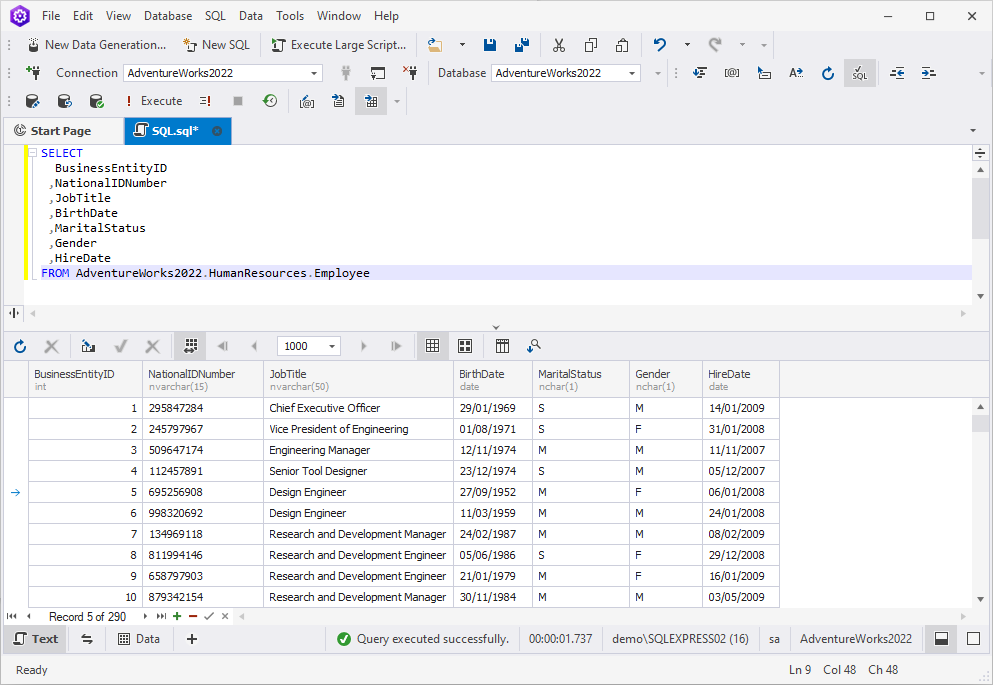
Hide columns using the Visible Columns dialog
Right-click a column header and select Visible Columns on the shortcut menu to open the Visible Columns dialog. Clear the checkboxes next to the columns you want to hide from the grid and click OK.
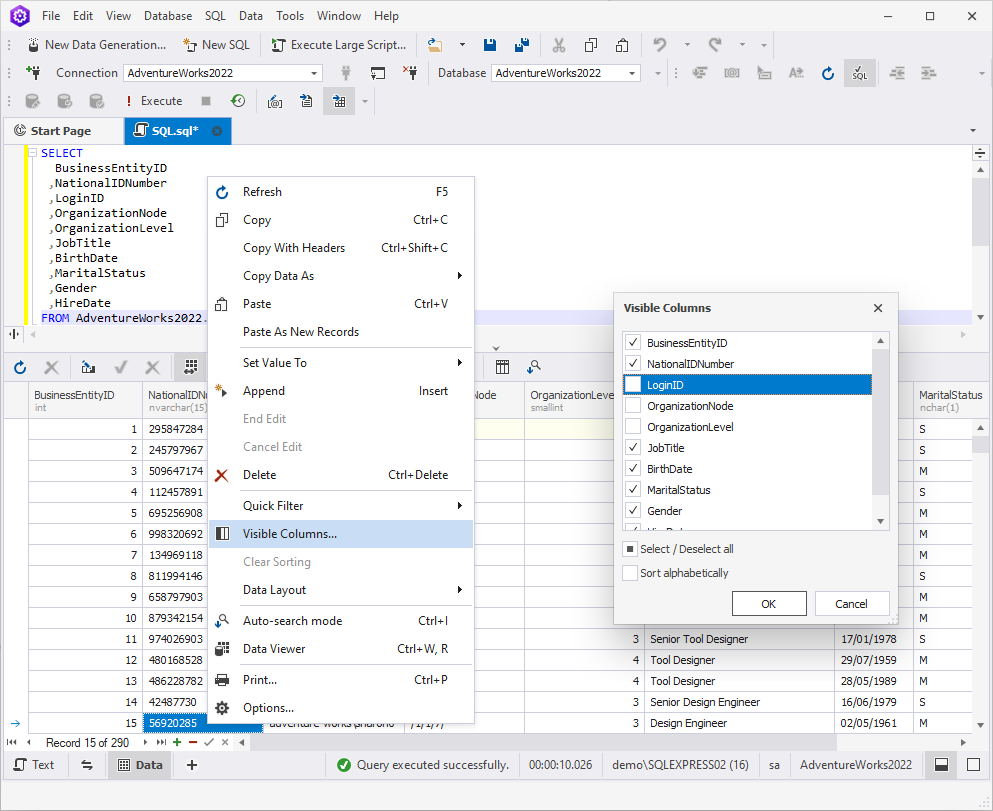
Filter data
Data Generator offers several ways of filtering data:
Add a WHERE condition to your query
You can add a WHERE condition to your query to filter data. For instance:
SELECT
BusinessEntityID, NationalIDNumber, LoginID, OrganizationNode, OrganizationLevel, JobTitle, BirthDate, MaritalStatus, Gender, HireDate
FROM AdventureWorks2022.HumanResources.Employee
WHERE OrganizationLevel < 3
If we execute this query, we will get the following results:
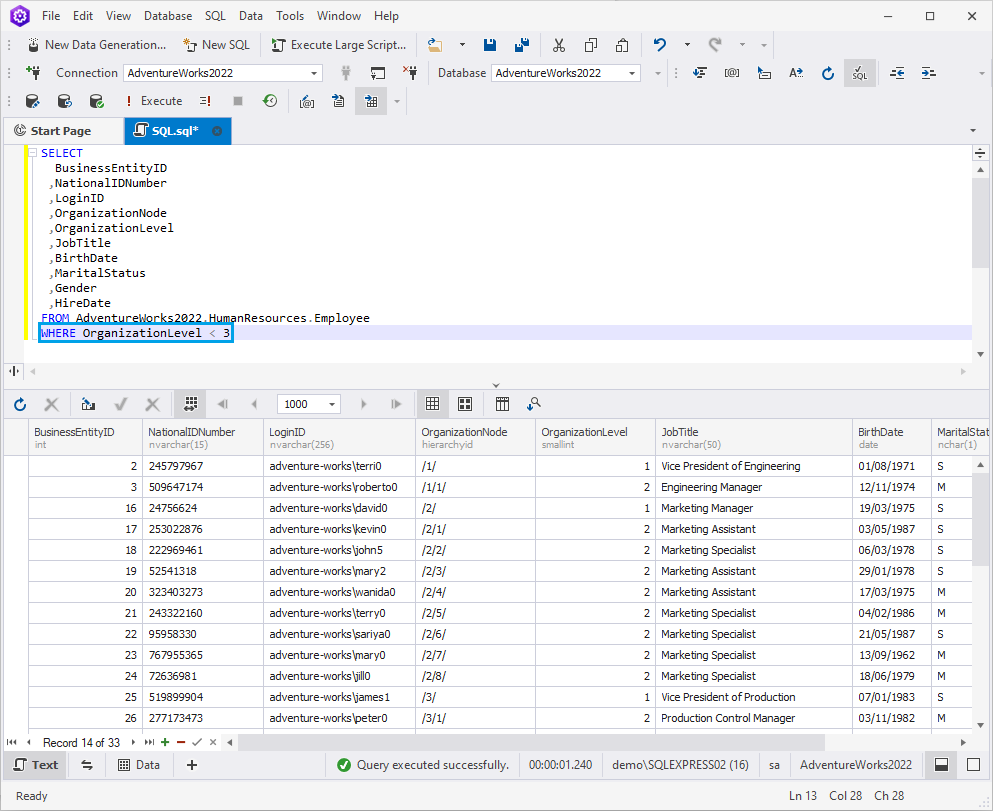
Use the Filter button
Click the Filter button located in the upper right corner of the required column header.
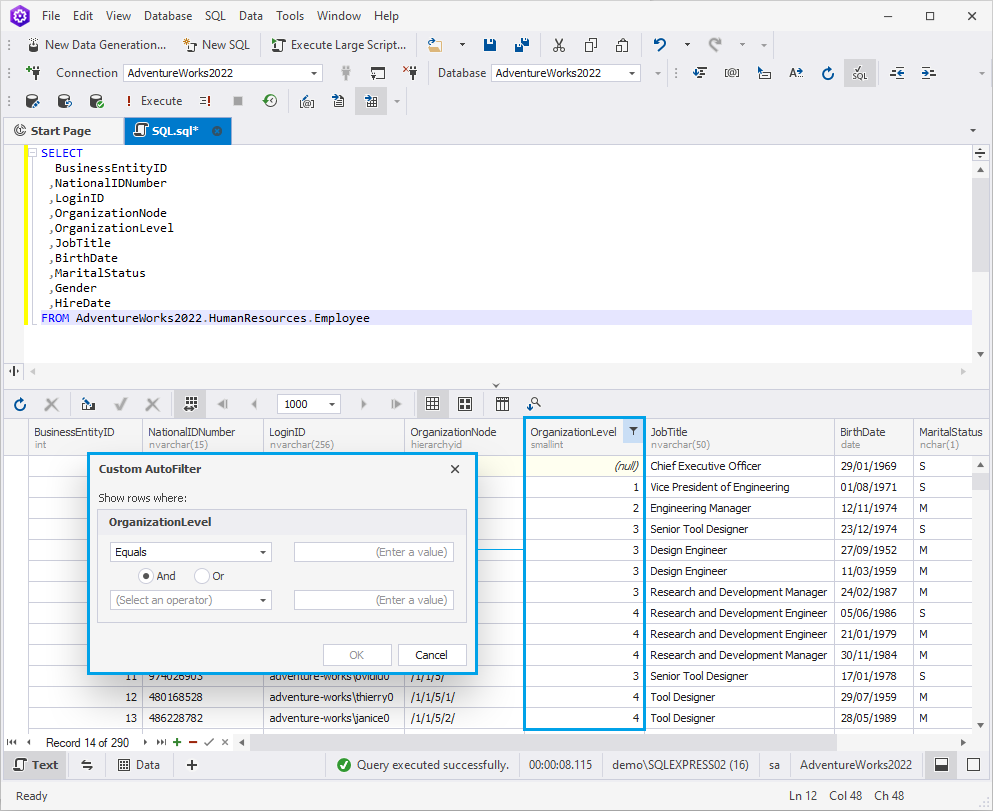
Apply Quick Filter
Select Quick Filter on the shortcut menu. Then select one of the predefined options or select Condition to open the Filter Editor and customize your condition.
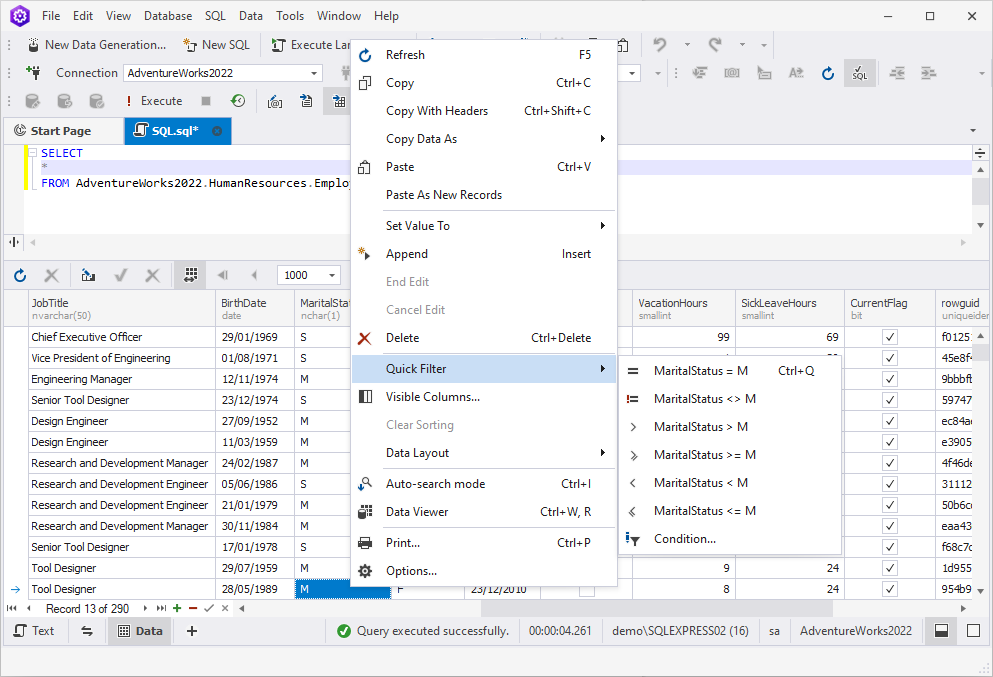
Note
Data sorting and filtering can be performed either on the client or on the server side. To learn more about it, refer to Server-side and client-side sorting and filtering.