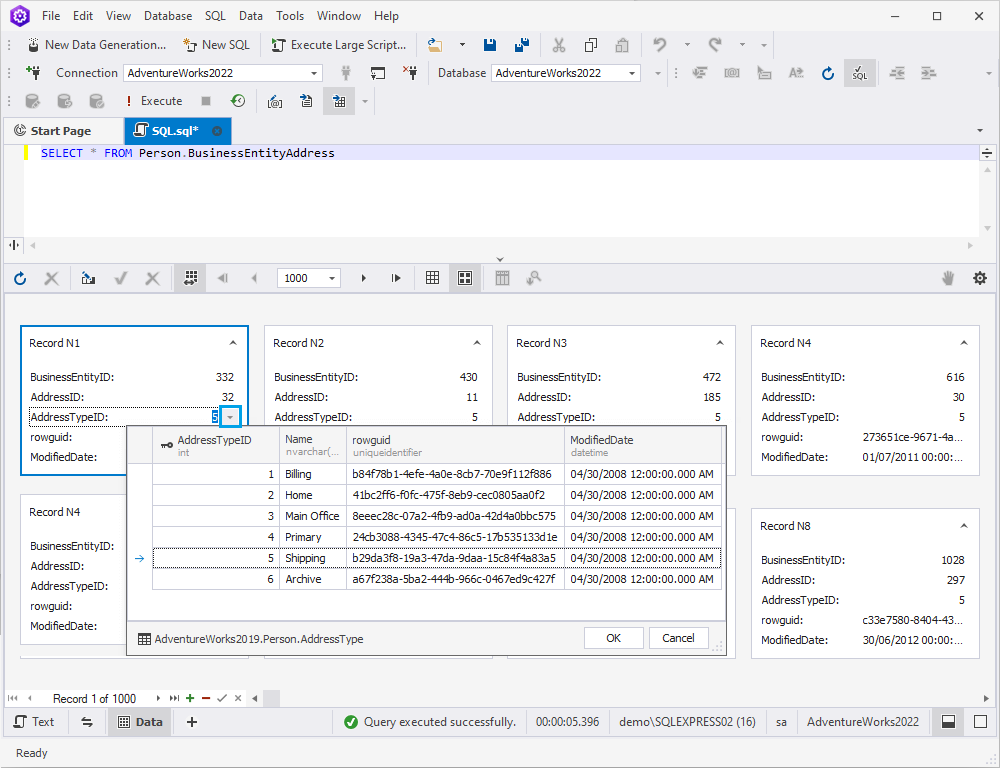View and edit data in the Card View mode
The Data Editor of Data Generator lets you view, edit, and print data in the Card View mode, where each data row (record) is represented as a card with a ‘Record N’ caption and number.
Card View mode
To enable the Card View mode, click Switch to Card View on the Data Editor toolbar. To return to the Grid View mode, click Switch to Grid View on the Data Editor toolbar.
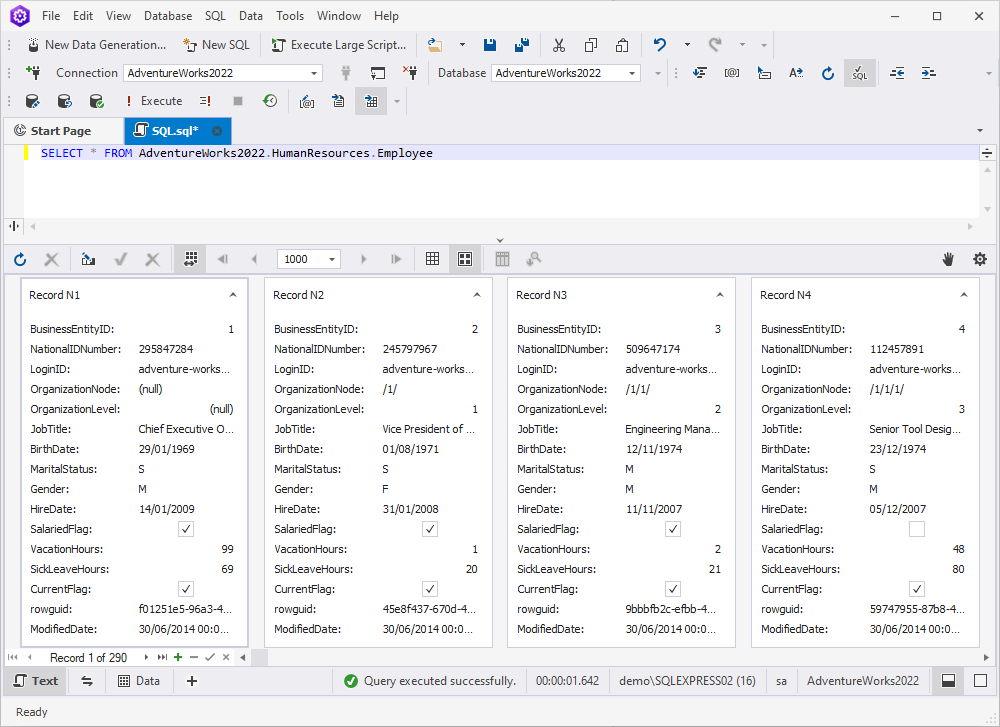
You can view or edit data in the same way as in the Grid View. Data cards can be expanded and collapsed with the corresponding control in the upper right corner of the card.
As opposed to the vertical scrolling of the Grid View, the Card View features horizontal scrolling.
Results output patterns
There are two patterns for the results output: Paginal mode and Infinite scrolling.
The paginal mode splits data into pages and is used to display data with a large number of records.
Note
By default, the Paginal mode displays 1000 records per page. You can set the paginal mode by default and specify any preferred number of records to be displayed per page on the Tools menu > Options > Data Editor > General.
If you disable the Paginal mode, the Infinite scrolling pattern will be activated, which loads data continuously as the user scrolls down the page and allows retrieving all data at once.
Note
If you want to retrieve all data from a table with a large number of records, you will get a message warning you about the possibility of the Out of memory exception. You can choose to continue retrieving data, to cancel retrieving data, or to turn on the paginal mode.
Manipulate the results output
You can use a rich set of data management options from the shortcut menu.
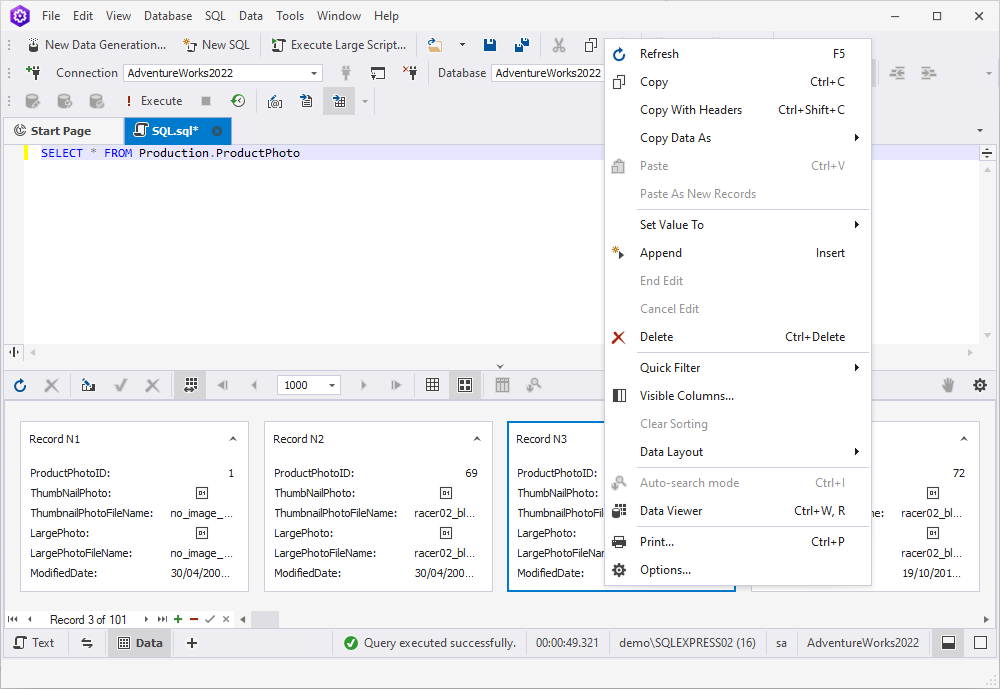
Note
Use the Set Value To menu to quickly set an empty string, zero, or the current date.
Refresh data
To refresh data, select Refresh on the Data menu (for the data view), from the shortcut menu, or on the toolbar. To abort an overly long refresh operation, select Stop Refresh on the Data menu (for the data view) or on the toolbar.
Sort cards
You can sort cards by column. To do that, go to the required column and use the sorting glyph to select the Ascending or Descending order.
To clear sorting on the current column, select Clear Sorting from the shortcut menu.
Print cards
You can print data by right-clicking a card and selecting Print from the shortcut menu. Alternatively, press CTRL+P. The Preview window opens.
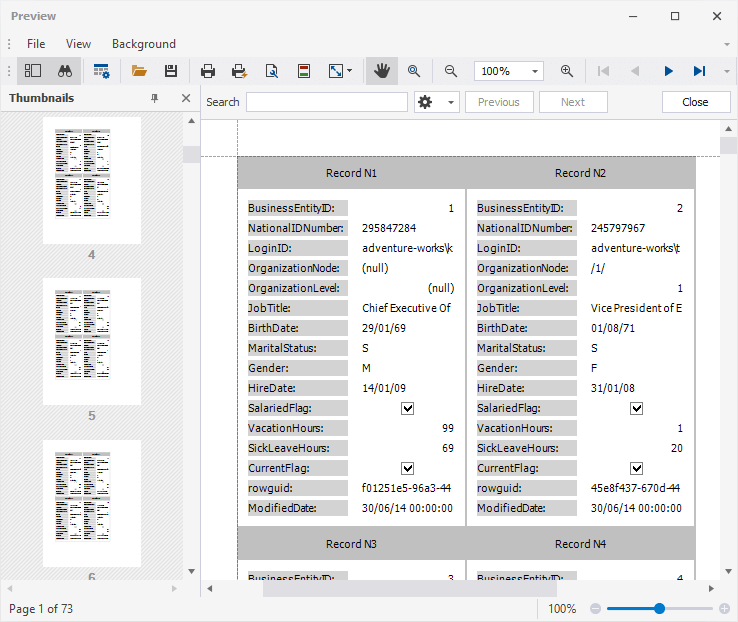
The Preview window allows to preview and adjust cards before printing. You can view thumbnails for each page, search for required data, customize printing options, open/save printing documents in the .prnx format, conduct page setup (format, width, height, orientation, and margins), add header and footer, zoom in and out, and quickly navigate across pages.
Print options can be configured on the Tools menu > Options> Data Editor > Print. Alternatively, select Options from the shortcut menu.
Customize the size of the cards
You can adjust the width and height of the cards. For this, in the Card View, click Customize.
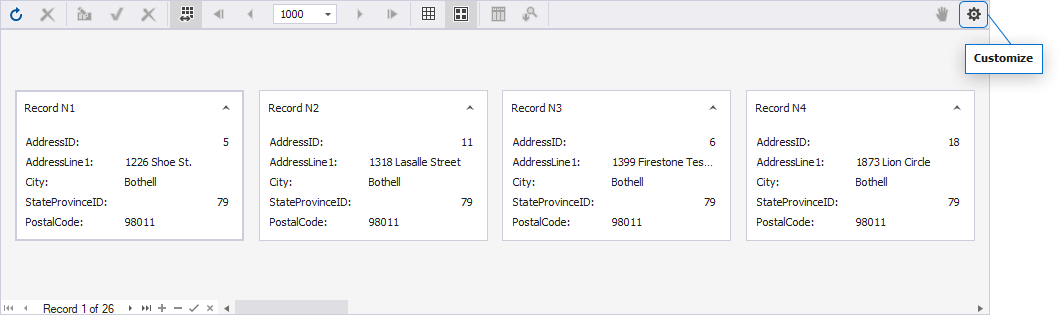
Next, in the Layout View Customization dialog that opens, select the card and then drag its bottom-right corner to change its size.
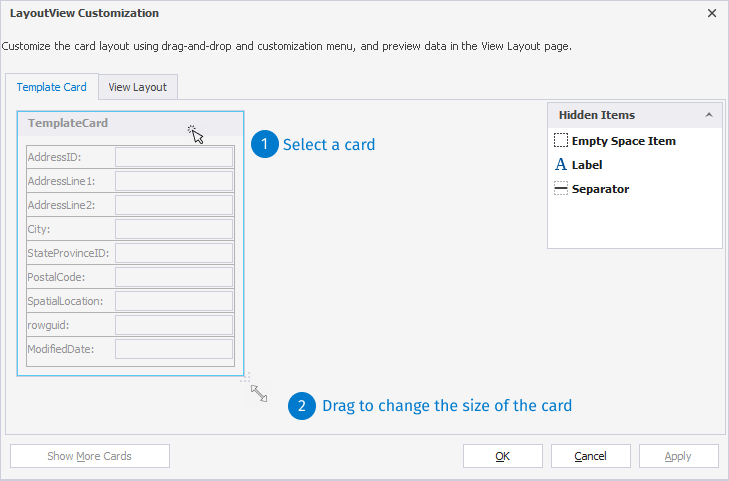
View and edit data in Data Viewer
You can view and edit data in the built-in Data Viewer. To do that, double-click the required cell on the card or right-click it and select Data Viewer from the shortcut menu. Alternatively, use the CTRL+W, R keyboard shortcut.
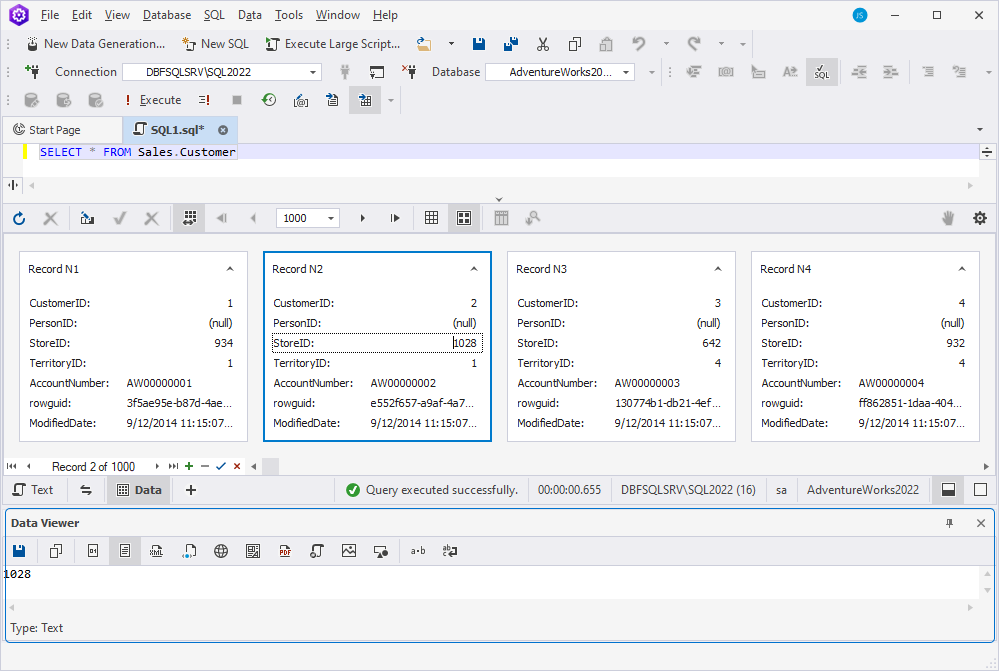
The Data Viewer toolbar has the following controls:

 Save Data allows saving data to a file.
Save Data allows saving data to a file.
 Copy (Ctrl+C) allows copying data to the clipboard.
Copy (Ctrl+C) allows copying data to the clipboard.
The following controls allow viewing data in multiple formats:
 Hexadecimal View (Ctrl+1)
Hexadecimal View (Ctrl+1)
 Text View (Ctrl+2)
Text View (Ctrl+2)
 XML View (Ctrl+3)
XML View (Ctrl+3)
 HTML View (Ctrl+4)
HTML View (Ctrl+4)
 Web View (Ctrl+5)
Web View (Ctrl+5)
 Rich Text View (Ctrl+6)
Rich Text View (Ctrl+6)
 PDF View (Ctrl+7)
PDF View (Ctrl+7)
 JSON View (Ctrl+8)
JSON View (Ctrl+8)
 Image View (Ctrl+9)
Image View (Ctrl+9)
 Spatial View - Geometry (Ctrl+Alt+0)
Spatial View - Geometry (Ctrl+Alt+0)
 View White Space makes white spaces visible.
View White Space makes white spaces visible.
 Word Wrap adjusts the display of long text within cells or columns. When it is activated, the text automatically wraps onto the next line, making all the content visible within the cell’s width.
Word Wrap adjusts the display of long text within cells or columns. When it is activated, the text automatically wraps onto the next line, making all the content visible within the cell’s width.
Select data
In order to copy or edit data, you need to select it.
To select multiple cards, do one of the following actions:
-
Move the mouse pointer across the required cards holding the left mouse button.
-
Click the first card of the required data range, press and hold SHIFT, and then select the last card.
-
Use CTRL+A to select all cards.
Using the CTRL key, you can include/exclude cards from selection.
Edit data in Data Editor
When Data Generator executes a statement returning a result set, the retrieved data is displayed in the same SQL document in Data Editor. Its toolbar has the following buttons:

 : Refresh Data and Stop Refresh Data allow you to refresh data and stop refreshing it in the grid, respectively.
: Refresh Data and Stop Refresh Data allow you to refresh data and stop refreshing it in the grid, respectively.
 : Cached Updates Mode allows you to apply data updates in a single batch, thus emulating a separate transaction. If this mode is activated, your data changes will be stored locally on the client side until you click Apply Changes. If there is no need for the changes to be applied, click Cancel Changes. If you close a document with Cached Updates Mode activated, all the changes made since the latest Apply Changes command will be canceled.
: Cached Updates Mode allows you to apply data updates in a single batch, thus emulating a separate transaction. If this mode is activated, your data changes will be stored locally on the client side until you click Apply Changes. If there is no need for the changes to be applied, click Cancel Changes. If you close a document with Cached Updates Mode activated, all the changes made since the latest Apply Changes command will be canceled.
 : Paginal Mode allows switching to the paginal mode.
: Paginal Mode allows switching to the paginal mode.
 : Go to First Page / Go to Previous Page /Go to Next Page/ Go to Last Page allow switching between pages and specify the number of records per page.
: Go to First Page / Go to Previous Page /Go to Next Page/ Go to Last Page allow switching between pages and specify the number of records per page.
 : Switch to Grid View and Switch to Card View allow switching between Grid View and Card View.
: Switch to Grid View and Switch to Card View allow switching between Grid View and Card View.
 : Show Group by Box allows grouping data by column.
: Show Group by Box allows grouping data by column.
![]() : Customize allows customizing the column display in cards. In the LayoutView Customization window that opens, you can drag the elements from the Hidden Items section to the Template Card and then preview the changes on the View Layout tab. In addition, the View Layout tab allows sorting or filtering data in the card mode by clicking the corresponding options next to the specific column. To save the changes, click OK. To apply the changes immediately, click Apply. To discard the changes, click Cancel.
: Customize allows customizing the column display in cards. In the LayoutView Customization window that opens, you can drag the elements from the Hidden Items section to the Template Card and then preview the changes on the View Layout tab. In addition, the View Layout tab allows sorting or filtering data in the card mode by clicking the corresponding options next to the specific column. To save the changes, click OK. To apply the changes immediately, click Apply. To discard the changes, click Cancel.
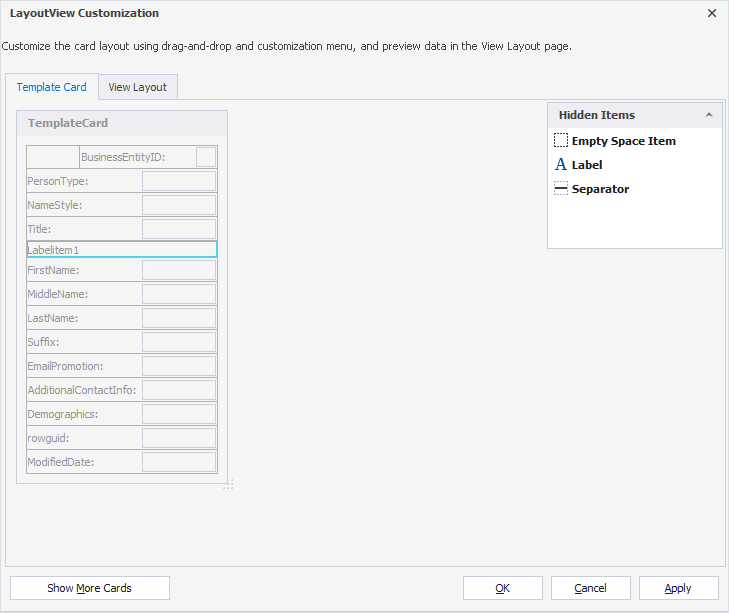
The bottom panel of the grid has the following controls:

 : These controls let you navigate down the card one record at a time, or instantly get to the first or the last record in the card.
: These controls let you navigate down the card one record at a time, or instantly get to the first or the last record in the card.
 : These controls let you append or delete records from the card.
: These controls let you append or delete records from the card.
 : These controls let you apply or cancel changes made during editing.
: These controls let you apply or cancel changes made during editing.
Note
If you are editing data in a table with a foreign key, you can view the data of the related table using the foreign key lookup feature directly in Data Editor.
The data of the related table is shown after you click the
button next to the field you want to edit. The corresponding record in the related table will be highlighted, as shown in the screenshot below.
Select data
To select data, do one of the following actions:
- Move the mouse pointer across the required cards holding the left mouse button.
- Click the first card of the required data range, press and hold SHIFT, and then select the last card.
- Use CTRL+A to select all cards.
Using the CTRL key can help you include/exclude cards from selection.
Copy and paste data
To copy the selected data, right-click it and do the following:
- Select Copy on the shortcut menu or press CTRL+C to copy data.
- Select Copy With Headers on the shortcut menu or press CTRL+SHIFT+C to copy data with headers.
- Select Copy Data As on the shortcut menu to Copy Column Names Only or Copy Column Names and Types.
To paste data, select Paste or Paste As New Records on the shortcut menu or press CTRL+V.
Insert and delete data
For these operations, you can use the shortcut menu or the corresponding buttons under the cards. For example, you can do the following:
- To insert NULL (instead of an empty string), select Set Value To > Null from the shortcut menu. Alternatively, press CTRL+0.
Note
Use the Set Value To menu to quickly set an empty string, zero, or the current date.
-
To add a new record, select the Append option from the shortcut menu or click + under the cards.
-
To delete a record from the card, select the Delete option from the shortcut menu or click - under the cards. Alternatively, press CTRL+DEL.
Note
Some queries return read-only data; for example, queries with aggregate functions (e.g. COUNT, AVG) or data, retrieved from non-updatable views. Such data cannot be edited. It is also impossible to edit the results of multiple SELECT statements.
Row and cell indicators
When working with the cards, you can see special indicators next to the focused cell. These indicators reflect the current editing state.
 The row is focused.
The row is focused.
 The row is being edited.
The row is being edited.
 The row has been edited.
The row has been edited.
 An invalid value has been entered into a cell. You must either enter a valid value or press ESCAPE to cancel changes.
An invalid value has been entered into a cell. You must either enter a valid value or press ESCAPE to cancel changes.