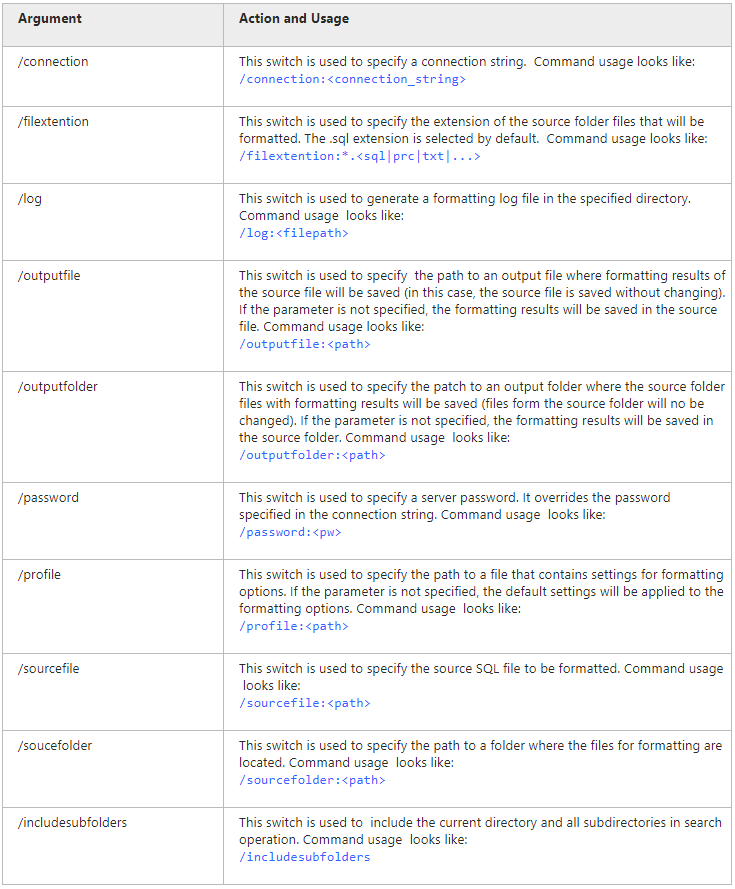Formatting Code through the Command Line
To format the code using the command line, follow the steps:
-
Click Start.
-
Type cmd in the Search programs and files text box and press the ENTER button.
Note
To run the Command Line in Windows 10:
From the Desktop Mode
- Move the mouse cursor to the exact lower left corner until the desktop shortcuts menu appears.
- Right-click to see the shortcut menu and than click Run.
From the Charms Bar
- Move your mouse to the upper right corner until the Charms Bar appears.
- Select Apps from the list and type run in the search box.
- Click Run from the search results.
Use Windows + R Shortcut Keys
- In desktop mode, press the Windows + R keys, to show the Run command line.
- In the window that opens, type cmd and press Enter.
-
Type a path to the datagenerator.com file located in the dbForge Data Generator for Oracle installation folder on your PC, and press the SPACE key.
C:\Program Files\Devart\dbForge Data Generator for Oracle\datagenerator.com -
Specify the operation you want to perform (code formatting) and the required parameters and arguments:
datagenerator.com /formatsql [/switch1[:value | [parameter1:value parameter2:value ..]] /switch2 ..]Tip: To see a quick help on the arguments available in the command line, type the following:
/formatsql /? -
To run the process, press ENTER.
Arguments Used in Command Line
Select corresponding command line switches to perform the required operations: