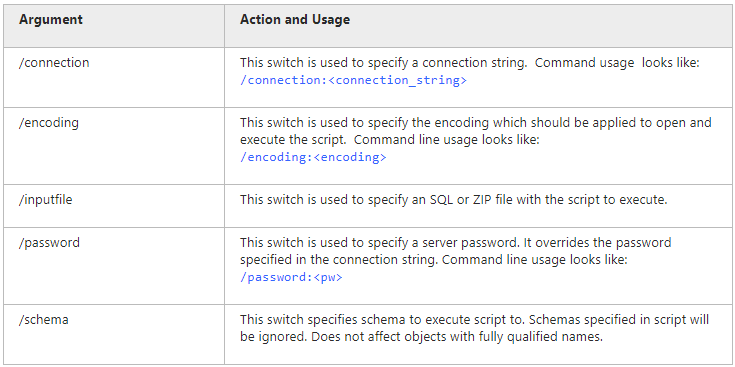Executing Scripts through the Command Line
You can automate executing the scripts using the command line.
Click Start.
-
Type cmd in the Search programs and files text box and press the ENTER button.
Note
To run the Command Line in Windows 10:
From the Desktop Mode
- Move the mouse cursor to the exact lower left corner until the desktop shortcuts menu appears.
- Right-click to see the shortcut menu and than click Run.
From the Charms Bar
- Move your mouse to the upper right corner until the Charms Bar appears.
- Select Apps from the list and type run in the search box.
- Click Run from the search results.
Use Windows + R Shortcut Keys
- In desktop mode, press the Windows + R keys, to show the Run command line.
- In the window that opens, type cmd and press Enter.
-
Type a path to the datagenerator.com file located in the dbForge Data Generator for Oracle installation folder on your PC, and press the SPACE key.
C:\Program Files\Devart\dbForge Data Generator for Oracle\datagenerator.com -
To execute the corresponding script, use the /execute command, and press the SPACE key.
"C:\Program Files\Devart\dbForge Data Generator for Oracle"\datagenerator.com /execute /? -
Specify connection details of the server where to execute the script.
"C:\Program Files\Devart\dbForge Data Generator for Oracle"\datagenerator.com /execute /connection:"User Id=yourusername;Server=dboracle;Unicode=True;Connection Timeout=0;Direct=True;Service Name=orcl1120;" -
Specify the script file.
"C:\Program Files\Devart\dbForge Data Generator for Oracle"\datagenerator.com /execute /connection:"User Id=yourusername;Server=dboracle;Unicode=True;Connection Timeout=0;Direct=True;Service Name=orcl1120;" /inputfile "script.sql" -
Specify the password.
"C:\Program Files\Devart\dbForge Data Generator for Oracle"\datagenerator.com /execute /connection:"User Id=yourusername;Server=dboracle;Unicode=True;Connection Timeout=0;Direct=True;Service Name=orcl1120;" /inputfile "script.sql" /Password:yourpassword -
To hide the command line window, use the /quiet command. (Useful for batch files).
"C:\Program Files\Devart\dbForge Data Generator for Oracle"\datagenerator.com /execute /connection:"User Id=yourusername;Server=dboracle;Unicode=True;Connection Timeout=0;Direct=True;Service Name=orcl1120;" /inputfile "script.sql" /Password:yourpassword /quiet -
To run the process, press ENTER .
If you use the /argfile argument, all the following commands are specified inside an argfile:
/execute/connection:"User Id=yourusername;Server=dboracle;Unicode=True;Connection Timeout=0;Direct=True;Service Name=orcl1120;"/inputfile "script.sql"In this case, the command line string will be written as follows:
"C:\Program Files\Devart\dbForge Data Generator for Oracle"\datagenerator.com /argfile:myarg.txt
Arguments Used in Command Line
Select corresponding command line switches to perform the required operations: