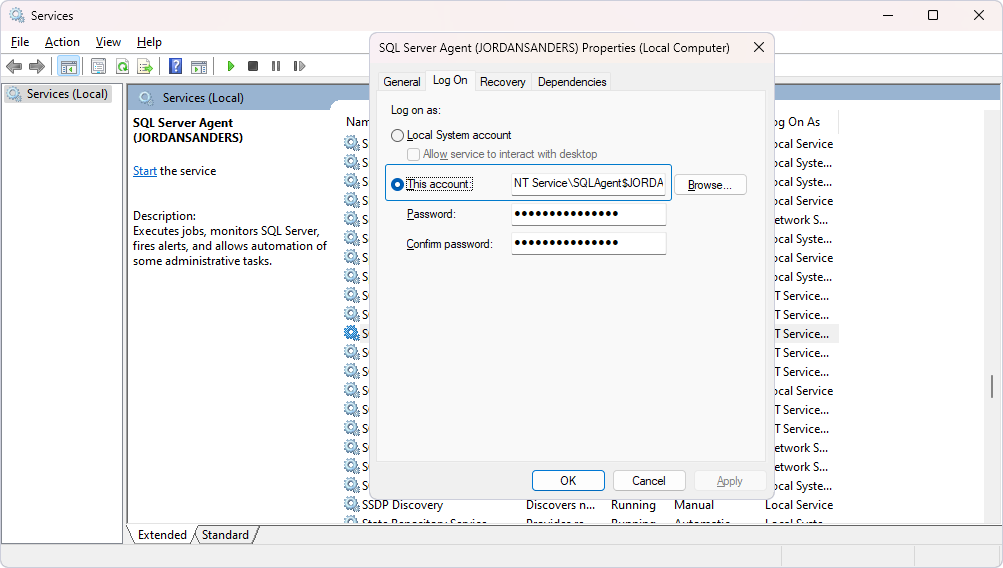How to check the account that the SQL Server Agent is using
After you’ve registered and installed dbForge Data Compare for SQL Server, you may want to automate the tool’s work with the help of the SQL Server Agent. Before configuring the process, ensure that the Agent is running under the same account that the instrument’s license is registered to, as discrepancies can cause permission issues. For this, follow these steps:
1. Type Services in Search on the taskbar.
2. Find SQL Server Agent and double-click it.
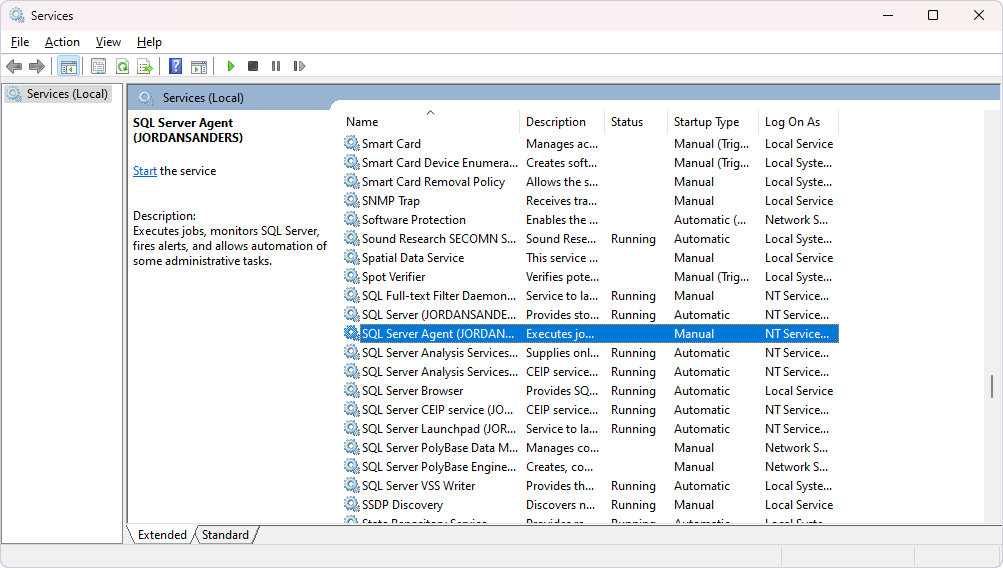
3. Click the Log On tab.
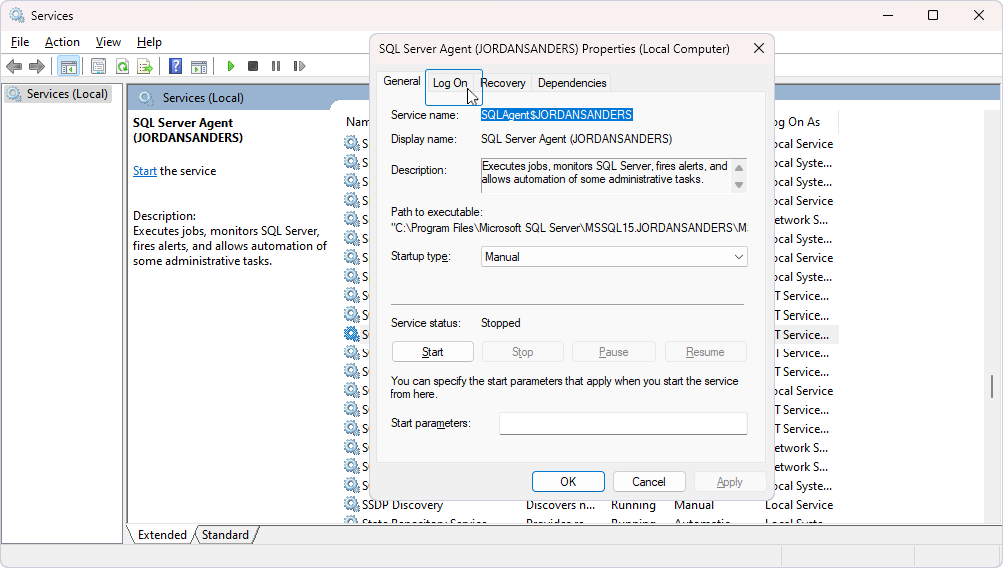
4. The account name is specified in the This account field.