Updates
Note
Before starting the update, make sure all the running instances of the product are closed, except for the one being updated. SSMS must be closed as well.
Auto-updates via Check for Updates
The Check for Updates option checks if a more recent version of the product is available to download. When using this option, make sure your web browser connection settings are configured correctly.
If you want to check for updates for Data Compare, on the Help menu, click Check for Updates.
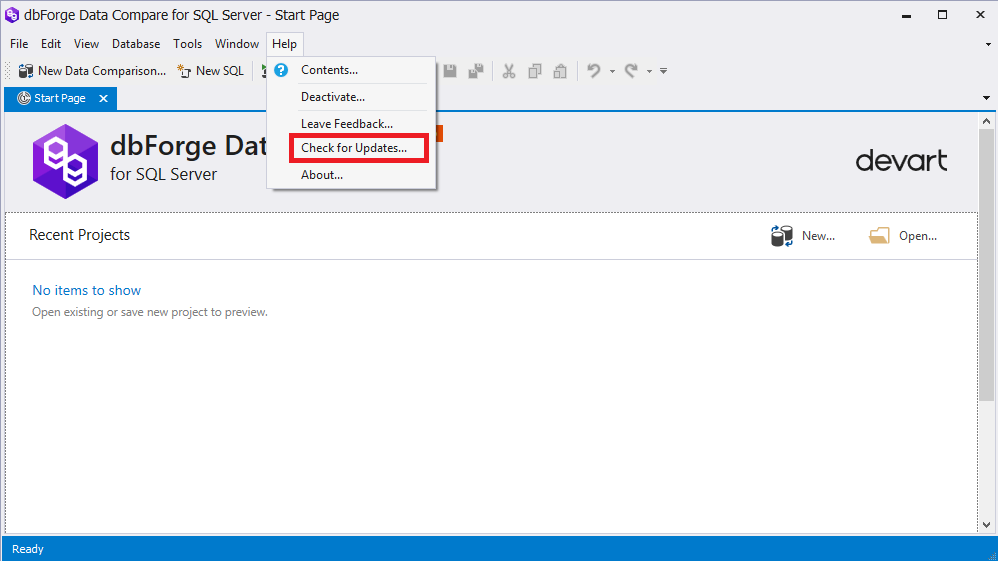
In case there is a new version available, the following Update window will be displayed.
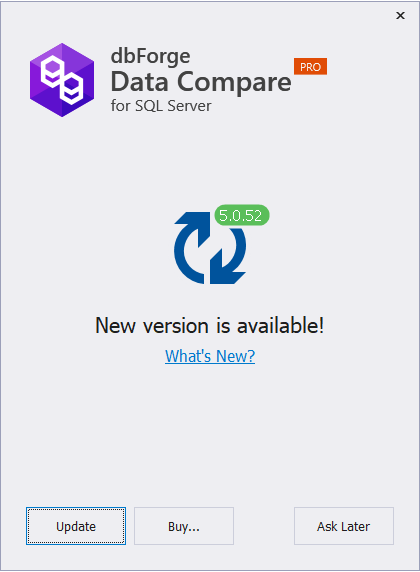
To get information about the new version of the product, click What’s New?
To update to a proposed version, click Update.
Manual updates via the website
To update your Data Compare to the latest version from the Devart website:
1. Download the new version of the product from the website.
2. Run the installer and follow the instructions.
Note
Data Compare for SQL Server is also available as part of Compare Bundle.