Data storage and transmission policy
Data storage and transmission policy is aimed at protecting the confidentiality, integrity, and availability of data. The guide describes how data is stored and transmitted when using dbForge Data Compare. The tool collects and sends product activation data and error reports, as well as performs weekly checks for updates. The collected data is stored securely and is not shared with third parties.
It is important to note that dbForge Data Compare does not collect any other data, including data from databases, database structure information, server names, IP addresses, T-SQL queries, etc. The collected data is strictly limited to the information specified below.
Data collected and transmitted by dbForge Data Compare to the Devart server
Note
The connection for the following data transmissions is encrypted and authenticated using TLS 1.2, ECDHE_RSA with P-256, and AES_128_GCM.
Check for updates
dbForge Data Compare sends the following data to the application update service to conduct weekly checks for available product updates:
- Application identifier
- Application version
To disable weekly checks for updates, go to the Tools menu and select Options. In the Options dialog that opens, go to Environment > General and clear the Check for updates at startup once a week checkbox.
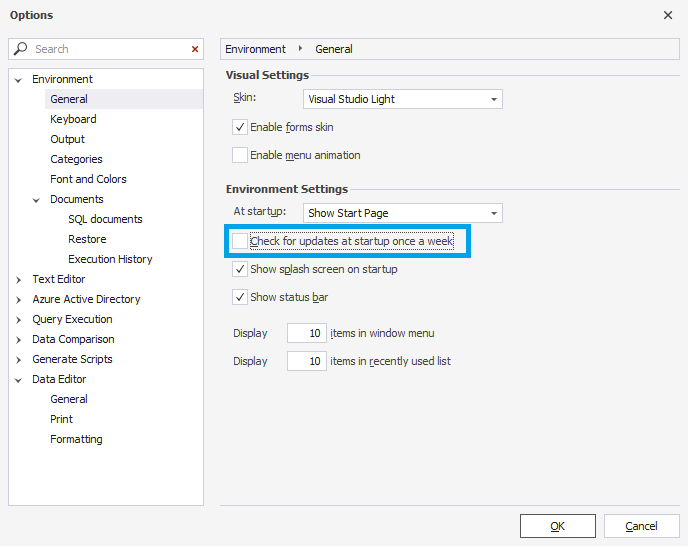
Product activation
dbForge Data Compare sends the following data to the Devart server when you activate the product:
- Activation key
- Application identifier
- PC name
- Windows username
You can activate the tool by going to the Help menu and selecting Activate Product, or by following the steps provided in the Activation topic.
Send error reports
You can send an error report when encountering an error. In this case, if you click Send Report, the following data will be sent to the Devart server:
- Current application status: loaded modules, open windows, documents, and projects
- License information: trial status and hardware ID
- Error information
- Environment information: operating system details, local settings, display device settings, and UAC status
Note
The abovementioned information will be shown in the error report dialog, so you will be able to check it before sending us the report.
Data stored by dbForge Data Compare on the local machine
The following data is stored on the local machine with dbForge Data Compare installed. This data is not sent anywhere, and Devart has no access to it.
Data stored in the Windows Registry
The Computer\HKEY_CURRENT_USER\SOFTWARE\Devart\dbForge Data Compare for SQL Server registry key stores various settings relevant to the dbForge Data Compare tool. They include configurations for applications, folders, paths, and other settings kept in the corresponding folders.
The Computer\HKEY_CURRENT_USER\SOFTWARE\Devart\dbForge Common Settings registry key stores connections and categories settings located in the corresponding folders of the specific tool.
Data stored in the file system
The local system drive contains the folder C:\Users\username\AppData\Roaming\Devart\dbForge Data Compare for SQL Server that stores various data related to the dbForge Data Compare tool. Within this directory, you can find the folders that store the query history, document sessions, formatting profiles, and shortcut schemes. In addition, specific settings such as application log files, window and toolbar layout settings files, and application cache files are stored as separate files.
The temporary cache files store data from the source and target tables in the following directory:
C:\Users\username\AppData\Local\Temp\dbForge Data Compare for SQL Server
By default, the query history is enabled. To turn off the query history, go to the Tools menu and select Options. In the Options dialog that opens, go to Environment > Documents > Query History and clear the Enable history checkbox. To remove the query history, click Clear Query History.
Every document session is cleared automatically upon quitting it.