View data in the grid
The Data Editor allows you to view and quickly edit data right in the grid.
To access data:
-
Execute a query that returns data
-
Open the table or view editor and switch to the data view
Use the rich set of data management options in the context menu.
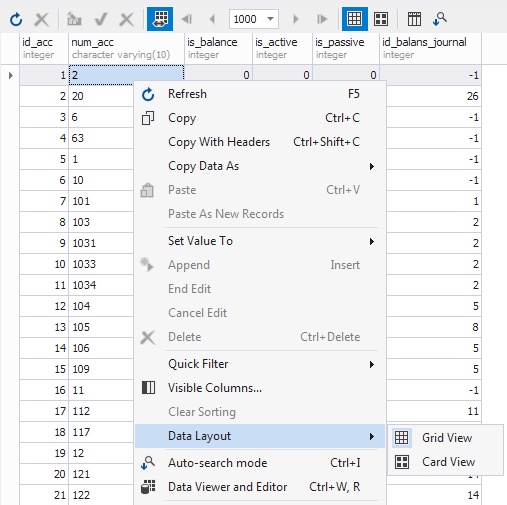
Note
If you want to retrieve all data from a table with a large number of records, a message warning you about the possibility of the “Out of memory” exception is shown, and you can choose either of the following actions - continue retrieving data, cancel retrieving data, or turn on the paginal mode.
To simplify data analysis, you can use the following features:
Note
By default, the paginal mode is enabled in Data View with 1000 records per page, so only 1000 records are displayed at once.
You can change columns order and width, group by order via dragging column headers into required place. You can fit the column’s width to the column content by right-clicking on an appropriate header and choosing Best Fit from context menu. To adjust widths of all columns at once, choose Best Fit (all columns) instead. Note that this operation can take some time when there are many records in the grid.
To refresh data, click the Refresh command in the Data menu (for Data view), the context menu, or on the toolbar. To abort too long refresh operation, click the Stop Refresh command in the Data menu (for Data view) or on the toolbar.
The background and foreground colors for grid rows can be set. You can set them separately for odd and even rows, focused row, selected rows, focused cell, group rows.
Data rows can be viewed, edited and printed as cards. To learn more, refer to Card View.
Data Compare allows viewing data as text. To retrieve data as text click Redirect Data to Output Window on the SQL toolbar, switch to the Data tab in the Output window and execute the query to get data. You cannot edit data in the Output window.
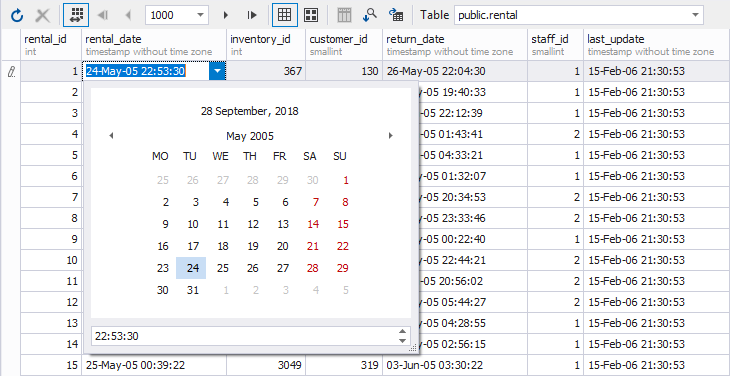
Tip
You can use down arrow to add an empty row to the table displayed in the grid. If you’ve added an empty row accidentally, you can easily delete it using the up arrow.
Note
Null values 0000-00-00 in the fields of the DATE data type are displayed as 01.01.0001. Null values of TIMESTAMP fields are displayed as 01.01.0001 0:00:00.