Configure comparison options
You can use project options to configure the behavior of Data Compare.
How to configure data comparison options
When you create a new data comparison project, you can configure its options on the Options tab of the New Data Comparison wizard.
To access the Options tab, you need to initiate new data comparison and specify Source and Target configurations. After that, on clicking Next on the Source and Target page in the New Data Comparison wizard, you will be transferred to the OPtions tab.
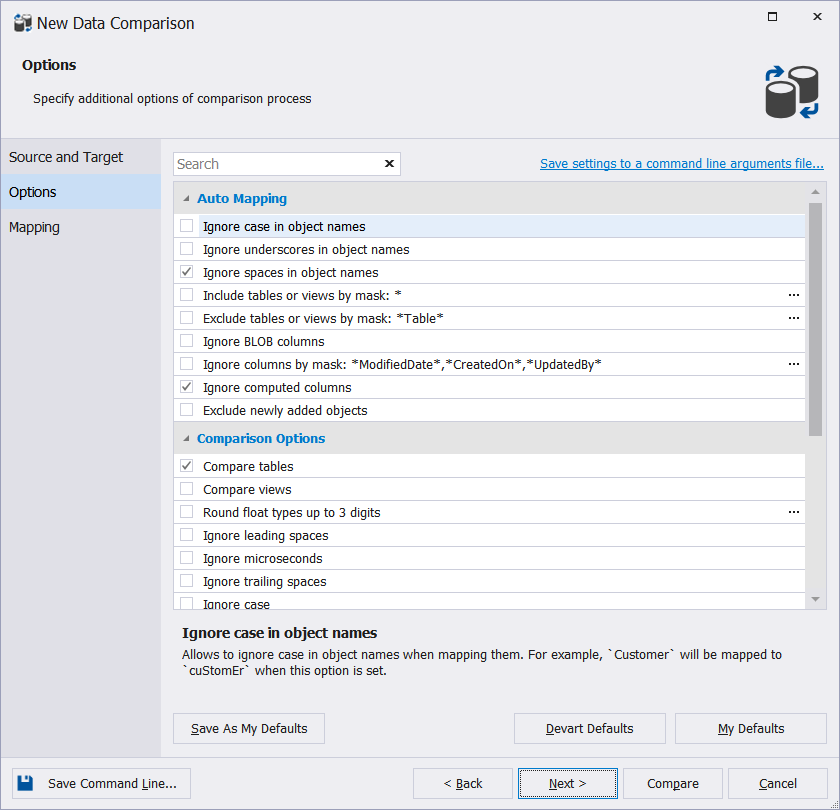
For user convenience, options are grouped, and the groups can be collapsed or expanded.
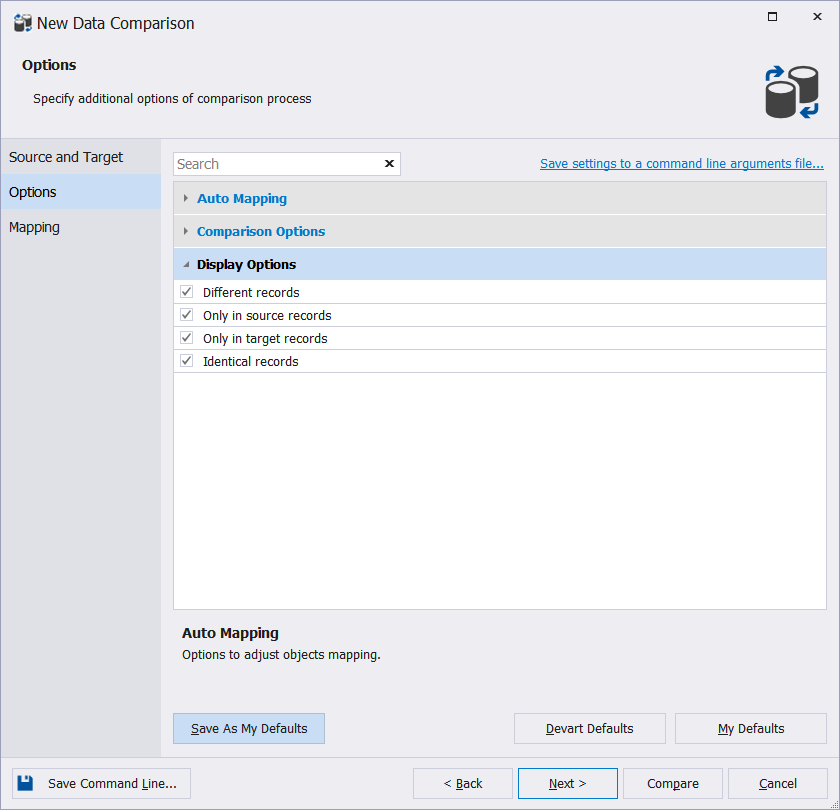
For each option, a detailed description is provided.
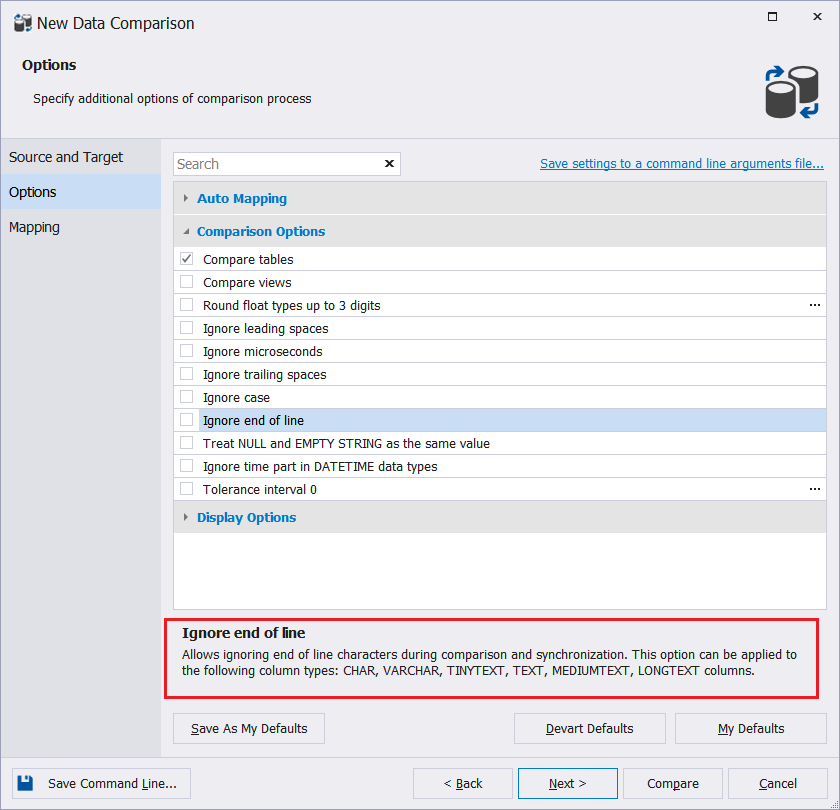
To search for an option, type search text in the Search box. The list is filtered to display only those options that contain the search text.
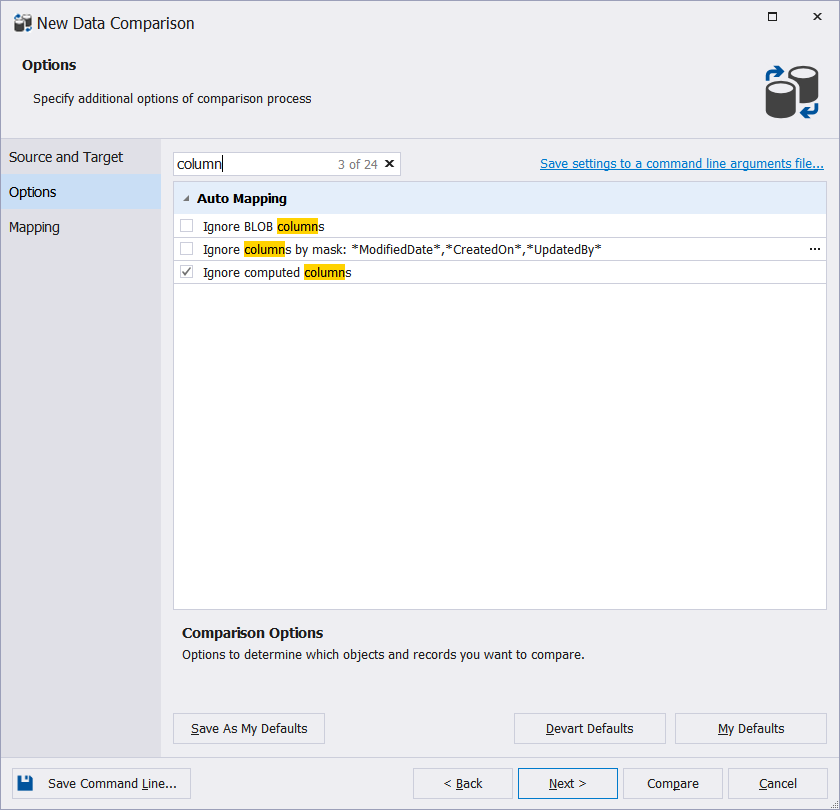
How to use default options
If you want to make the current selection of options your default options, click Save as my defaults. And these options will be used for all new projects.
To restore your defaults after making changes, click My Defaults.
To reset all the options to their original settings, click Devart defaults.
Full list of Data Compare comparison options
| Default State | Option Group | Option Name | Option Description |
|---|---|---|---|
| Disabled | Auto Mapping | Ignore case in object names | Ignores case in object names during mapping and comparison. |
| Disabled | Auto Mapping | Ignore underscores in object names | Ignores underscores in object names when mapping them. |
| Enabled | Auto Mapping | Ignore spaces in object names | Ignores spaces in object names when mapping them. |
| Disabled | Auto Mapping | Include tables or views by mask | Allows specifying a custom wildcard expression for tables or views names to include them in comparison. |
| Disabled | Auto Mapping | Exclude tables or views by mask | Allows specifying a custom wildcard expression for tables or views names to exclude them from comparison. |
| Disabled | Auto Mapping | Ignore BLOB columns | Ignores BLOB columns during the comparison. The option can be applied to the following column types: IMAGE, (N)TEXT, (N)VARCHAR(max), VARBINARY(max), XML. |
| Disabled | Auto Mapping | Ignore columns by mask | Allows specifying a custom wildcard expression for column names to exclude columns from comparison. |
| Enabled | Auto Mapping | Ignore computed columns | Ignores computed columns in tables during comparison. |
| Disabled | Auto Mapping | Exclude newly added objects | Allows comparing only those tables and views that were explicitly added to comparison project (*.dcomp). |
| Enabled | Comparison options | Compare tables | Includes tables in comparison. |
| Disabled | Comparison options | Compare views | Includes views in comparison. Views can be synchronized only if the referenced rows are from a single table, and the IS_UPDATABLE option is on. |
| Disabled | Comparison options | Round float types up to <X> digits | Allows specifying the number of digits after the decimal point. The option rounds FLOAT, NUMERIC, REAL, DECIMAL, MONEY, and SMALLMONEY datatypes. |
| Disabled | Comparison options | Ignore leading spaces | Ignores the white-space characters at the beginning of each string during comparison and synchronization. |
| Enabled | Comparison options | Ignore microseconds | Ignores microseconds for the following data types: TIME, DATETIME, and TIMESTAMP. |
| Disabled | Comparison options | Ignore trailing spaces | Ignores the white-space characters at the end of each string during comparison and synchronization. |
| Disabled | Comparison options | Ignore case | Ignores character case for non-key columns of the following data types: TEXT, TINYTEXT, MEDIUMTEXT, LONGTEXT, VARCHAR, ENUM, SET. |
| Disabled | Comparison options | Ignore end of line | Ignores the end of line characters during comparison and synchronization. |
| Disabled | Comparison options | Treat NULL and EMPTY STRING as the same value | Treats NULL and EMPTY STRING as equal for CHAR and VARCHAR values during the comparison. |
| Disabled | Comparison options | Ignore time part in DATETIME data types | Ignores data that represents time in the DATETIME data types fields and compares only dates. |
| Disabled | Comparison options | Tolerance interval | Allows specifying the module of difference between the source and target values. If it doesn’t exceed the specified limit, the values are considered to be equal. |
| Enabled | Display options | Different records | Includes different records into the comparison results. These records are displayed in the results grid and can be included in synchronization. |
| Enabled | Display options | Only in source records | Includes only in source records into the comparison results. These records are displayed in the results grid and can be included in synchronization. |
| Enabled | Display options | Only in target records | Includes only in target records into the comparison results. These records are displayed in the results grid and can be included in synchronization. |
| Enabled | Display options | Identical records | Includes identical records into the comparison results. These records are displayed in the results grid. |