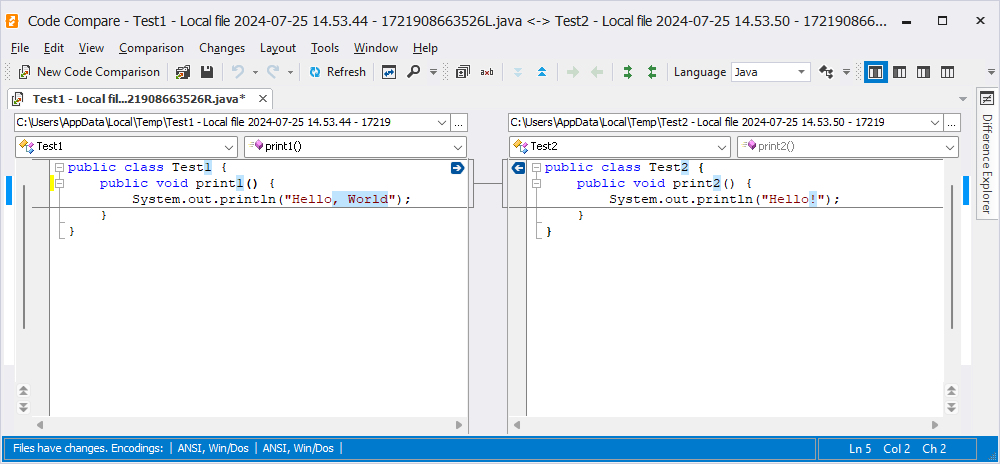Eclipse Integration
To integrate Code Compare into Eclipse, perform the following steps:
1. Check if the plugin is already installed in the Eclipse dropins folder. If so, delete the existing version and restart the IDE.
2. Open Eclipse and select Install New Software from the Help menu.
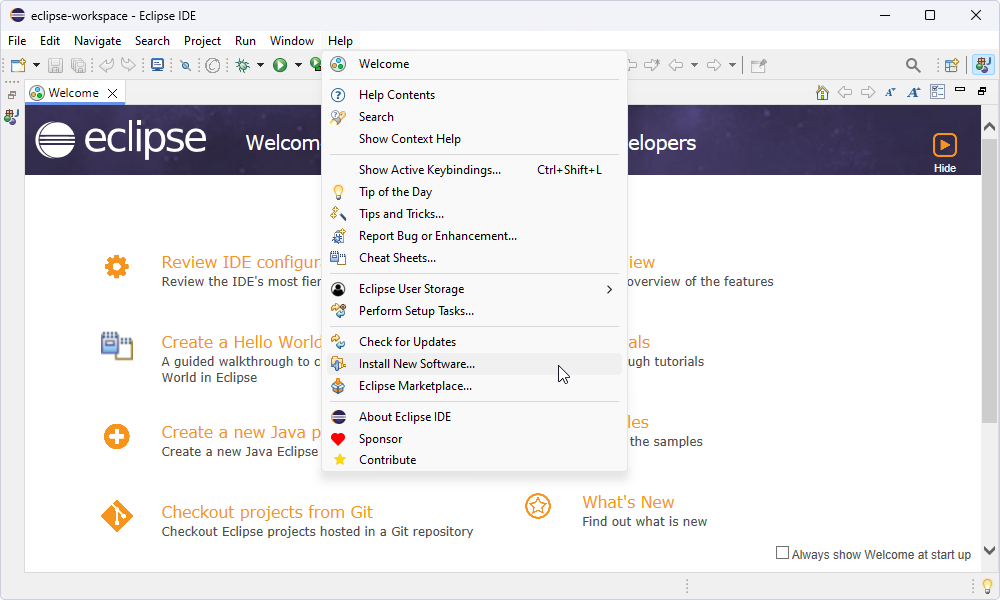
3. In the window that opens, paste the following link into the Work with field: https://sourceforge.net/projects/externalcompare/files/update-site.
4. Select the ExternalComparePlugin from the list that appeared. Click Next.
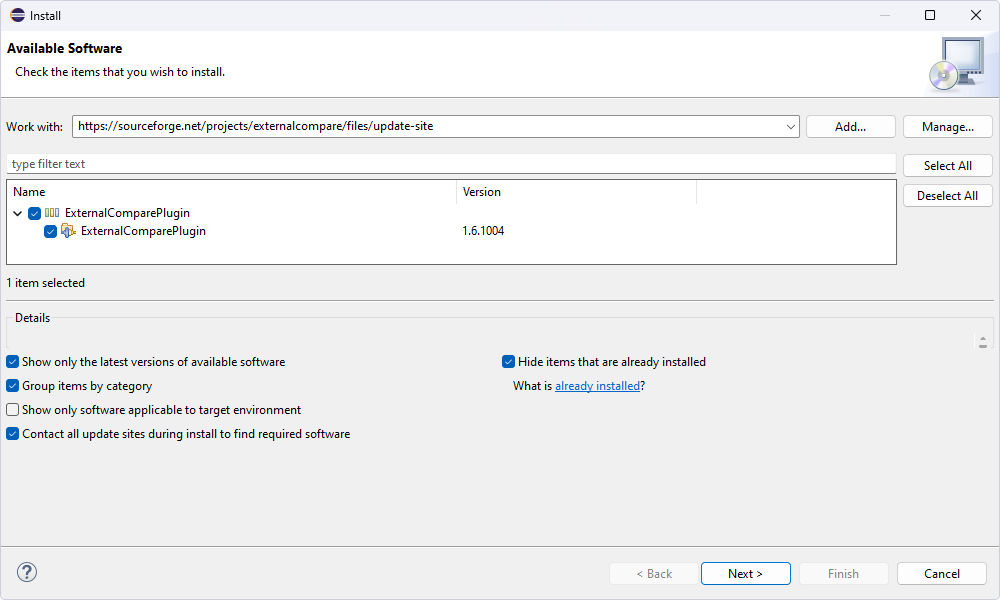
5. Review the items to be installed and click Next.
6. Review and accept the terms of the license agreement. Click Finish.
7. When prompted to specify if you trust the content originating from https://sourceforge.net, select it from the Authority/Update Site list and click Trust Selected.

8. On restarting Eclipse, select Preferences from the Window menu.
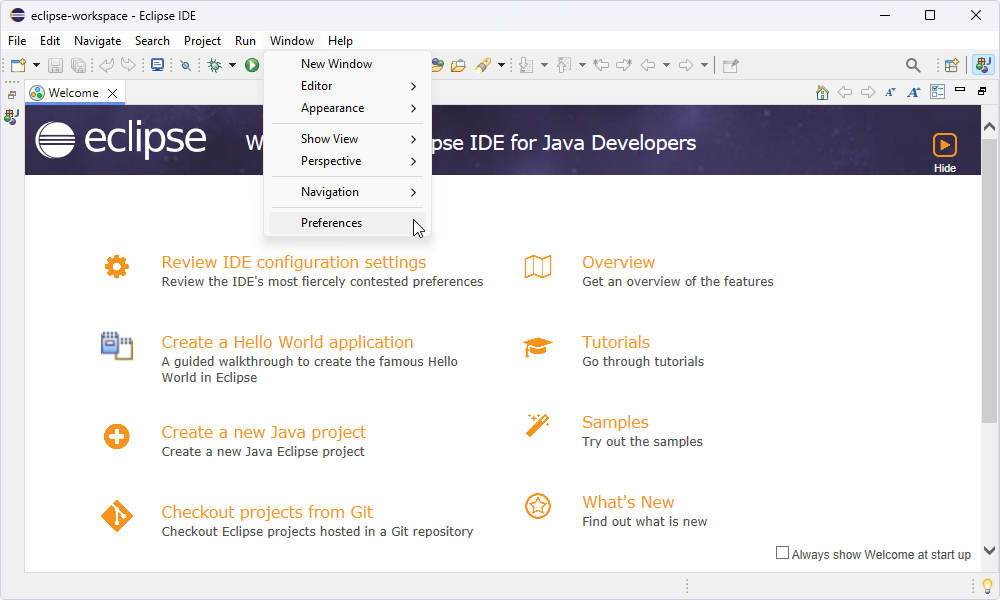
9. Enter the path to Code Compare into the Compare Editor field. By default, it is C:\Program Files\Devart\Code Compare\CodeCompare.exe.
Then, copy /MF=%1 /BF=%2 /TF=%3 /RF=%4 and paste it into Compare Editor Options.
Click Apply and Close.
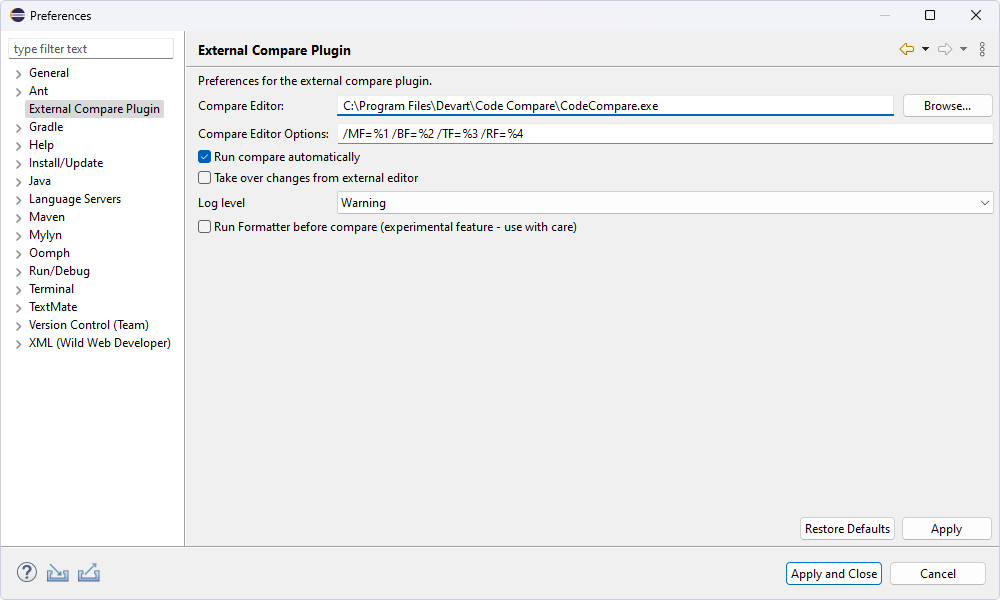
10. The integration is now complete. We can try comparing two .java files. To do that, select both, right-click, point to Compare With, and click Each Other.
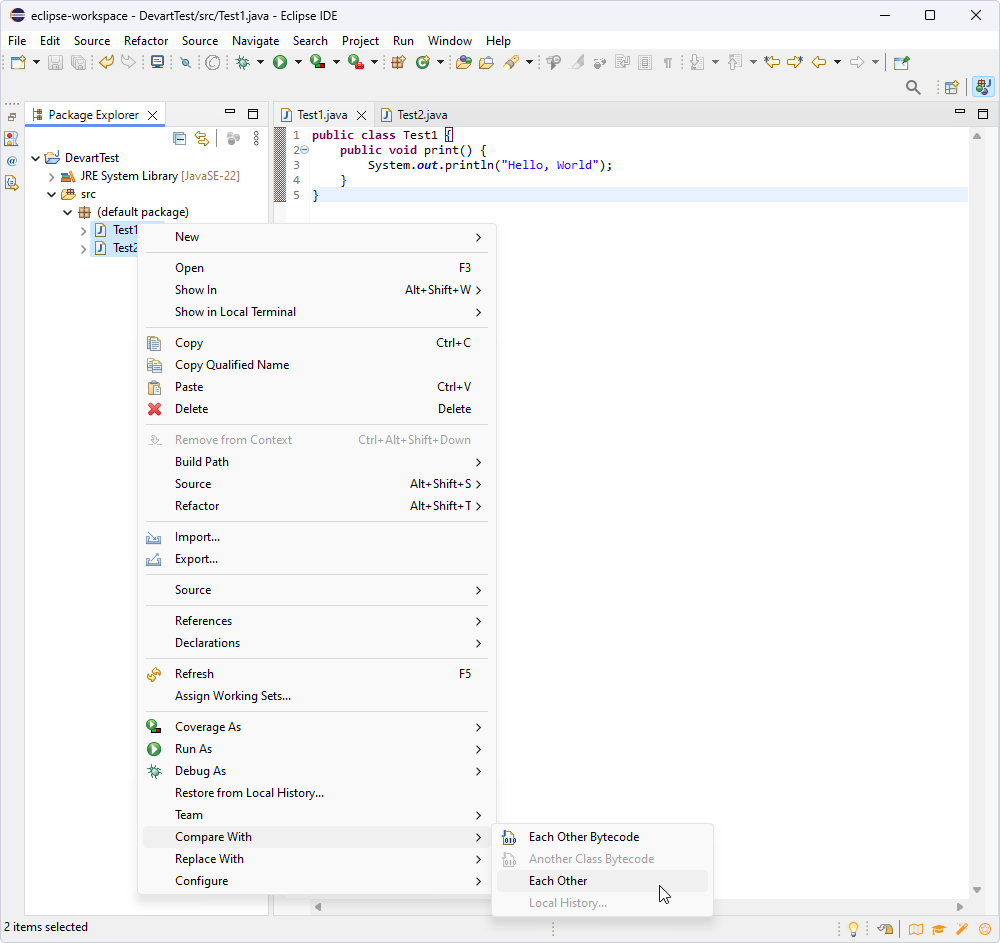
11. Code Compare opens automatically: