Synchronizing Folders
There are two ways of synchronizing folders in Code Compare:
- copying files and folders from one pane to the other;
- synchronizing folders.
Copying Files and Folders from One Pane to the Other
Using this approach, you can copy one or multiple files at a time from one pane to the other. For this, do the following:
- Select the required files in the source pane.
-
In the Changes menu, choose the Copy Selected to Right or Copy Selected to Left command.
-or-
Use the corresponding button on the Folder Comparison toolbar.
-or-
Right-click the selected files to call their popup menu, and choose the Copy to Right or Copy to Left option.
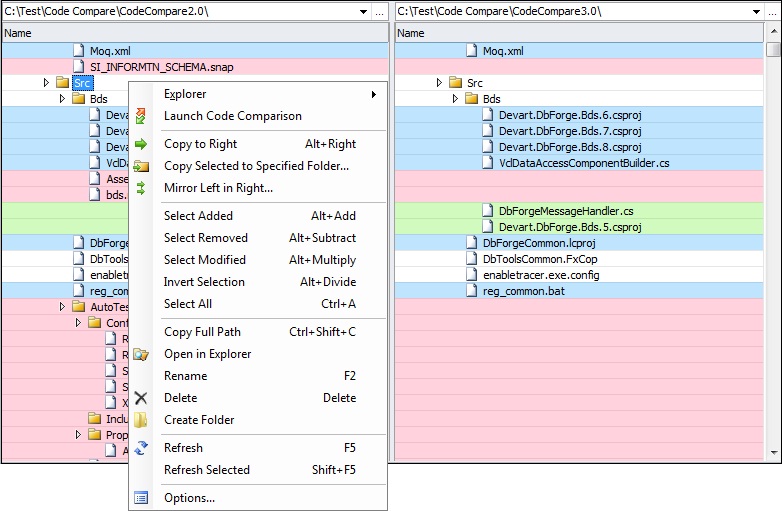
Synchronizing Folders
Using this approach, you can copy the entire content of the source pane to the target one. For this, do the following:
-
In the Changes menu, select the Synchronize sub-menu and then select the Mirror Left in Right or Mirror Right in Left command.
-or-
-
Use the corresponding button on the Folder Comparison toolbar.
-or-
-
Right-click in the required pane of document area, and choose Copy Selected to Right or Copy Selected to Left option.