Output window
The Output window lets you view status messages of the executed database scripts. It also displays SQL logs of the executed queries. The window helps you monitor what’s happening in the background, including execution results, SQL logs, debug output, warnings, and informational messages.
The window organizes output into the following tabs:
- General – Shows general message statuses.
- SQL log – Displays SQL queries executed during the current session.
- Debug – Displays debug output while debugging scripts, stored procedures, or application code.
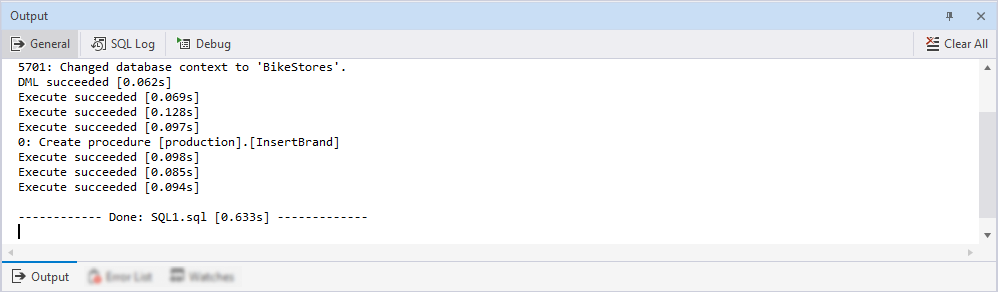
Open the Output window
To open the Output window, do one of the following:
- On the top menu, select View > Output.
- Press Ctrl+Alt+O.
Enable logging of executed SQL queries
1. On the top menu, select Tools > Options.
2. Navigate to Environment > Output.
3. Select the Write queries sent by the program to the SQL Log checkbox.
4. Click OK to apply the changes.
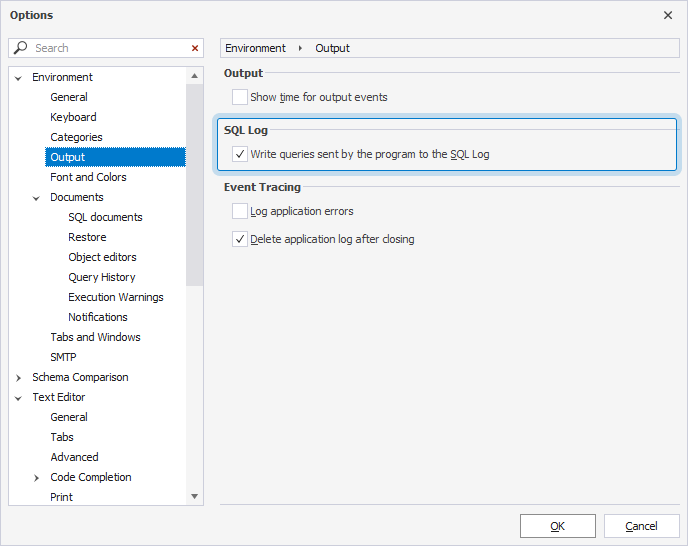
Navigate to the error
If an error occurs during query execution, the message also appears on the General tab of the Output window.
To navigate to the error in the SQL document, right-click the message, then select Go to Error.
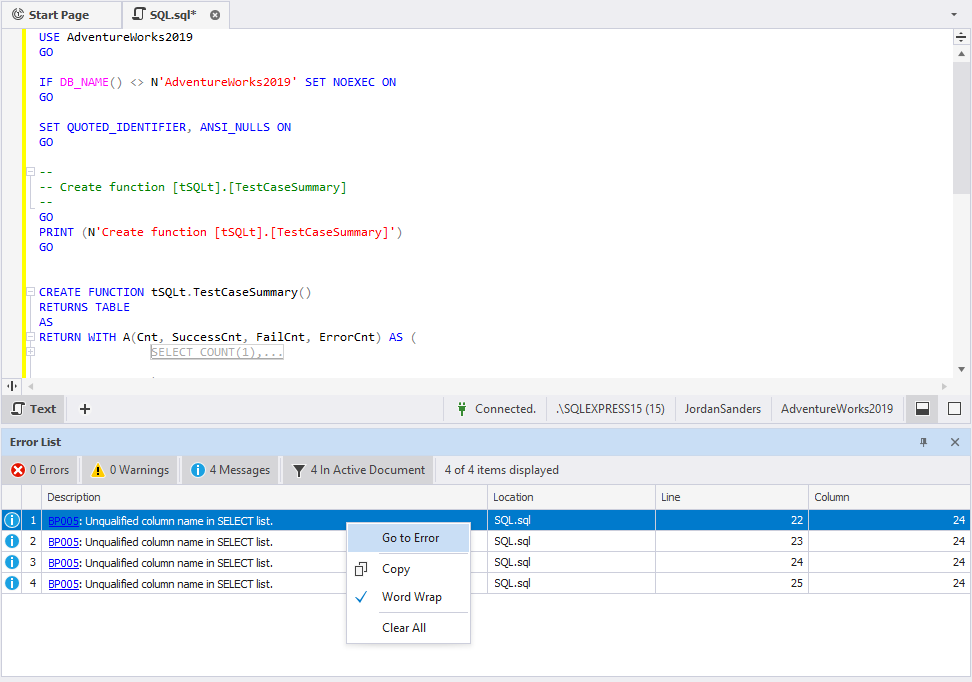
The SQL Editor then highlights the object that caused the error in the document.
Find specific output messages
Note
Before you start, ensure the Output window is active.
To find specific output messages:
1. Press Ctrl+F to invoke the Find and Replace dialog.
2. In Find what, enter the search string.
3. Click Find Next.
The text matching the search criteria is selected in the Output window.
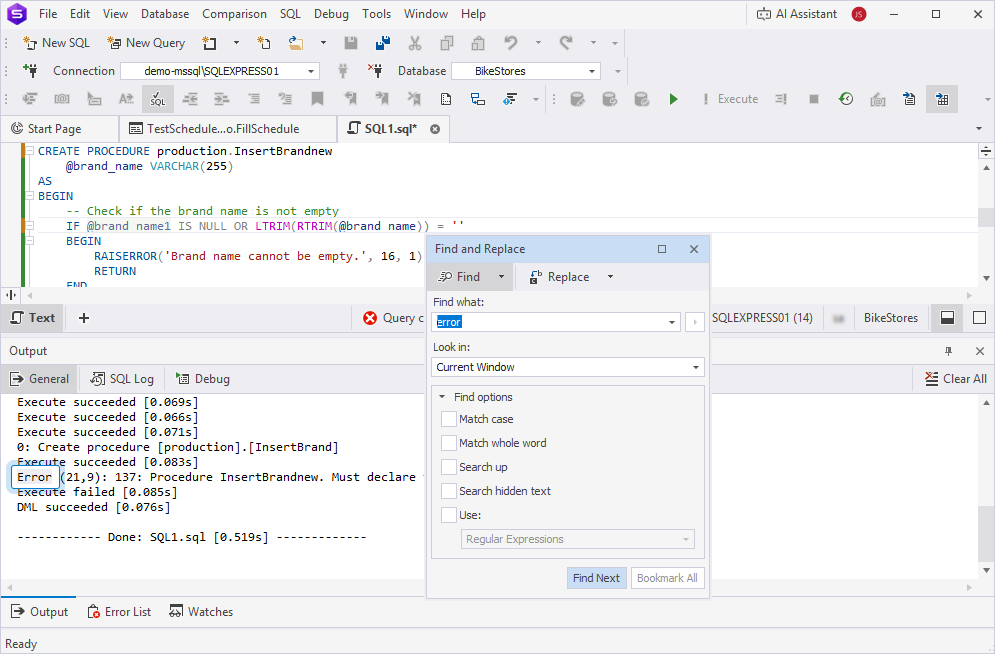
Remove all output messages
To remove all output messages for the current session, in the upper-right corner of the window, click Clear All.
Alternatively, right-click anywhere on the tab and select Clear All.
Shortcut menu commands
Right-click the area and select the required option.
The table describes the available options.
| Name | Description | Keyboard shortcut |
|---|---|---|
| Copy | Copies the selected text to the clipboard. | Ctrl+C |
| Select All | Selects all the text. | Ctrl+A |
| Clear All | Removes all output messages for the current session. | |
| Go to Error | Navigates you to the required error in the SQL document. |
Header shortcut menu
Right-click the header and select the required option.
The table describes the available options.
| Name | Description |
|---|---|
| Float | Moves the window from its default docked position and places it anywhere within the Studio or in a separate window. |
| Dock | Reattaches the window to its default position after it has been floated or moved. |
| Dock as Tabbed Document | Displays the window as a tabbed document within the main workspace instead of a floating or docked panel. |
| Auto Hide | Collapses the window into a small tab along the edge of the Studio window. When you hover over or select the tab, the Output window temporarily expands, and it hides again when you move the pointer away. Alternatively, select  Auto Hide on the header. Auto Hide on the header. |
| Close | Closes the window. Alternatively, select |