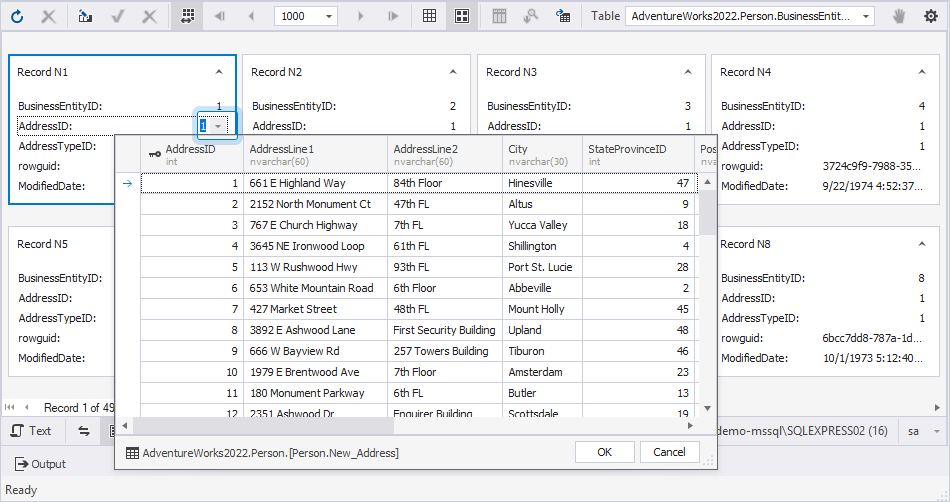View and edit data in the Card View mode
Data Editor lets you view, edit, and print data in the Card View mode, where each row appears as a card labeled Record N with its number.
Enable the Card View mode
To enable the Card View mode, click  Card View on the top toolbar of Data Editor.
Card View on the top toolbar of Data Editor.
In contrast to the vertical scrolling in the Grid View, the Card View uses horizontal scrolling.

Work with the results output
Use the shortcut menu to modify the results output.
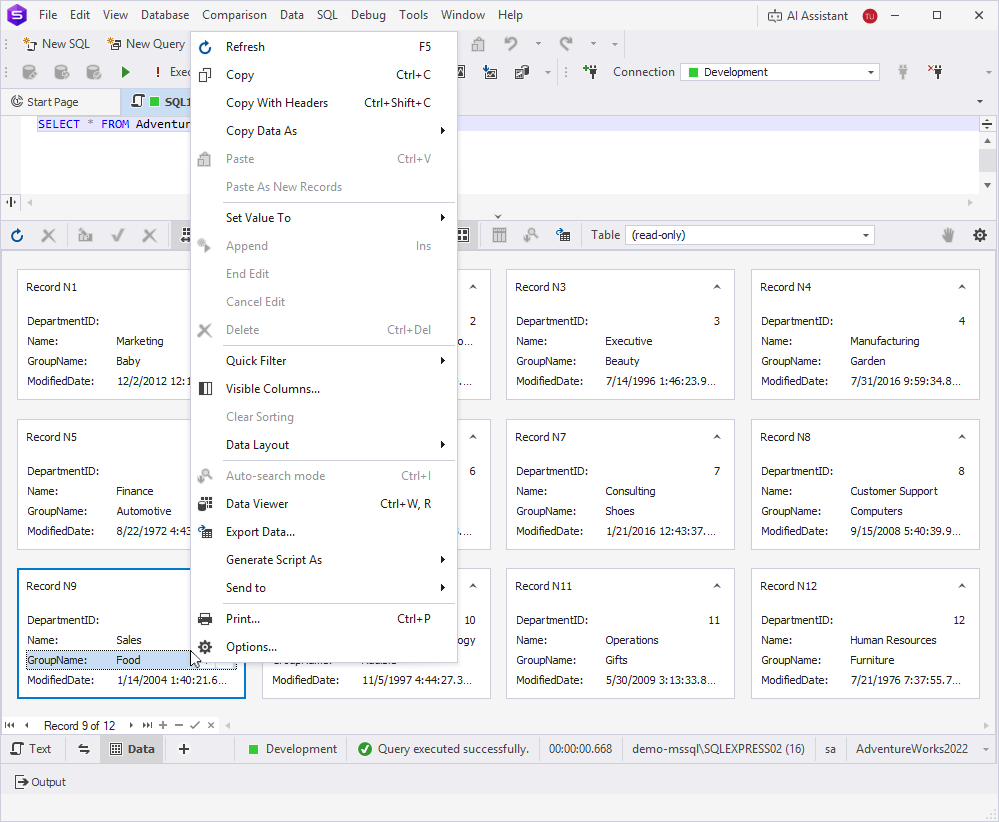
Refresh data
To refresh data, use one of the following ways:
- In the top menu, select Data > Refresh.
- Right-click any card and select Refresh.
- On the top toolbar, click Refresh.
- Press F5.
To cancel a refresh operation that is taking too long, use one of the following ways:
- In the top menu, select Data > Stop Refresh.
- On the top toolbar, click Stop Refresh.
You can also view, edit, and print rows in the Grid View mode.
Print cards
1. Right-click the card and select Print, or press Ctrl+P.
2. In the Preview window, adjust the print settings as needed.
You can view thumbnails for each page, search for required data, customize printing options, open or save printing documents in the .prnx format, conduct page setup (format, width, height, orientation, and margins), add header and footer, zoom in and out, and quickly navigate across pages.
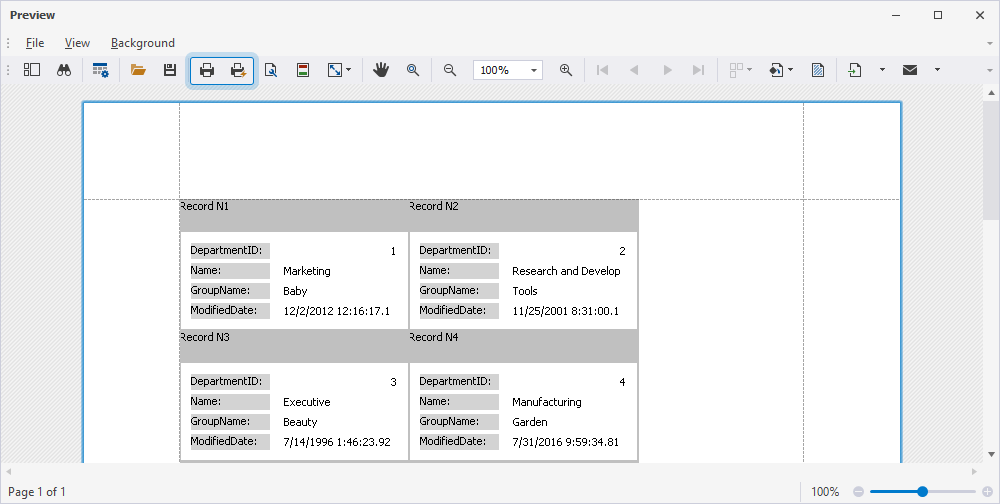
3. Select File > Print.
Alternatively, on the Preview toolbar, click Print.
Configure printing options
1. In the top menu, select Tools > Options.
Alternatively, right-click the card and select Options.
2. Select Data Editor > Print.
3. Configure printing options.
4. Click OK to save the changes.
Customize the card layout
You can customize the card layout using the Layout View Customization dialog.
To adjust the width or height of the cards:
1. In the upper-right corner, click Customize.
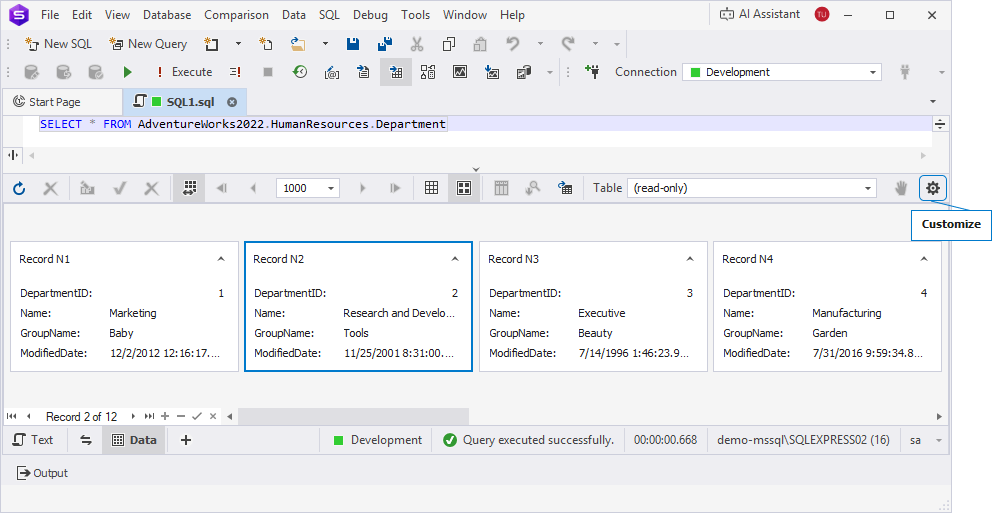
2. In the Layout View Customization dialog, drag the bottom-right corner of the template card to resize it.
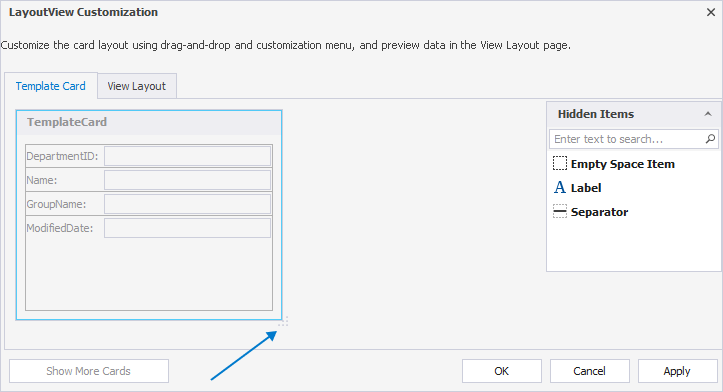
3. Optional: Add any of the following elements to the card template by dragging them to the required location:
- Empty Space Item – Adds blank space in the specified location.
- Label – Adds a description to the card to summarize the data it represents.
- Separator – Adds a horizontal line to divide sections in the card layout.
4. Optional: To preview the updated cards, switch to the View Layout tab.
5. Click Apply to save the changes.
Shortcut menu options for managing the card layout
The following table describes the options available when you right-click an item in the Layout View Customization dialog.
| Name | Description |
|---|---|
| Hide Customization Form | Hides the customization form. |
| Best Fit | Fits the column width to the column content. |
| Rename | Renames a label or item. |
| Hide Text | Hides the text of the item. |
| Text Position > Top/Bottom/Left/Right | Aligns text in the selected position in the card item. |
| Hide Item | Hides the selected item on the card. |
| Group | Creates a group of items. |
| Ungroup | Ungroups the selected items. |
| Group Style | Customizes the group style. |
| Create Tabbed Group | Creates a tabbed group. |
| Add Tab | Creates a tab within a tabbed group. |
| Convert to | Converts the group to the table or regular (default) layout. |
| Ungroup Tabbed Group | Ungroups the tabbed group. |
| Add Item > Label/Separator/Splitter | Add a label, horizontal line, or horizontal or vertical splitter. Once done, drag the item to the required place. |
| Add Empty Space Item | Adds space item to the required place. |
| Size Constraints | Sets a size constraint to the item. |
After adjusting the card layout, click Apply to save the changes.
Add a card
1. On the bottom toolbar, click  .
.
Alternatively, right-click the card and select Append.
2. Fill in the card with the data.
3. Click  to save the changes.
to save the changes.
Delete a card
1. Select the card you want to delete.
2. On the bottom toolbar, click  .
.
Alternatively, right-click the selected card and select Delete, or press Ctrl+Del.
3. Click Yes to confirm the deletion.
Note
If you edit data in a table that has a foreign key, you can use the foreign key lookup in Data Editor to view data from the related table.
When you click the
arrow control for the field you want to edit, the data from the related table appears, and the corresponding row is automatically selected.
Insert data
You can insert data into the cards by using the shortcut menu or the options under the cards.
To insert NULL instead of an empty string, in the shortcut menu, select Set Value To > Null, or press Ctrl+0.
Note
Use the Set Value To menu to quickly set an empty string, zero, or the current date.
To add a new record, select Append from the shortcut menu or click  on the bottom toolbar.
on the bottom toolbar.
Delete data
To delete a record from the card, select Delete from the shortcut menu or click  on the bottom toolbar.
on the bottom toolbar.
Alternatively, press Ctrl+Del.
Note
Some queries return read-only results. For example, queries using aggregate functions like
COUNTorAVG, or those retrieving data from non-updatable views, cannot be edited. Additionally, results generated by multiple SELECT statements are also non-editable.
Export data
1. On the top toolbar, click  .
.
2. In the Data Export wizard, export data to a required file format.
Row and cell indicators
When working with the cards, you may see special indicators for the selected cell.
The table describes the indicators shown in the results grid.
| Icon | Name | Description |
|---|---|---|
| Active row | The row is active. | |
| Editing row | The row is being edited. | |
| Edited row | The row was edited. | |
| Incorrect value | An incorrect value was entered into a cell. You must fix the value or cancel changes made to the cell by pressing Esc. |
View and edit data in Data Viewer
You can view and edit data in the built-in Data Viewer.
To open Data Viewer, use one of the following ways:
- In the top menu, select View > Data Viewer.
- Right-click the card you want to manage and select Data Viewer.
- Press Ctrl+W, R.
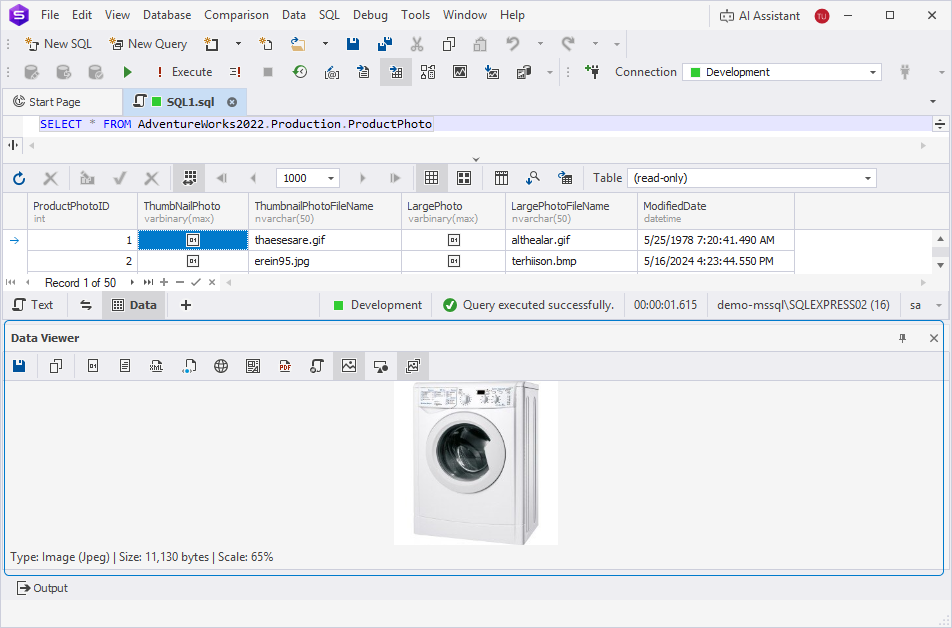
The Data Viewer toolbar has the following options:

 Save Data (Ctrl+S) lets you save data to a file.
Save Data (Ctrl+S) lets you save data to a file.
 Copy (Ctrl+C) lets you copy data to the clipboard.
Copy (Ctrl+C) lets you copy data to the clipboard.
You can view data in multiple formats:
 Hexadecimal View (Ctrl+1)
Hexadecimal View (Ctrl+1)
 Text View (Ctrl+2)
Text View (Ctrl+2)
 XML View (Ctrl+3)
XML View (Ctrl+3)
 HTML View (Ctrl+4)
HTML View (Ctrl+4)
 Web View (Ctrl+5)
Web View (Ctrl+5)
 Rich Text View (Ctrl+6)
Rich Text View (Ctrl+6)
 PDF View (Ctrl+7)
PDF View (Ctrl+7)
 JSON View (Ctrl+8)
JSON View (Ctrl+8)
 Image View (Ctrl+9)
Image View (Ctrl+9)
 Fit Image (Ctrl+B)
Fit Image (Ctrl+B)
 Spatial View - Geometry (Ctrl+Alt+0)
Spatial View - Geometry (Ctrl+Alt+0)
![]() View White Space makes white spaces visible.
View White Space makes white spaces visible.
 Word Wrap adjusts the display of long text in cells. When activated, the text automatically wraps to the next line, ensuring all content fits within the cell width.
Word Wrap adjusts the display of long text in cells. When activated, the text automatically wraps to the next line, ensuring all content fits within the cell width.